Sony GP-X1EM Grip Extension User Manual
Page 30
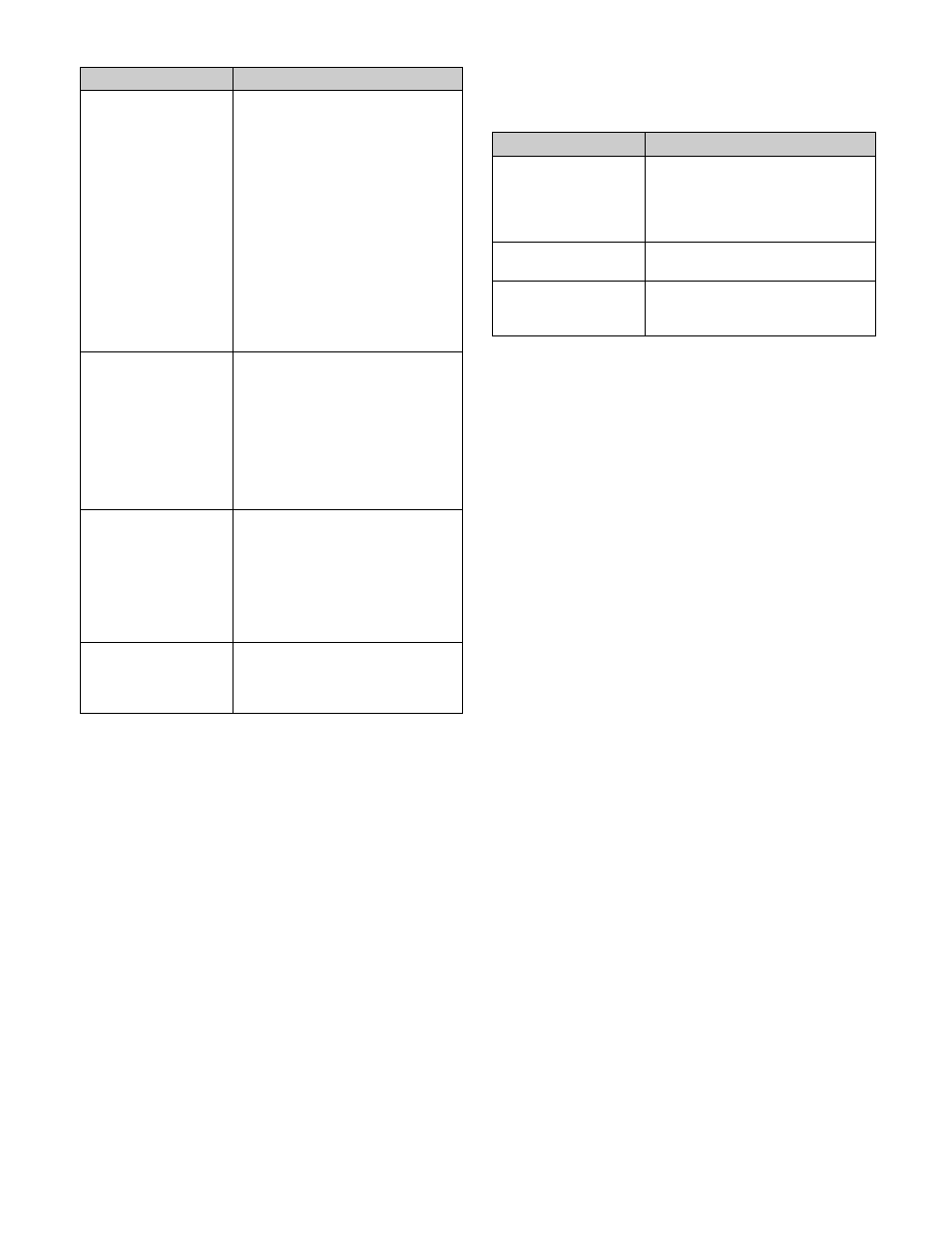
30
Transition type selection buttons
These select the transition type.
• MIX button
• NAM (non-additive mix) button
• SUPER MIX button
• PST (preset) COLOR MIX button
• WIPE button
• DME WIPE button
• FM1&2 CLIP, FM3&4 CLIP, FM5&6 CLIP, FM7&8
CLIP (frame memory clip) buttons
(The [FM3&4 CLIP], [FM5&6 CLIP], and [FM7&8
CLIP] buttons must be assigned in the Setup menu.)
For details about transition types, see “Transition Type”
(page 85).
When multi-program mode is selected, there may be cases in
which two or more transition type selection buttons are lit.
For details about multi-program mode, see “Setting the
Operation Mode” (page 441).
Wipe direction selection buttons
These buttons select the wipe direction when the transition
type is a wipe or DME wipe.
TRANS PVW (transition preview) button
(Assignment in the Setup menu is required.)
With the preview output of the M/E banks and PGM/PST
bank, you can check the effect of the image during a
transition in advance.
During preview, you can use the fader lever, [AUTO
TRANS] button, and [CUT] button.
The operation of the [TRANS PVW] button can be set to
one of the following modes in the Setup menu.
• Press the button to start transition preview mode; the
mode returns to normal mode when the transition finishes.
• The transition preview mode is maintained only while
this button is pressed.
• Each time the button is pressed, the mode toggles
between transition preview mode and normal mode.
For details, see “Setting the Button and Fader Lever
Operation Mode” (page 432) and “Setting the transition
preview mode” (page 469).
KF (keyframe) button
(Assignment in the Setup menu is required.)
You can use the fader lever as a keyframe fader.
For details about the keyframe fader, see “Effect
Execution” (page 321).
Pattern limit setting buttons
(Assignment in the Setup menu is required.)
These buttons are used to set pattern limits.
• PTN (pattern) LIMIT button
• LIMIT SET button
For details about pattern limits, see “Pattern Limit”
(page 94).
External device operation buttons
(Assignment in the Setup menu is required.)
These buttons are used to control playback, stop, and cue-
up operations on connected devices.
• PLAY button
• STOP button
• CUE button
KEY1/5, KEY2/6,
KEY3/7, KEY4/8,
ADD, SHIFT
(Assignment in the Setup menu is
required.)
• Press the [KEY1/5] button,
turning it on, to insert or remove
key 1 using the next transition.
Press the [SHIFT] button, turning
it on, and press the [KEY1/5]
button to insert or remove key 5.
Press and hold the [ADD] button
and press the [KEY1/5] button,
turning it on, to simultaneously
insert or remove key 1 and key 5.
• The same applies to the
[KEY2/6], [KEY3/7], and
[KEY4/8] buttons.
KEY PRIOR (key
priority)
• Press the button, turning it on, to
enable the key priority setting
after the transition.
• When the [PRIOR SET] button is
lit, the setting for key priority after
the transition is used.
For details, see “Setting the Key
Priority (Transition Control
Block)” (page 88).
ALL
Selects multiple next transitions
simultaneously. You set the next
transition to select in the Setup
menu.
For details, see “Setting the
Operation Mode of the [ALL] Button
in the Transition Control Block”
(page 433).
PRIOR SET (priority
set)
Sets the key priority.
For details, see “Setting the Key
Priority (Transition Control Block)”
(page 88).
Button name
Description
Button name
Description
NORM (normal)
The wipe proceeds in the direction
from black to white of the pattern
images, shown in
, or in the direction
of the arrows.
REV (reverse)
The wipe proceeds in the opposite
direction of [NORM].
NORM/REV (normal/
reverse)
The wipe direction alternates
between normal and reverse every
time a transition is executed.