Sony GP-X1EM Grip Extension User Manual
Page 454
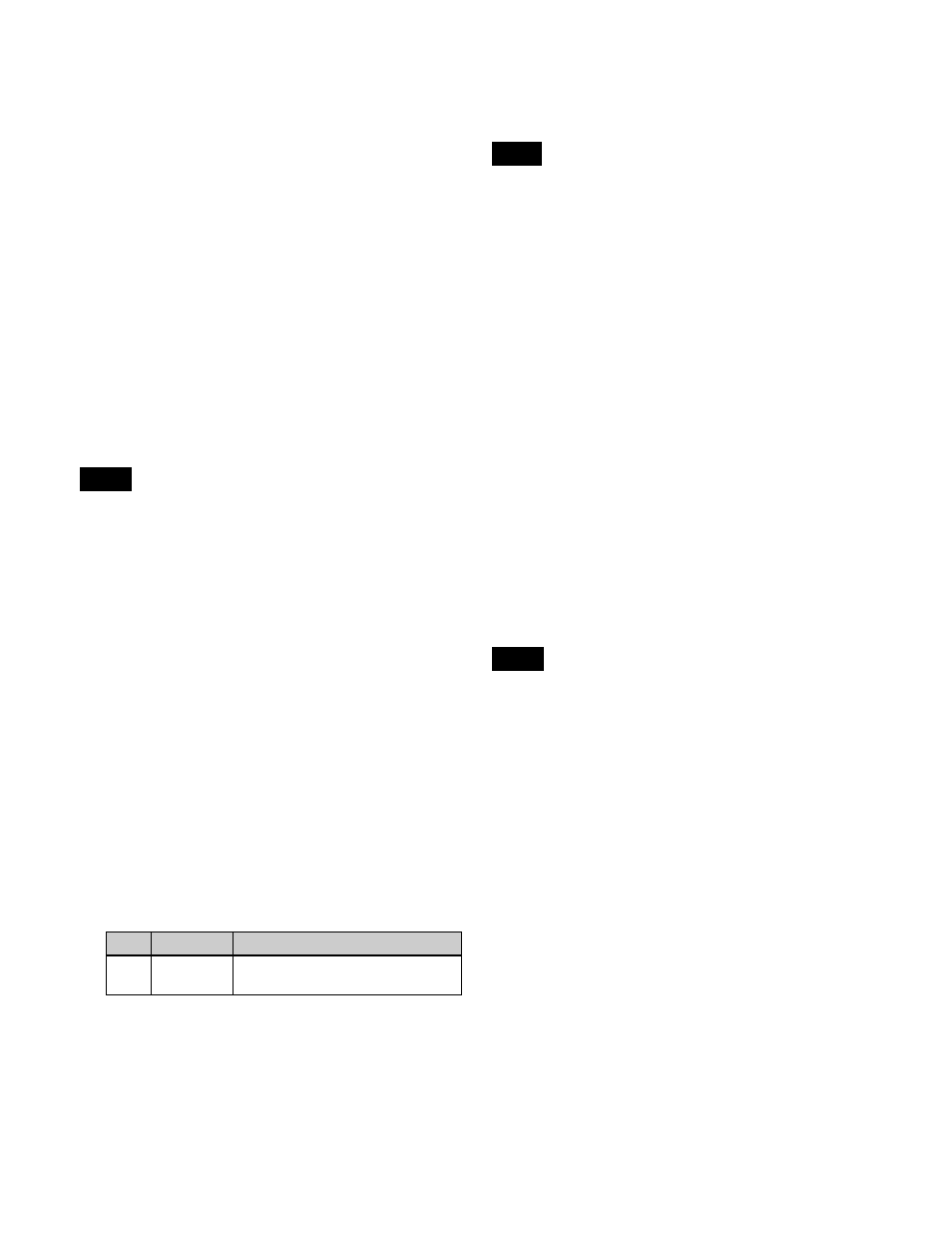
454
2
Display the target input to set in the status area.
Press [Prev] or [Next] to switch the display in the
status area.
Pressing [Prev] displays the previous four inputs, and
pressing [Next] displays the next four inputs.
Pressing [Prev Group] or [Next Group] displays the
four inputs of the input connector board installed in the
previous slot or next slot, respectively.
3
In the status area, select an input.
4
Set the conversion method.
The operation is similar to setting an internal format
converter.
For details, see “Setting the format converter
conversion method” (page 449).
Setting the frame delay
• On the XKS-C8111/XKS-C9111/XKS-C9121, the
frame delay level is set to 1 frame (fixed) when the
switcher signal format is 720P.
• On the XKS-C8111/XKS-C9111/XKS-C9121 when the
frame delay level is set to 2 to 4 frames, a phase shift
between the embedded audio/metadata and the video
signal occurs.
• On the XKS-S8111 when frame delay is enabled,
embedded audio/metadata is not output.
• On the XKS-S8112/XKS-S9112 when the switcher
signal format is 3840×2160P SQD and frame delay is
enabled, embedded audio/metadata is not output.
To set the frame delay level
You can set the frame delay level for each input.
1
In the Engineering Setup >Switcher >Input >Input FC/
CCR menu (7332.1), select the target input to set.
To select more than one input, press [Plural] and then
select. To select all inputs, press [ALL].
2
Set the following parameter.
a) On the XKS-C8111/XKS-C9111/XKS-C9121, a delay of 1 to 4 frames.
On the XKS-S8111/XKS-S8112/XKS-S9112, the following delay
levels can be configured, depending on the switcher signal format.
3840×2160P, 1080P: 1 to 15 frames
3840×2160PsF, 1080PsF, 1080i: 1 to 8 frames
720P: 1 to 15 frames (set value of 1 to 8 frames when the conversion
format is 1080i/576i/480i, with an actual delay that is double the set
value)
To enable/disable the frame delay
You can enable/disable the frame delay for input signals
where the signal format is not converted.
• On the XKS-C8111/XKS-C9111/XKS-C9121, the
frame delay cannot be disabled.
• On the XKS-S8111, when the switcher signal format is
1080P and the 720P converter is enabled, the frame
delay cannot be disabled.
• On the XKS-S8112/XKS-S9112, the frame delay cannot
be disabled when an HDR conversion table is set.
1
In the Engineering Setup >Switcher >Input >Input FC/
CCR menu (7332.1), select the target input to set.
To select more than one input, press [Plural] and then
select. To select all inputs, press [ALL].
2
Press [Frame Delay], and enable/disable the frame
delay.
To enable, press [Frame Delay], turning it on. To
disable, press [Frame Delay], turning it off.
Setting the frame synchronizer
You can enable/disable the frame synchronizer for each
input. When the frame synchronizer is enabled,
unsynchronized input signals are synchronized.
The frame synchronizer cannot be enabled in the following
cases.
• XKS-S8111
- When the switcher signal format is 3840×2160PsF
- When the switcher signal format is 3840×2160P and
the format converter is enabled
- When the switcher signal format is 1080P and the
720P converter is enabled
• XKS-S8112/XKS-S9112
- When the switcher signal format is 3840×2160PsF
- When the switcher signal format is 3840×2160P and
the conversion format is set to a format other than the
switcher signal format
- When the switcher signal format is 1080P and the
conversion format is set to 720P
- When the switcher signal format is 3840×2160P 2SI,
the conversion format is 3840×2160P 2SI 12G, and for
inputs numbered other than multiples of 4 minus 1 (3,
7, 11, and so on) (XKS-S9112 only)
1
In the Engineering Setup >Switcher >Input >Input FC/
CCR menu (7332.1), select the target input to set.
To select more than one input, press [Plural] and then
select. To select all inputs, press [ALL].
Notes
No.
Parameter
Adjustment
3
Frame
Delay
Delay level
a)
Notes
Note