Setting an input format converter – Sony GP-X1EM Grip Extension User Manual
Page 451
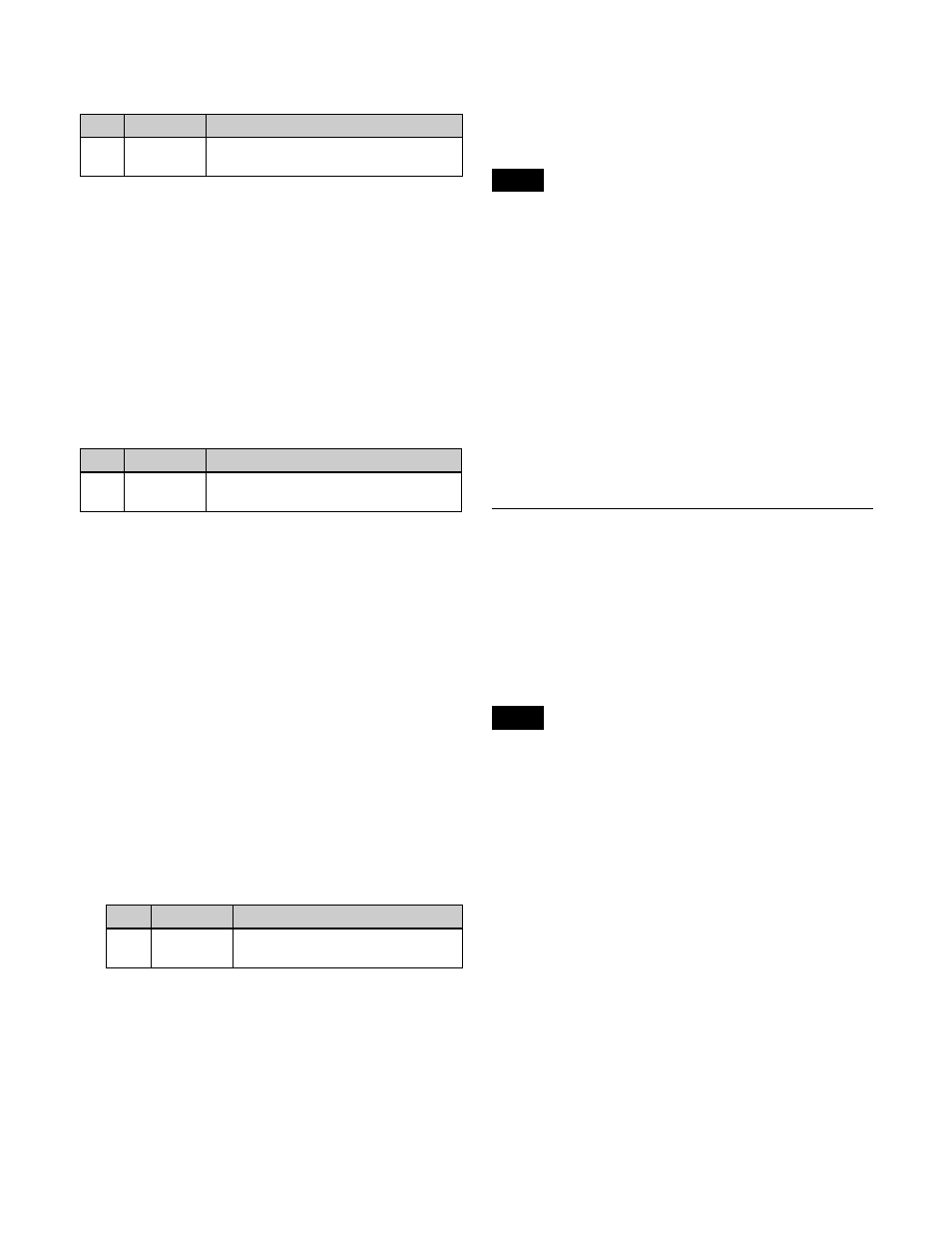
451
When [Adaptive Y] or [Adaptive Y/C] is selected, set the
following parameter.
a) 1:
Mode with highest proportion converted from frames (still picture
priority mode)
2:
Mode with higher proportion converted from frames
3:
Mode with higher proportion converted from fields
4:
Mode with highest proportion converted from fields (motion priority
mode)
To set the up-converter conversion mode
In the <Conversion> group, select the conversion mode.
Frame:
Conversion in frame units
Field:
Conversion in field units
Adaptive:
Detects motion in the signal, and automatically
switches mode between conversion using frame units
and field units.
When [Adaptive] is selected, set the following parameter.
a) 1: Mode with highest proportion converted from frames (still picture
priority mode)
2: Mode with higher proportion converted from frames
3: Mode with higher proportion converted from fields
4: Mode with highest proportion converted from fields (motion priority
mode)
To return the conversion method settings to the
defaults
Press [Default]. The settings for the selected FC channels
are reset to the defaults.
Setting the frame delay
You can set the input signal delay level for each FC
channel.
1
In the Engineering Setup >Switcher >Input >Internal
FC menu (7332.5), select the target FC channel to set.
2
Set the following parameter.
a) The following delay levels can be configured, depending on the
switcher signal format.
3840×2160P, 1080P: 1 to 15 frames
3840×2160PsF, 1080PsF, 1080i: 1 to 8 frames
720P: 1 to 15 frames (set value of 1 to 8 frames when the conversion
format is 1080i/576i/480i, with an actual delay that is double the set
value)
Setting the frame synchronizer
You can enable/disable the frame synchronizer for each
FC channel. When the frame synchronizer is enabled,
unsynchronized input signals are synchronized.
The frame synchronizer cannot be enabled in the following
cases.
• When the switcher signal format is 3840×2160P or
3840×2160PsF
• When the switcher signal format is 1080P and the 720P
converter is enabled
1
In the Engineering Setup >Switcher >Input >Internal
FC menu (7332.5), select the target FC channel to set.
2
Press [Frame Sync] to enable/disable the frame
synchronizer.
To enable, press [Frame Sync], turning it on. To
disable, press [Frame Sync], turning it off.
Setting an Input Format Converter
You can set an input format converter, frame delay, and
frame synchronizer for primary inputs of the following
input connector boards.
• XKS-S8111 SDI Input and FC Connector Board
• XKS-S8112/XKS-S9112 12G-SDI Input Boards
• XKS-C8111/XKS-C9111 100G IP Input Boards
• XKS-C9121 100G IP Input and Output Board
The XKS-C8111/XKS-C9111/XKS-C9121 have the
following restrictions.
• The input format converter setting is available only
when the switcher signal format is 3840×2160P 2SI or
1080P.
• On the XKS-C8111, an input format converter can be
configured on only the 1st to 4th inputs of each board.
• On the XKS-C9111/XKS-C9121, when the switcher
signal format is 3840×2160P 2SI, an input format
converter can be configured on only the 1st & 2nd and
9th & 10th inputs of each board.
• On the XKS-C9111/XKS-C9121, when the switcher
signal format is 1080P, an input format converter can be
configured on only the 1st to 4th and 9th to 12th inputs
of each board.
• Frame synchronizer is disabled.
No.
Parameter
Adjustment
2
Motion
Select
Motion detection sensitivity
a)
No.
Parameter
Adjustment
2
Motion
Select
Motion detection sensitivity
a)
No.
Parameter
Adjustment
3
Frame
Delay
Delay level
a)
Note
Note