Sony GP-X1EM Grip Extension User Manual
Page 294
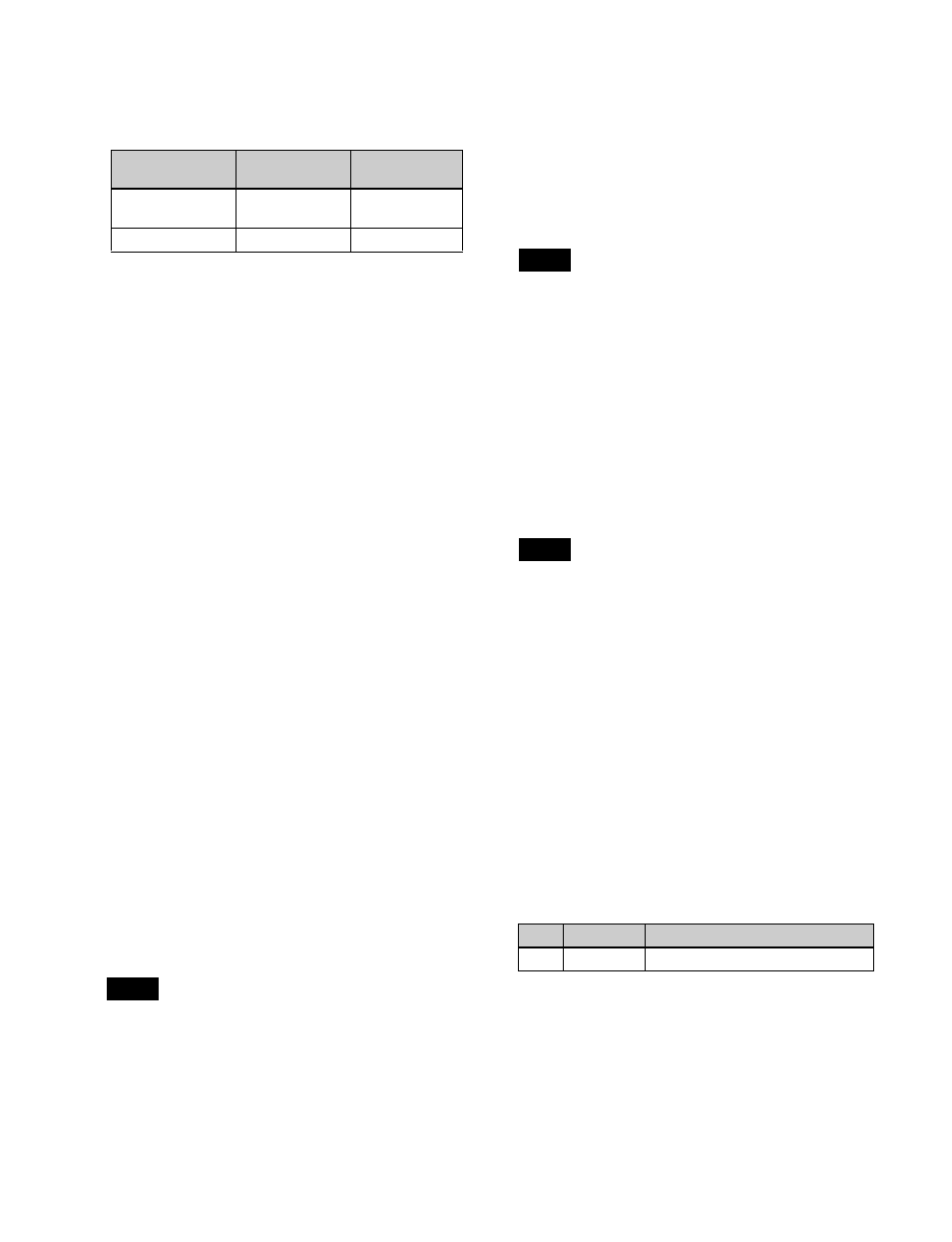
294
a) Failure to operate when variable speed is set to minus value.
However, operates when the file B action is set to “Start”, and then
variable speed is set to minus after file B starts playing.
- Play does not switch from file A to file B:
If play continues to show video of file A without
switching to file B, a “Stop” action is required in file
A in order to switch to file B.
• Loop/recue cannot be set on a timeline for the video disk
communications protocol.
• When using the Odetics protocol, the variable speed
action may not operate, depending on the connected
device.
• Folder selection cannot be set on a timeline for the AMP
protocol.
Editing a timeline
You can set actions at keyframe points on a timeline.
For details about keyframe creation, see “Creating and
Editing Keyframes” (page 310).
To set an action in the menu
1
Open the Device >DDR/VTR >Timeline menu
(5332).
In the status area, two lists appear.
The upper list shows the device number, register
number, keyframe number, and the configured action
(start point, stop point, variable speed).
The lower list shows the port name of the device
selected in the upper list, currently loaded file name,
current time, status information, target file name, start
point, stop point, and variable speed.
2
In the status area, select a device.
3
For a disk recorder, select the target file.
Load the file using the Device >DDR/VTR >File List
menu (5333).
• Up to eight files can be configured for a single
timeline.
• If you have not set a file name, the file loaded at the
keyframe point when the effect is executed becomes
the target of the action.
• AMP protocol folder selection cannot be set on a
timeline. The folder loaded at the keyframe point
when the effect is executed becomes the target of the
action.
4
In the <Action> group, select the action.
Cueup:
Output a command to cue up to the currently
displayed start point.
Start:
Output a Play command.
Stop:
Output a Stop command.
• When [Start] is selected and both the stop point and
variable speed are set, the variable speed setting
takes priority.
• When [Stop] is selected and the timecode for the
stop point or the disk recorder end of file is reached
before executing the Stop command, then the device
stops at that point.
5
To set the start point, press [Set] in the <Start TC>
group.
Enter the timecode for the start point in the numeric
keypad window, and press [Enter].
If you have not set a start point on a disk recorder, the
file that is loaded at the keyframe point when the effect
is executed becomes the target of the action.
6
To set the stop point, press [Set] in the <Stop TC>
group.
Enter the timecode for the stop point in the numeric
keypad window, and press [Enter].
7
To set the variable speed, select one of the following
in the <Variable Speed> group.
Fit:
Without setting a speed value, automatically carry
out playback according to automatically
calculated values for the duration and keyframe
duration to fit the set start point and stop point.
Set:
Set the speed that is adjusted with the following
parameter.
To test an action command output
In the upper list of the status area, select the device, and
press [Test Fire].
The action command is output from the port of the SIU.
KF1 action
setting
Operating
status of file A
KF2 action
setting
Variable Speed
set
Playing at
variable speed
Start
Cueup
Cueup
Start
Notes
Notes
Note
No.
Parameter
Adjustment
2
Variable
Variable speed