Effect settings – Sony GP-X1EM Grip Extension User Manual
Page 137
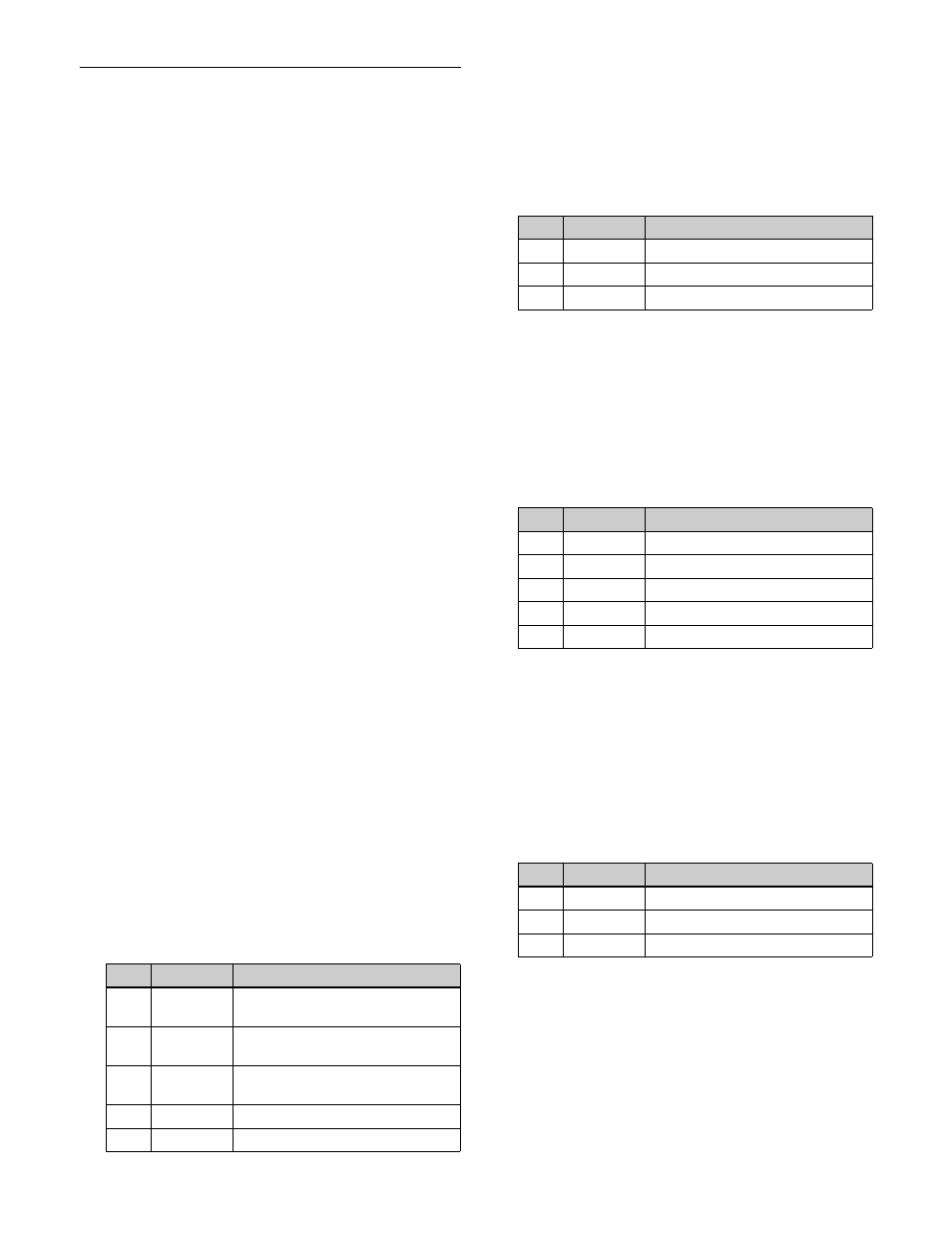
137
Effect Settings
Restrictions on resizer effects
Restrictions on the use of effects
Of the resizer effects, using mask, drop shadow, or wide
key border requires two resizer hardware units. These are
called “dual resizer effects.”
In a dual resizer effect, predetermined combinations of key
1 and key 2, key 3 and key 4, key 5 and key 6, key 7 and
key 8 are used.
For example, if the resizer is enabled on either key 1 or key
2, the other key cannot be used for a dual resizer effect.
The same restriction applies when using a resizer DME
wipe in place of resizer.
There are also restrictions on the combination of effects
that can be used simultaneously on the same keyer.
Unavailability of simultaneous use within the
same keyer
The following combinations of resizer effects cannot be
enabled simultaneously.
• Mosaic and edge enhance
• Defocus and wide key border
• Mask and drop shadow
• Mask and wide key border
Resizer effects setting menu
1
In the M/E-1 >Key1 >Resizer menu (1115), press
[Resizer], turning it on.
2
In the <Resizer Effect/Rotation> group, press
[Enhanced Effect].
The Enhanced Effect menu (1115.2) appears.
Setting a wide key border
1
In the M/E-1 >Key1 >Resizer >Enhanced Effect menu
(1115.2), press [Dual Rszr Effect], turning it on.
2
Press [Wide Key Border], turning it on.
3
Set the following parameters.
a) Common to the [Soft] drop shadow parameter.
4
To add an outline, press [Outline], turning it on.
5
To adjust the border color, press [Border Color].
6
Set the following parameters.
Setting a drop shadow
1
In the M/E-1 >Key1 >Resizer >Enhanced Effect menu
(1115.2), press [Dual Rszr Effect], turning it on.
2
Press [Drop Shadow], turning it on.
3
Set the following parameters.
a) Common to the [Soft] wide key border parameter.
Setting an edge enhance
Adjusting the gain sharpens the image.
1
In the M/E-1 >Key1 >Resizer >Enhanced Effect menu
(1115.2), press [Edge Enhance], turning it on.
2
Set the following parameters.
Setting a mosaic
1
In the M/E-1 >Key1 >Resizer >Enhanced Effect menu
(1115.2), press [Mosaic], turning it on.
2
Set the following parameters.
No.
Parameter
Adjustment
1
H
Simultaneously adjust border width
of left and right edges
2
V
Simultaneously adjust border width
of top and bottom edges
3
All
Simultaneously adjust border width
on all edges
4
Soft
a)
Softness of border
5
Density
Border density
No.
Parameter
Adjustment
1
Luminance
Luminance
2
Saturation
Saturation
3
Hue
Hue
No.
Parameter
Adjustment
1
H
Horizontal position of shadow
2
V
Vertical position of shadow
3
Size
Size
4
Soft
a)
Softness
5
Density
Density of shadow
No.
Parameter
Adjustment
1
H
Horizontal gain adjustment
2
V
Vertical gain adjustment
3
All
Horizontal and vertical adjustment