Key priority settings – Sony GP-X1EM Grip Extension User Manual
Page 87
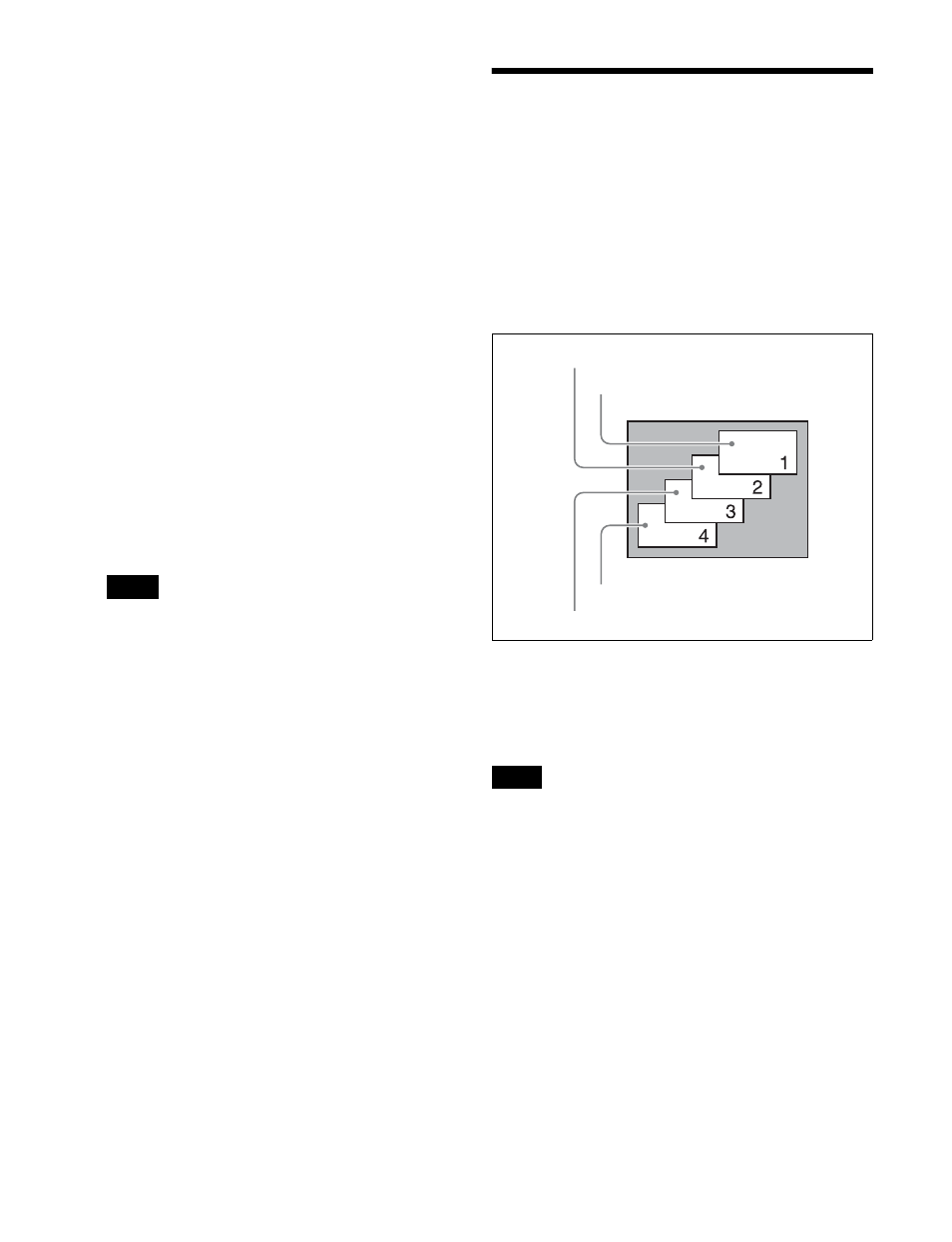
87
1
Select the background video on the cross-point control
block.
Select the video to display before execution of the
transition using the background A bus cross-point
buttons, and the video to display after the transition
using the background B bus cross-point buttons.
2
Select the transition type using the transition type
selection buttons.
For details, refer to step
5
transition control block” (page 85).
3
Make the required settings, according to the selected
transition type.
For details, refer to step
6
transition control block” (page 85).
4
Carry out the transition in the transition execution
section.
Press the [TAKE] button or operate the fader lever.
Pressing the [TAKE] button executes the transition at
the preset transition rate.
For details, see “Executing a Transition” (page 92).
You can also use the fader lever as split faders
Key Priority Settings
If a number of keys are already inserted in the current
video, you can check or change the overlay sequence (key
priority).
When a key priority ([KEY PRIOR] button) is selected as
the next transition, you can also change the key priority
when switching to the new video.
The key priority values are from 1 to 4, with a higher
priority key being “in front” as seen on the screen.
You can set the key priority for keys inserted in the current
video and for keys after the transition.
The key priority setting can be set using either the [PRIOR
SET] button in the transition control block, or using the
Misc >Key Priority menu for the M/E or PGM/PST bank.
When the operating mode is set to multi program, the key
priority setting cannot be made.
Note
Note
Priority 1
Priority 2
Priority 4
Priority 3