Copying files between unit ids, Deleting a directory, Copying files between different unit – Sony GP-X1EM Grip Extension User Manual
Page 388
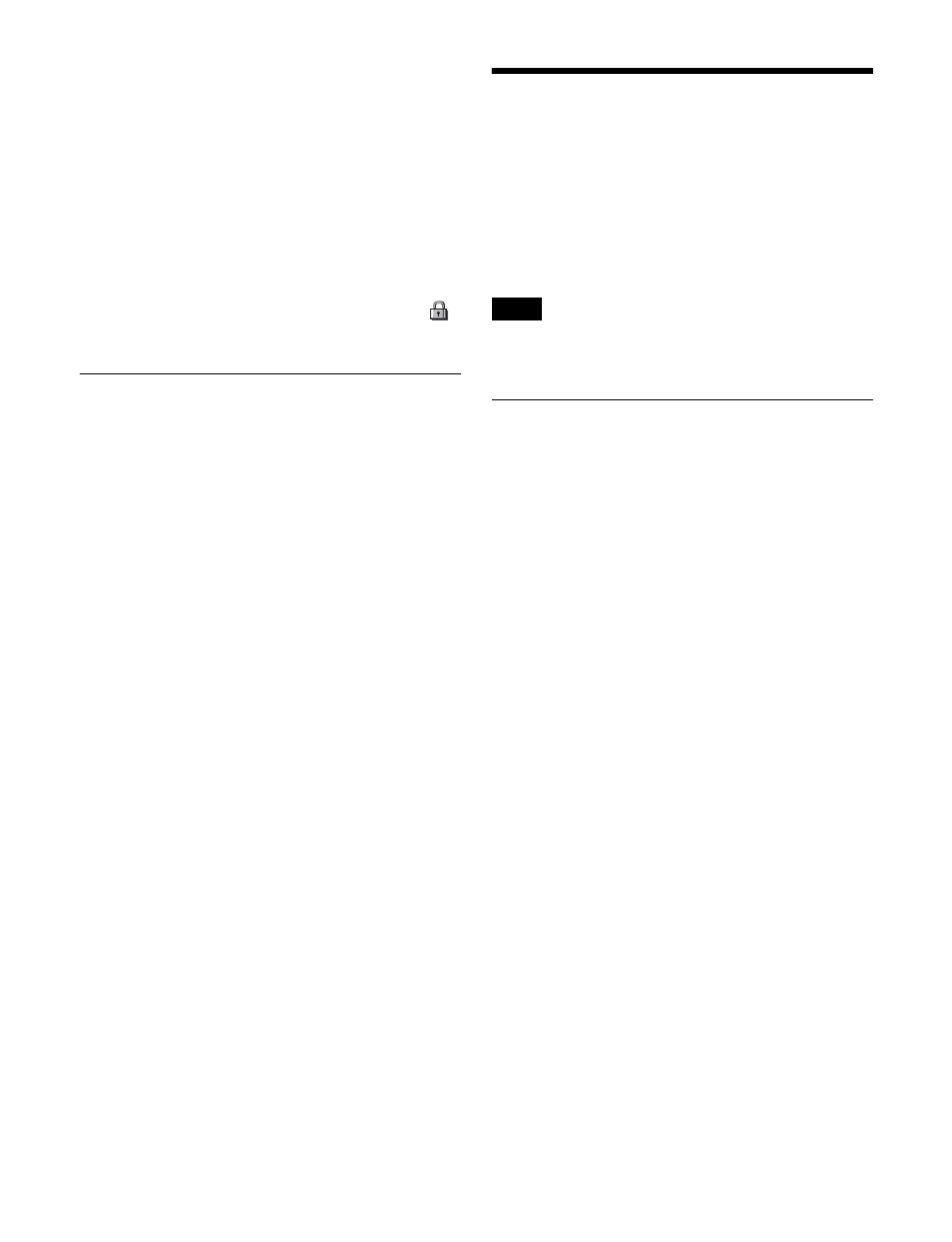
388
• Deleting files
• Offline editing of macro files
• Deleting directories
1
Open the File >Configure >Directory menu (7171).
2
In the device selection area, select the target device for
operation
3
Select a directory.
4
Press [Protect].
Write inhibit is set for the selected directory, and “
”
is displayed in the “Protect” field in the status area.
Deleting a Directory
1
Open the File >Configure >Directory menu (7171).
2
In the device selection area, select the target device for
operation
3
Select a directory.
4
Press [Delete].
5
Check the message, then press [Yes].
Copying Files Between
Unit IDs
Switcher and DME files on the local drive or removable
drive are managed by unit ID
.
Files with a different unit ID cannot be copied using
ordinary file operations. To copy files, use the menu for
copying files between different unit IDs.
If there is already data present in the copy destination, note
that all data will be overwritten.
Copying Files Between Different Unit
IDs
1
Open the File >Configure >Unit ID Copy menu
(7172).
2
Press the region selection area at the top right of the
screen and select a category.
For categories you do not want to copy, press the
corresponding button, turning it off.
You can also select all categories using [ALL],
switcher-related categories using [SWR ALL], or
DME-related categories using [DME ALL].
3
Press [OK].
4
Select the target device for operation
.
In the device selection area on the left, select the copy
source device, then specify a directory.
In the device selection area on the right, select the copy
destination device, then specify a directory.
5
Select the copy source and copy destination unit IDs.
6
Press [
t
Copy].
7
Check the message, then press [Yes].
Note