Still image operations, Creating a still image (freeze) – Sony GP-X1EM Grip Extension User Manual
Page 177
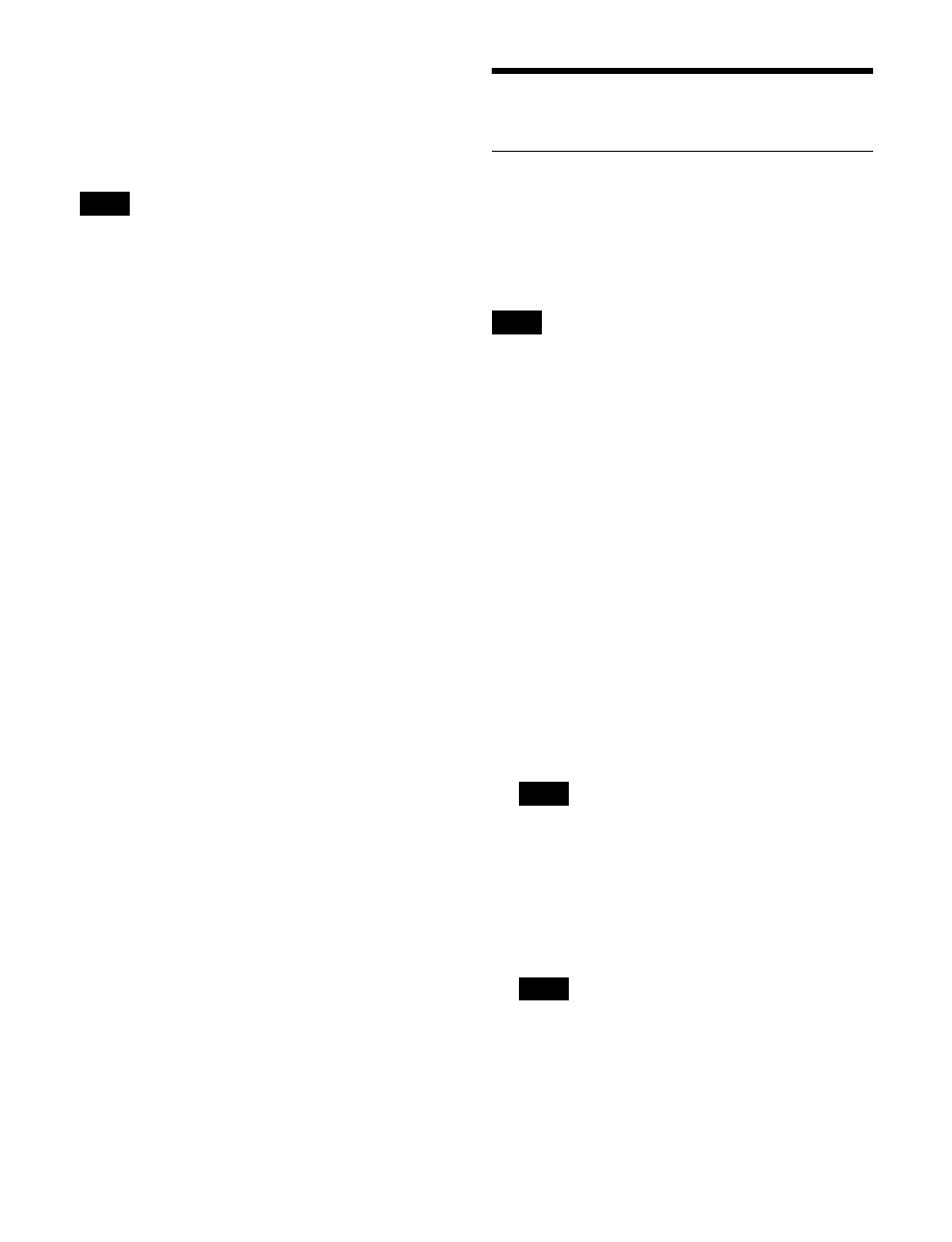
177
The selected folder and all folders below it in the
hierarchy are locked, and “L” is displayed on the
folder icons.
To release the lock
Select a locked folder, and press [Lock], turning it off.
• A selected folder that is within a locked folder cannot be
unlocked.
• When a folder is unlocked, the folders below it in the
hierarchy return to the lock state they had before it was
locked.
Still Image Operations
Creating a Still Image (Freeze)
Assigning a frame memory source bus signal to an FM
output and then executing a freeze captures a still image
and saves it in memory.
In a freeze, an image can be captured either as a video
frame (a “frame freeze”) or a video field (“field freeze”).
• When the system is powered off, files and folders in
memory are lost. Save any required files in storage.
• A field freeze is supported only when the signal format
is 1080i.
• When the available number that can be saved in each
signal format equals the following values, the freeze
operation cannot be executed.
- 1080P, 1080PsF, 1080i, 720P: “0” (“1” in pair mode)
- 3840×2160P, 3840×2160PsF: “3” (“7” in pair mode)
1
Open the Frame Memory >Clip/Still >Record menu
(2113).
2
Select the target FM output for operation in the FM
output selection area.
For details about the method of operation, see
“Selecting an FM Output” (page 175).
3
Press [Through], turning it on.
The input image on the frame memory source bus is
output on the target FM output.
The output on the FM output is delayed by one frame.
4
Select the save destination folder in the folder/file
selection area.
To create a folder
Press [New], and enter the folder name using the
keyboard window.
A folder cannot be created within a locked folder.
5
Set the name of the file to create.
Press [Name], and enter the file name using the
keyboard window. The specified file name is
displayed in the status area in the center of the screen.
Notes
Notes
Note
Note