File manager, Preparations – Sony GP-X1EM Grip Extension User Manual
Page 536
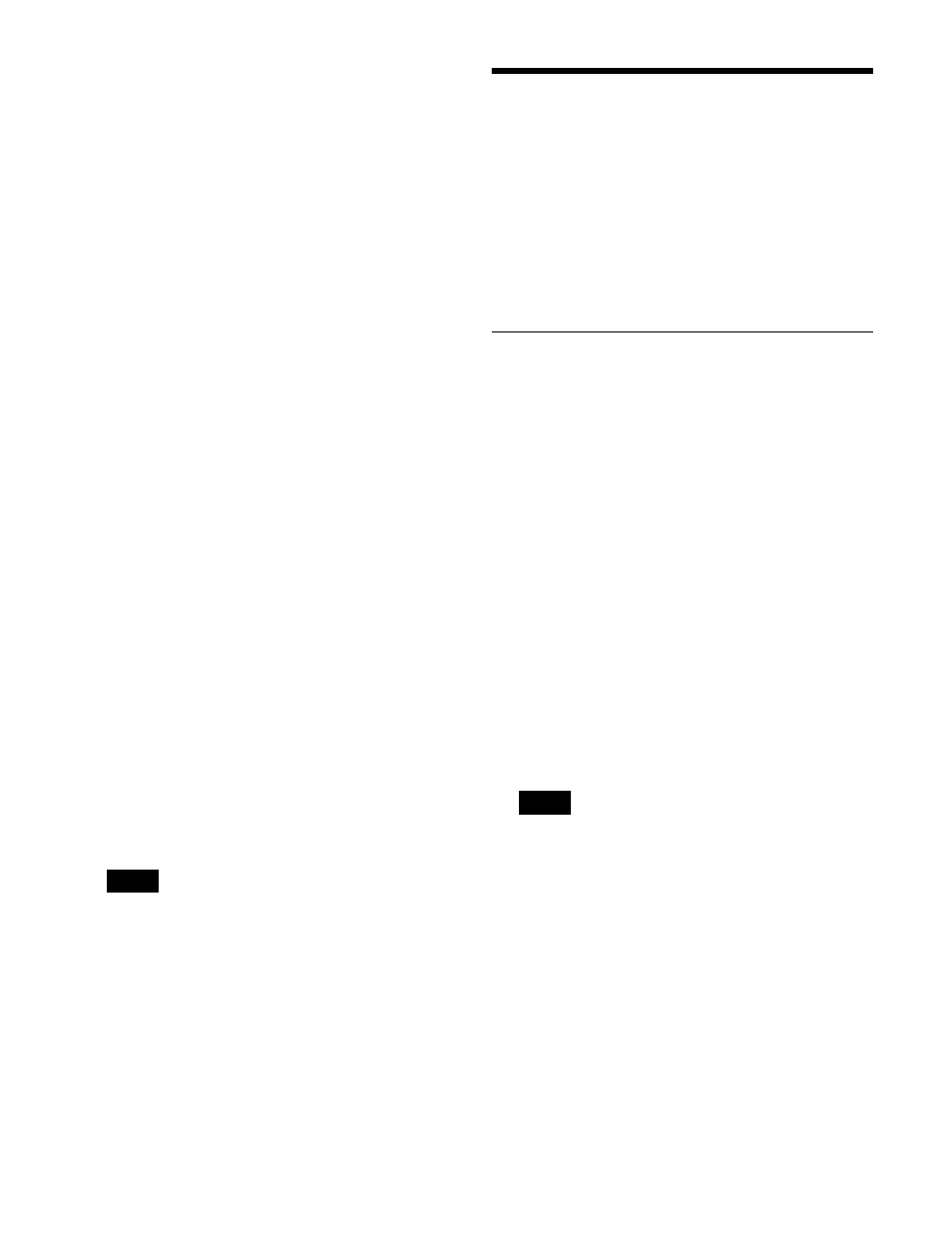
536
[Additional Paint] settings
Sets adjustment values relating to the picture quality.
1
Enable picture quality adjustments in [Additional
Paint].
Set the radio button to On.
To disable picture quality adjustments, set the radio
button to Off. No further setup is required.
2
Set the white balance function in [White Balance].
To adjust the white balance, set the radio button to On
and set the following items.
R:
Enter the R gain of the white balance (
−
99 to +99).
B:
Enter the B gain of the white balance (
−
99 to +99).
3
Set the master white gain function in [Master White
Gain].
To adjust the master white gain, set the radio button to
On and enter the gain (
−
12.0 to +12.0 in dB units) in
the entry field.
4
Set the saturation in [Saturation].
To adjust the saturation, set the radio button to On and
enter the adjustment level (
−
99 to +99.
−
99: Unsaturated,
+99: Double saturation) in the entry field.
5
Set the look conversion function in [Look
Conversion].
To enable look conversion, set the radio button to On
and set the following items.
Conversion Type:
Conversion type (display only)
Displays the OETF configured in [To] and [From]
for [Conversion Type].
Look:
Look type
Select [Live], [Mild], or [Natural] from the pull-
down list.
Black Compression:
Black compression
To enable, set the radio button to On.
When [Conversion Type] is not set to [HLG],
[Natural] cannot be selected for [Look].
File Manager
The file manager is a function that can save and load
system configuration data between the switcher system
and a computer (PC or tablet).
You can operate on data files using the “File Manager”
application on a computer connected to the switcher
control station (SCS) via network connection.
For details about computer connection, refer to the
ICP-X7000 Installation Manual.
Preparations
Launch a browser on the computer, and access File
Manager.
Logging in to File Manager
1
Access File Manager.
Enter the following URL in the browser.
For encrypted communications:
“https://LAN2 IP address on SCS/xwm/file-
manager/”
For unencrypted communications:
“http://LAN2 IP address on SCS/xwm/file-
manager/”
The File Manager login screen appears.
2
Enter the user name and password, and click/tap
[Login].
The File Manager screen appears.
• For details about the user name and password,
consult your Sony service or sales representative.
• Administrator privileges are required to operate the
Resource Share menu of File Manager.
To log out of File Manager
Click/tap [Logout] at the top right of the screen, check the
message, then click/tap [Yes].
Note
Notes