Disk recorder file operations – Sony GP-X1EM Grip Extension User Manual
Page 295
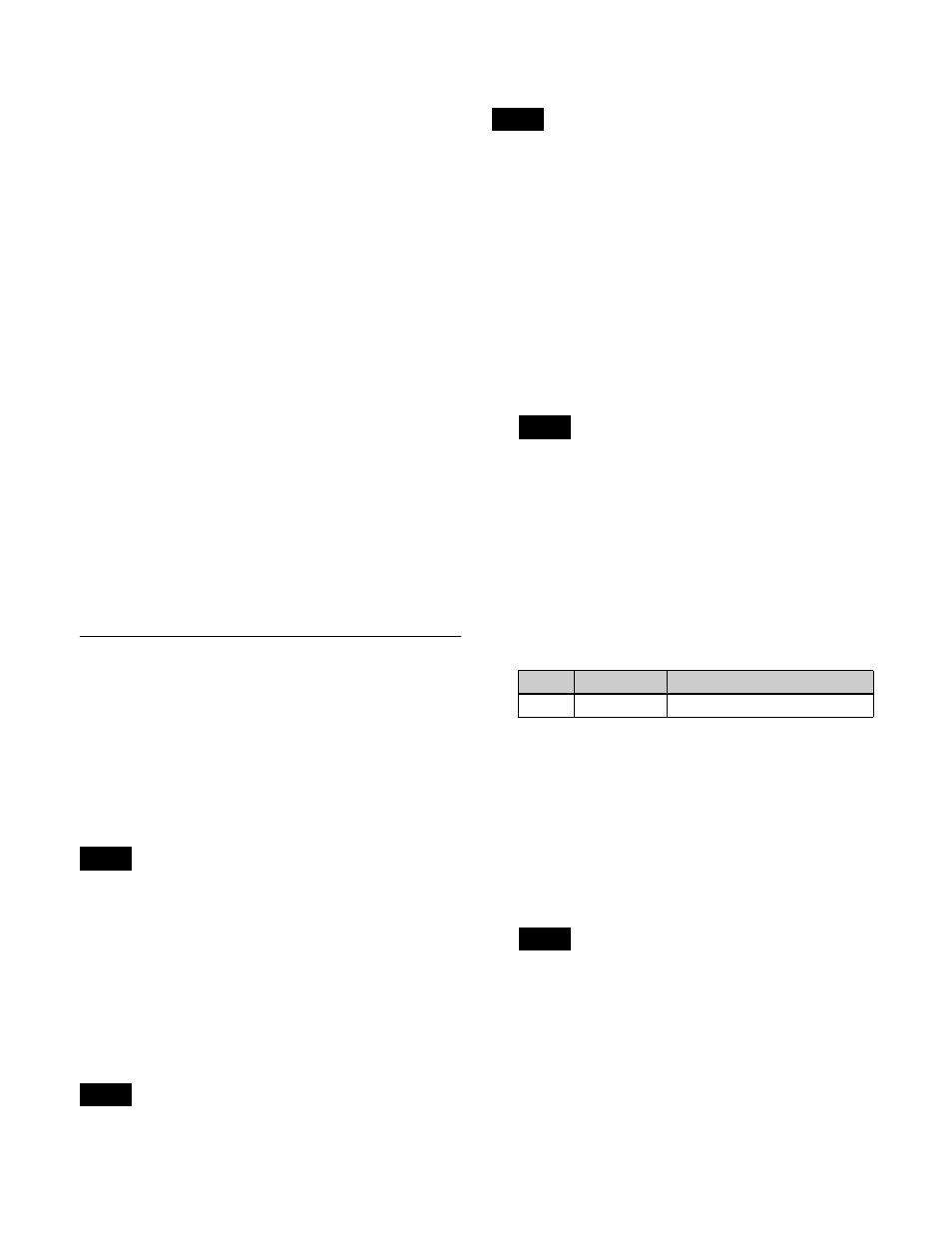
295
To clear the start point, stop point, and variable
speed settings
In the upper list of the status area, select the device, and
press [Clear] in the <Start TC> group, <Stop TC> group,
or <Variable Speed> group.
To set the action for a rewind operation
On the DDR/VTR timeline, when the [REWIND] button
in the utility/shotbox control block is pressed the action set
for the first keyframe is not executed; when the [RUN]
button is pressed, then the first keyframe action is
executed.
To execute an action when the [REWIND] button is
pressed, it is necessary to set this action (Rewind Action).
To set the Rewind Action, press [Rewind Action] in the
Device >DDR/VTR >Timeline menu (5332) to open the
Rewind Action menu (5332.1). Operate in the same way as
in the DDR/VTR >Timeline menu (5332), and press
[Rewind Action Set] to carry out the setting. To set the
currently loaded file as the target of Rewind Action, press
[File Set].
Alternatively, you can make settings in the Setup menu so
that when the [REWIND] button is pressed, this executes
the action set for the first keyframe, and when the [RUN]
button is pressed the first keyframe action is not executed.
In this case, the Rewind Action setting is still valid.
For details, see “Setting the first keyframe when rewind is
executed” (page 431).
Disk Recorder File Operations
Recorded material on a disk recorder is managed as files.
Loading files
To control playback and other operations on a disk
recorder, a target file from the file list in the disk recorder
must be loaded.
The name of the loaded file is displayed on the display of
the device control block.
• For Extended VTR, “Effect file #xx” (where xx is the
register number) is displayed for the file name.
• Folder selection is required for the AMP protocol. The
files in the selected folder are displayed in the file list.
File list sharing
You can share the file list between serial ports connected
to the same disk recorder.
For details, see “Configuring file list sharing” (page 430).
A file list cannot be shared for the AMP protocol.
Updating a file list
The files in the selected folder are displayed in the file list
for the AMP protocol.
For details, see “Selecting a folder” (page 296).
1
Open the Device >DDR/VTR >File List menu (5333).
The upper part of the status area shows the device
number selected as the target, and the path and name
of the selected file.
The lower part of the status area shows the file list for
the selected device. The file list shows the file name,
the length of the file (timecode value), and the update
date and time of the files.
• The update date and time of the files are not
displayed for the video disk communications
protocol. When “Simple VDCP” is selected as the
device type, the file length is also not displayed.
• The file length and update date and time are not
displayed for the Odetics protocol and Extended
VTR.
• The file update date and time are not displayed for
the AMP protocol.
2
Select a device.
3
Press [File List Update].
The file list is updated.
To sort the files in the list
In the <Sort> group, select the sorting method.
File No:
Sort by file number (low
t
high order)
File Name:
Sort by file name (ASCII code order)
Update:
Sort by file update date and time (new
t
old
order)
• Files cannot be sorted for Extended VTR.
• Files cannot be sorted by the file update date and
time for the video disk communications protocol,
Odetics protocol, and AMP protocol.
Notes
Note
Note
Notes
No.
Parameter
Adjustment
1
DEV
Device number
Notes