Crop settings – Sony GP-X1EM Grip Extension User Manual
Page 233
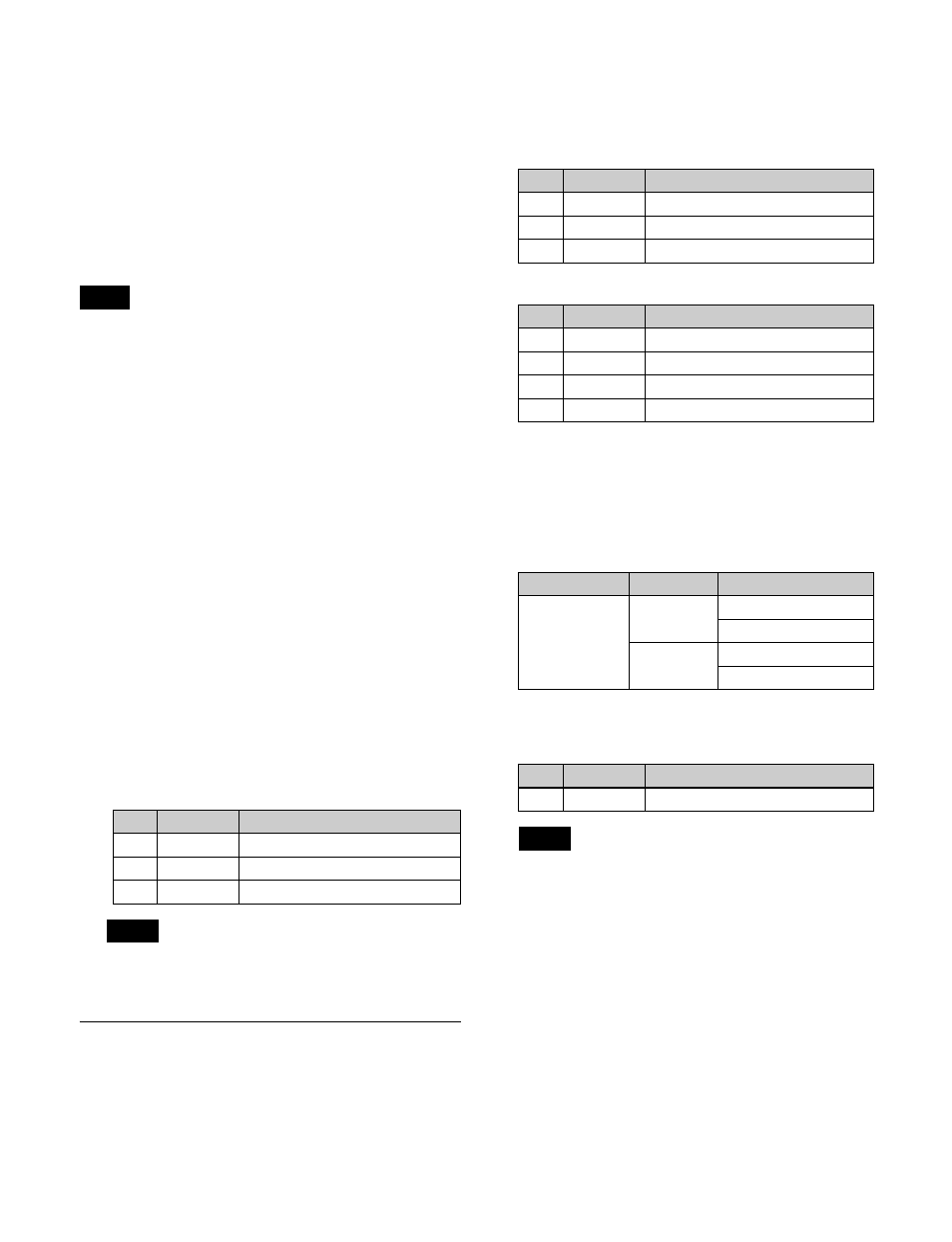
233
• Selecting a DME channel using the override function
allows you to assign both channels to keys. If either
channel is selected on another key when using the
override function, the assignment of both channels is
canceled.
• The combiner function cannot be used on the two DME
channels assigned to a CG border.
Setting a CG border
The setting operations are performed using DME channel
1 or 3 only.
• The key assigned with the DME channel for the CG
border must have clean mode enabled beforehand.
• The following DME effects cannot be used on the DME
channel (1 or 3) that sets the CG border.
- Border
- Crop
- Flex Shadow
- Defocus
- Mosaic
- Background
• The CG border settings are saved separately in a
snapshot and keyframe register for each DME channel.
When recalling, it is necessary to recall the registers for
the two channels at the same time.
1
Open the DME >Edge >Border/Crop menu (4111).
2
In the <CG Border> group, press [CG Border], turning
it on.
3
In the <CG Border> group, press [Int Video Loc/Size],
turning it on.
4
Set the position and size of the image to embed in the
border using the following parameters.
Canceling the DME channel assignment on a target
key will disable the [Int Video Loc/Size] setting.
Crop Settings
Cropping an image
1
Open the DME >Edge >Border/Crop menu (4111).
2
Press [Crop], turning it on.
3
Set the following parameters.
Signs of numeric settings
For H, V, and All settings, it is not necessary to enter
the sign (+/–). For example, in the case of an H setting,
the value for Left is automatically converted to a
negative value, and the value for Right to a positive
value, to display the image. The following shows
example input settings.
4
To soften the edges of the image, press [Edge Soft],
turning it on, and set the following parameter.
Edges of an image cannot be softened when cropping
is disabled.
To select whether to also invert the crop area
when inverting
In the <Invert/Crop Process> group, select one of the
following.
Crop
−
>Invert:
Set an axis of symmetry at the center of
the input video, and invert both the desired area of
video and the crop area horizontally and vertically
around that axis of symmetry. The order of effect
application for the input image is Crop and then Invert.
Invert
−
>Crop:
Sets an axis of symmetry at the center of
the input video, and inverts only the image
horizontally and vertically around that axis of
Notes
No.
Parameter
Adjustment
1
Location X
Horizontal position
2
Location Y
Vertical position
3
Size
Size
Note
Parameter group [1/2]
No.
Parameter
Adjustment
1
H
Crop level on left and right sides
2
V
Crop level on top and bottom sides
3
All
Crop level on all sides
Parameter group [2/2]
No.
Parameter
Adjustment
1
Top
Position of top crop
2
Left
Position of left crop
3
Right
Position of right crop
4
Bottom
Position of bottom crop
Parameter
Input
Setting
H
1.5
Left=–1.50
Right=1.50
–1.5
Left=–1.50
Right=1.50
No.
Parameter
Adjustment
1
Soft
Edge softness
Note