Sony GP-X1EM Grip Extension User Manual
Page 467
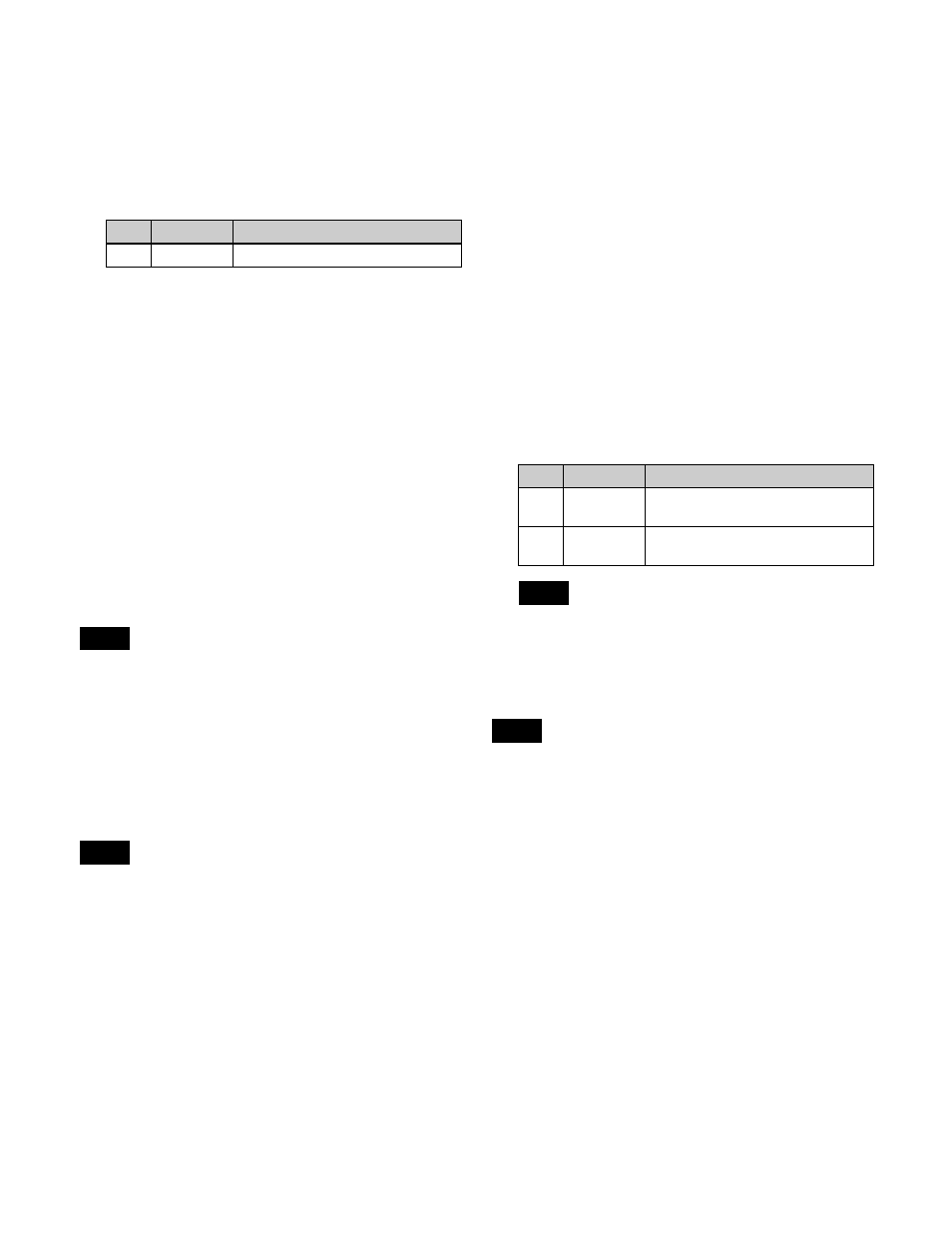
467
3
In the <Split Mode> group, set the screen layout.
Split 4:
Split the screen into 4 sub screens.
Split 10:
Split the screen into 10 sub screens.
Split 13:
Split the screen into 13 sub screens.
Split 16:
Split the screen into 16 sub screens.
When [Split 10] or [Split 13] is selected, set the layout
pattern.
a) For [Split 10], patterns 1 and 2 are available. For [Split 13], patterns
1 to 4 are available.
4
To display a border on the sub screens, press [Border
Enable], turning it on.
Tally display
Tallies are shown on the multi viewer screen for the signals
used in the on-air video.
The tally is represented by sub screen borders using the
following two colors.
Red:
Video with red tally (on-air tally)
Green:
Video with green tally
Yellow:
Video with yellow tally (NS-Bus only)
For details about tally settings, see “Setting the On-Air
Tally” (page 430) and “Configuring Tally Generation”
(page 490).
When [Independ] is selected in the <Tally Type> group in
the Engineering Setup >Panel >Operation >Button Tally
menu (7326.9), tallies are not displayed on the multi-
viewer screen.
To change the output signal format
When the switcher signal format is 3840×2160P 2SI, the
multi viewer output signal format can be set to 1080P or
3840×2160P.
• On the XVS-9000, the output signal format cannot be
selected.
• When using the multi viewer output connectors of a
network connector board (XKS-T8165/XKS-Q8166/
XKS-C8166), the board must be reset after changing the
multi viewer output format.
For details about resetting a board, see “Initializing
Network Interface Settings” (page 390).
1
In the Engineering Setup >Switcher >Output >Multi
Viewer menu (7333.9), select the target multi viewer
to set.
2
In the <Multi Viewer Format> group, select the signal
format.
1080P:
Output in 1080P.
3840×2160P:
Output in 3840×2160P.
To display the name of a sub screen
You can display the name of the assigned signal on the sub
screens.
1
In the Engineering Setup >Switcher >Output >Multi
Viewer menu (7333.9), select the target multi viewer
to set.
2
Select the target sub screen to set.
To make the setting for all sub screens, press [ALL].
3
Press [Name Enable], turning it on.
4
Set the display position of the name.
The display position settings are common to all sub
screens.
Assigning a signal to a sub screen
The following output signal settings are not reflected on
the multi viewer screen.
Video clips, safe titles, 4:3 crop, AUX bus color corrector,
AUX mix transitions
1
In the Engineering Setup >Switcher >Output >Multi
Viewer menu (7333.9), press [MV Source Assign].
The MV Source Assign menu (7333.10) appears.
2
In the <Multi Viewer> group, select the target multi
viewer to set.
3
In the list on the left, select the target sub screen to set.
4
In the <MV Source Assign> group, set the signals to
display in the list on the right.
Re-Entry Source:
Re-entry signal (excluding color
Aux Bus:
AUX, preset, edit preview output
Source:
Primary input
No.
Parameter
Adjustment
4
Pattern
Screen split pattern
a)
Note
Notes
No.
Parameter
Adjustment
2
Name
Position H
Horizontal position
3
Name
Position V
Vertical position
Note
Note