Sony GP-X1EM Grip Extension User Manual
Page 363
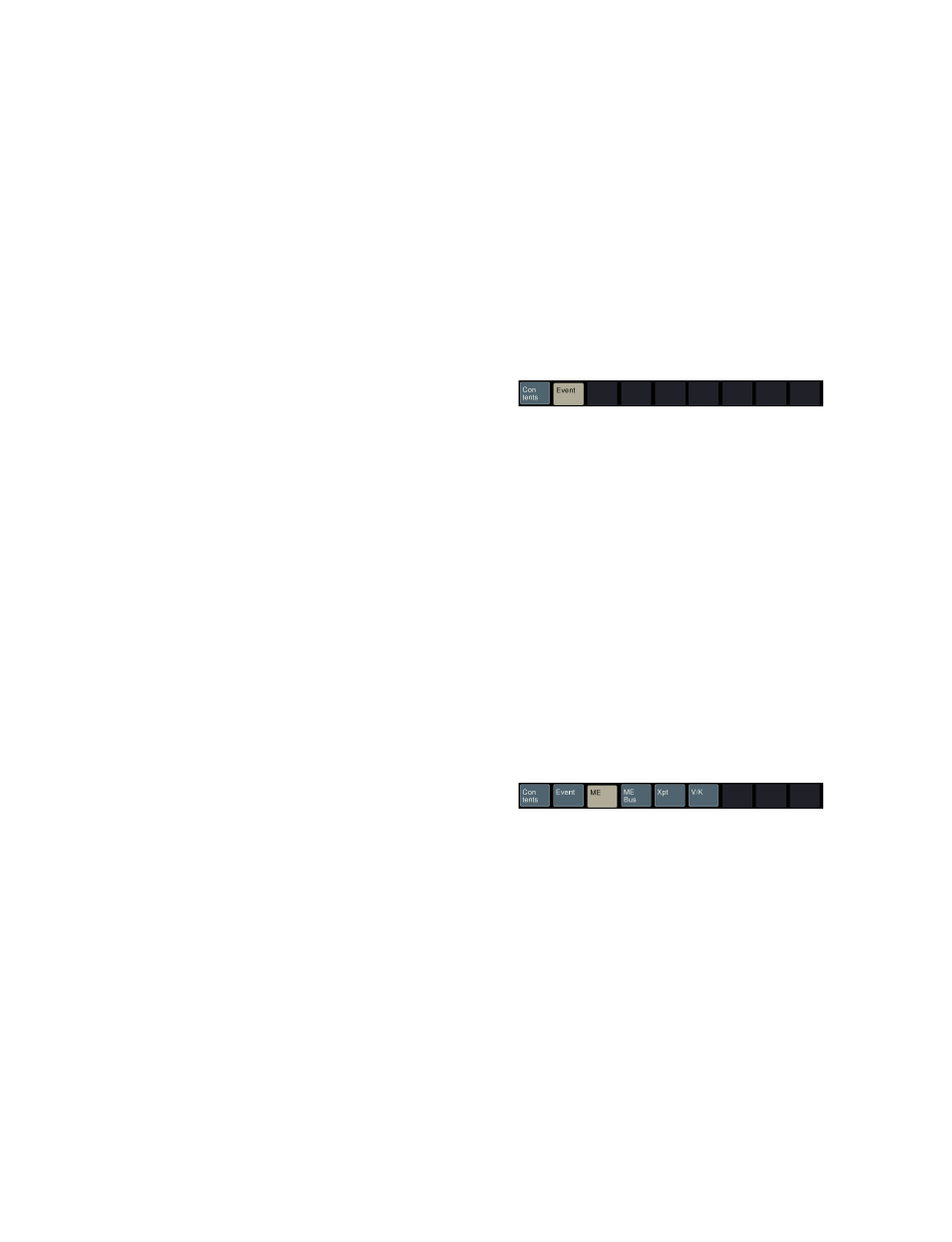
363
•
Data:
Parameters and data set in the editing button
group.
For details about event components, see “Macro File
Editing Rules” (page 543).
e
Editing button group
This row of buttons shows the components of an event. To
carry out event editing: (1) press an editing button, then (2)
select an item from the list of macro editing candidates,
and repeat this process as required.
f
Macro editing candidate list
Shows the list of editing candidates for the selection from
the editing button group.
g
Insert Before button
Inserts immediately before the event selected in the macro
creation list.
h
Append button
Adds an empty row at the end of the macro creation list.
i
Delete button
Deletes the event selected in the macro creation list.
j
Set button
Reflects the item selected in the macro editing candidate
list, in the macro creation list and editing buttons.
k
Store button
Saves the editing results of the macro register or macro
file.
l
Exit button
Closes the Off Line Edit menu without saving the editing
results of the macro register or macro file, and returns to
the previously displayed menu.
Offline editing of macro events
To insert an event
1
In the macro creation list, select the event at the
position where you want to insert, and select one of the
following.
To insert before the event selected in the list:
Press
[Insert Before].
To insert at the end of the list:
Press [Append].
A blank row is added at the end of the macro creation
list.
2
Press [Contents] in the editing button group.
The following items relating to event types appear in
the macro editing candidate list.
•
Event:
Event
•
Continue:
Event continuation
•
#:
Comment
For details about the items, see “Macro File Syntax”
(page 543).
3
Select the desired item from the macro editing
candidate list, and press [Set].
The selected item appears at the event insertion
position in the macro creation list as an event
component. Additionally, in the leftmost blank
position of the editing button group (to the right of
[Contents]), a button appears, corresponding to the
item in the macro editing candidate list. For example,
if “Event” is selected, an [Event] button appears.
4
In the editing button group, press the button that has
just appeared.
The item corresponding to the button appears in the
macro editing candidate list.
If you press [Event], the symbol indicating the event
contents appears
5
Select the desired item from the macro editing
candidate list, and press [Set].
At the event insertion position of the macro creation
list, the selected item is added as an event component.
Additionally, in the left to right blank positions of the
editing button group, buttons appear, corresponding to
the item in the macro editing candidate list. For
example, if “MEAutoTransition” is selected, buttons
for the parameters and data for the MEAutoTransition
appears.
6
Repeat steps
4
and
5
, to edit the event components.
At the event insertion position of the macro creation
list, the item is added as an event component.
To add further events, repeat steps
1
to
6
.
7
Press [Store].
8
Enter a register number as required in the numeric
keypad window, and press [Enter].
The current macro is stored in the specified register.
The display returns to the menu displayed immediately
before offline editing.