Cg border settings – Sony GP-X1EM Grip Extension User Manual
Page 232
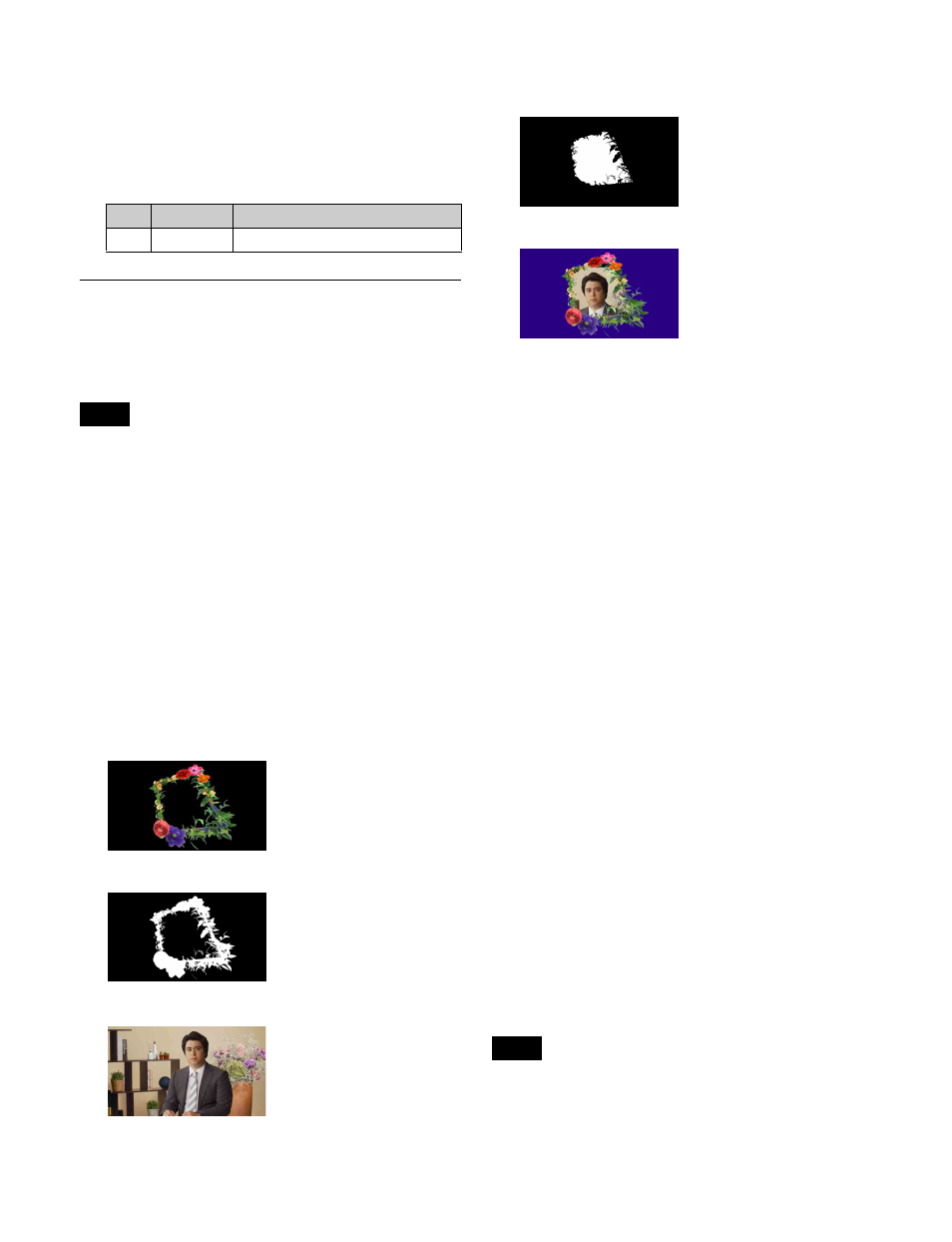
232
Softening the border edges
1
In the Border/Crop menu (4111), press [Border Soft],
turning it on.
2
Set the following parameter.
CG Border Settings
This sets the CG border for the selected DME channel.
Using two DME channels enables you to change the
position and size of the image embedded in the border.
• This setting is available only when the signal format is
1080i.
• The CG border cannot be set if the DME channel is used
for the combiner function.
• CG border settings on DME channel 2 or 4 are available
only when the key and DME channel for the CG border
are not assigned in the Engineering Setup >Switcher
>Config >CG Border Int Video Channel Assign menu
(7331.15).
• A CG image video signal must be input on Ext In of
channel 1 (or channel 3) and a CG image key signal must
be input on Ext In of channel 2 (or channel 4)
beforehand.
The following four signals are required for a CG border.
A
Border image
B
Border image key signal
C
Image to be embedded within the border
D
Key signal for cropping the image within the
border
The CG border using these signals is rendered as follows.
Adding a CG border (without changing the
position/size of the image)
The operation can be performed for each DME channel,
however, channels 1 and 2 and channels 3 and 4 will have
the same effect.
1
Open the DME >Edge >Border/Crop menu (4111).
2
In the <CG Border> group, press [CG Border], turning
it on.
Adding a CG border (changing the
position/size of the image)
To change the position and size of the image embedded in
the CG border, use two DME channels.
The combination of the two DME channels to use is
channels 1 and 2 or channels 3 and 4 only.
The keys and DME channels for the CG border must be
configured in the Setup menu beforehand.
For details about key and DME channel settings, see
“Setting the Keys and DME Channels used in a CG
Border” (page 444).
Assigning DME channels to keys
Assign the DME channels for the CG border configured in
the Setup menu to the target keys.
Assigning one of the two DME channels will
automatically assign the other channel.
For details about key assignment operations, see
“Assigning a DME to a key” (page 123) and “Assigning a
DME to a key” (page 129).
• It is not possible to assign only one of the DME
channels.
• It is not possible to assign one of the DME channels if
either of the channels is in use.
No.
Parameter
Adjustment
1
Soft
Softness of inner edge of border
Notes
Set the background of the
border image to black.
Set the same shape as the
inner contour of the border
image key signal.
Notes