Sony GP-X1EM Grip Extension User Manual
Page 296
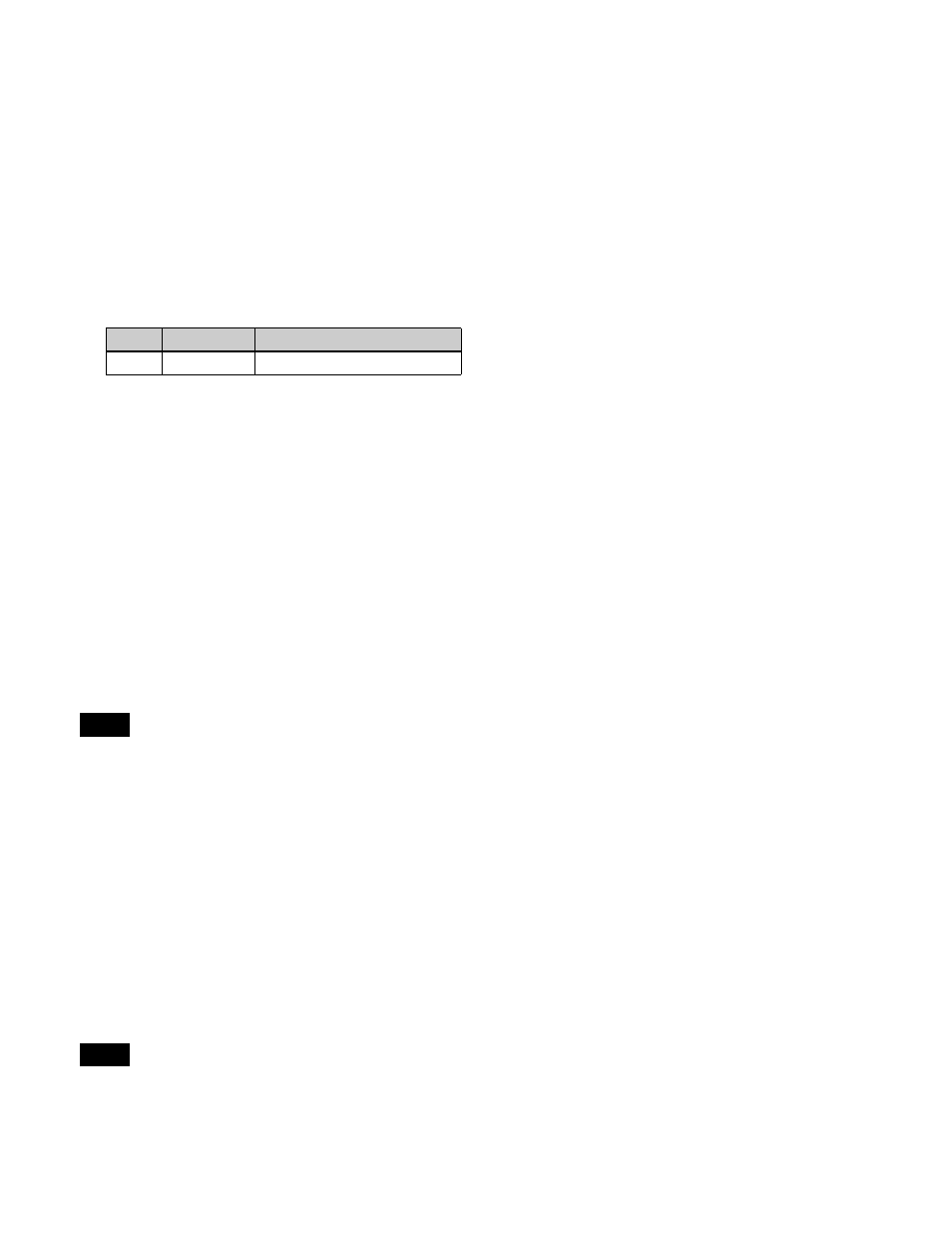
296
Selecting a folder
A target folder must be selected for the AMP protocol.
1
In the Device >DDR/VTR >File List menu (5333),
press [Folder List].
The Folder List menu (5334) appears.
The upper part of the status area shows the device
number selected as the target and the name of the
selected folder. The lower part of the status area shows
a list of selectable folders.
2
Select a device.
3
Press [Folder List Update] to update the folder list.
To sort the folders in the list
In the <Sort> group, select the sorting method.
Folder No:
Sort by folder number (low
t
high order)
Folder Name:
Sort by folder name (ASCII code
order)
4
Select a folder.
5
Press [Set].
The selected folder is loaded as the target.
Loading files
You can select and load a file for playback.
If the type of disk recorder (video disk communications
protocol) is set to “Recorder,” a file cannot be loaded.
1
Open the Device >DDR/VTR >File List menu (5333).
2
Select a device.
3
Select the target file in the file list.
4
Press [Load].
Creating new files
A new file must be created to record on a disk recorder
(video disk communications protocol).
• If the type of disk recorder (video disk communications
protocol) is set to “Player,” a file cannot be created.
• A file cannot be created for the Odetics protocol, AMP
protocol, or Extended VTR.
1
Open the Device >DDR/VTR >File List menu (5333).
2
Select a device.
3
Press [New File].
4
Enter the file name using the keyboard window, and
press [Enter].
You can enter up to 8 characters (in Fixed 8 Character
mode) or 23 characters (in Variable Length mode).
For details about character entry modes, see
“Configuring detailed settings for a disk recorder
(video disk communications protocol)” (page 483).
To release the selected recording file
Press [Unload].
No.
Parameter
Adjustment
1
DEV
Device number
Note
Notes