Sony GP-X1EM Grip Extension User Manual
Page 453
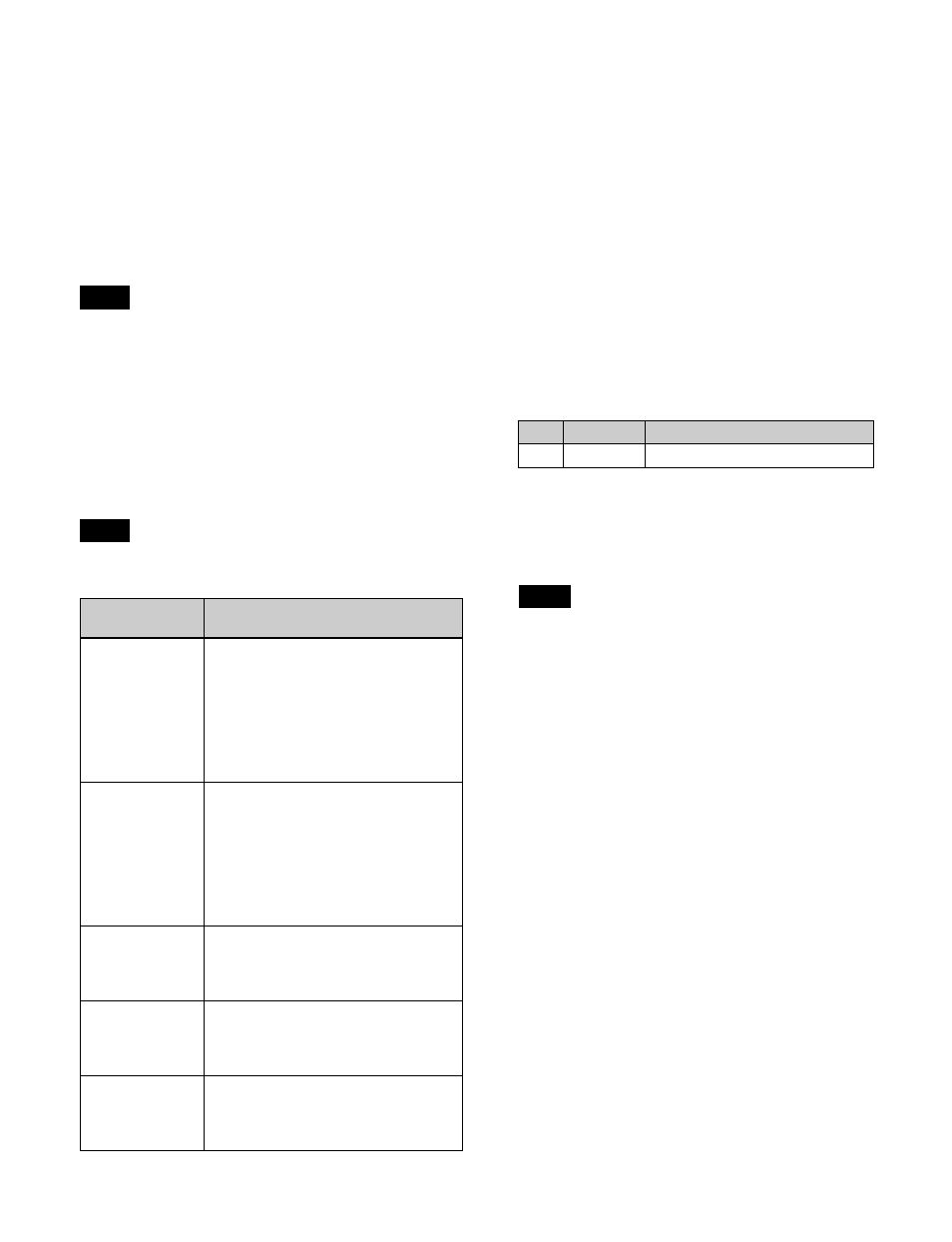
453
• XKS-C8111
- 3840×2160P 2SI, 1080P: Groups of 4 inputs (1st to 4th
inputs only)
• XKS-C9111/XKS-C9121
- 3840×2160P 2SI: Groups of 2 inputs (1st and 2nd, 9th
and 10th inputs only)
- 1080P: Groups of 4 inputs (1st to 4th, 9th to 12th
inputs only)
1) Groups of 4 inputs when the conversion format is initially set to
3840×2160P 2SI 3G or 3840×2160P SQD and then the conversion format
is changed
• When the switcher signal format is 3840×2160PsF or
1080PsF, input signal format conversion is not available.
• The signal formats that can be converted vary depending
on the input format converter board and the 720P
converter setting.
For details about the 720P converter, see “Enabling/
disabling the 720P converter” (page 452).
Supported formats
The supported conversion formats are given below.
Field frequency and frame frequency conversion is not
supported.
a) Input signal without format conversion
b) Not selectable on the XKS-C8111/XKS-C9111/XKS-C9121
c) “3840×2160P (Level A, 2SI)” on the XKS-C8111/XKS-C9111/
XKS-C9121
d) Not selectable on the XKS-S8111
e) Selectable on the XKS-S8111 when the 720P converter is disabled and on
the XKS-S8112/XKS-S9112
f) Selectable on the XKS-S8111 when the 720P converter is enabled and on
the XKS-S8112/XKS-S9112
g) Selectable on the XKS-S8111 only
h) When the switcher signal format frequency is 59.94, only 480i is
selectable. When the frequency is 50, only 576i is selectable.
1
In the Engineering Setup >Switcher >Input >Input FC/
CCR menu (7332.1), press [FC Format].
The FC Format menu (7332.7) appears.
The status area shows the input list on the left and the
supported conversion signal format list on the right.
2
Select the target input connector board to set.
a) Inputs on an input connector board form a group.
3
In the list on the left, select the target input to set.
Select an input from among the input grouping to set.
When the switcher signal format is 3840×2160P, only
the input with the lowest number in the input grouping
can be selected.
4
In the list on the right, select the signal format.
5
Press [Set].
To clear the signal format setting
Press [Clear].
6
Press [Execute].
Setting the format converter conversion
method
You can set the format converter conversion method for
each input.
For details about the conversion method items and the
target conversion formats, see “Setting the format
converter conversion method” (page 449).
1
In the Engineering Setup >Switcher >Input >Input FC/
CCR menu (7332.1), press [FC Adjust].
The FC Adjust menu (7332.8) appears.
Notes
Note
Switcher signal
format
Input signal format
3840×2160P
(Level A, 2SI)
• 3840×2160P (Level A, 2SI) 3G
a) b)
• 3840×2160P (Level A, 2SI) 12G
a) c) d)
• 3840×2160P (Level B, 2SI) 3G
b)
• 3840×2160P (Level A, SQD)
b)
• 3840×2160P (Level B, SQD)
b)
• 1080P (Level A)
• 1080P (Level B)
b)
• 1080i
3840×2160P
(Level A, SQD)
• 3840×2160P (Level A, 2SI) 3G
• 3840×2160P (Level A, 2SI) 12G
d)
• 3840×2160P (Level B, 2SI) 3G
• 3840×2160P (Level A, SQD)
a)
• 3840×2160P (Level B, SQD)
• 1080P (Level A)
• 1080P (Level B)
• 1080i
1080P
(Level A)
• 1080P (Level A)
a)
• 1080P (Level B)
b) e)
• 1080i
e)
• 720P
b) f)
1080i
• 1080i
a)
• 720P
b)
• 576i
g) h)
• 480i
g) h)
720P
• 1080i
b)
• 720P
a)
• 576i
g) h)
• 480i
g) h)
No.
Parameter
Adjustment
1
Group No
Input group number
a)
Note