Sony GP-X1EM Grip Extension User Manual
Page 293
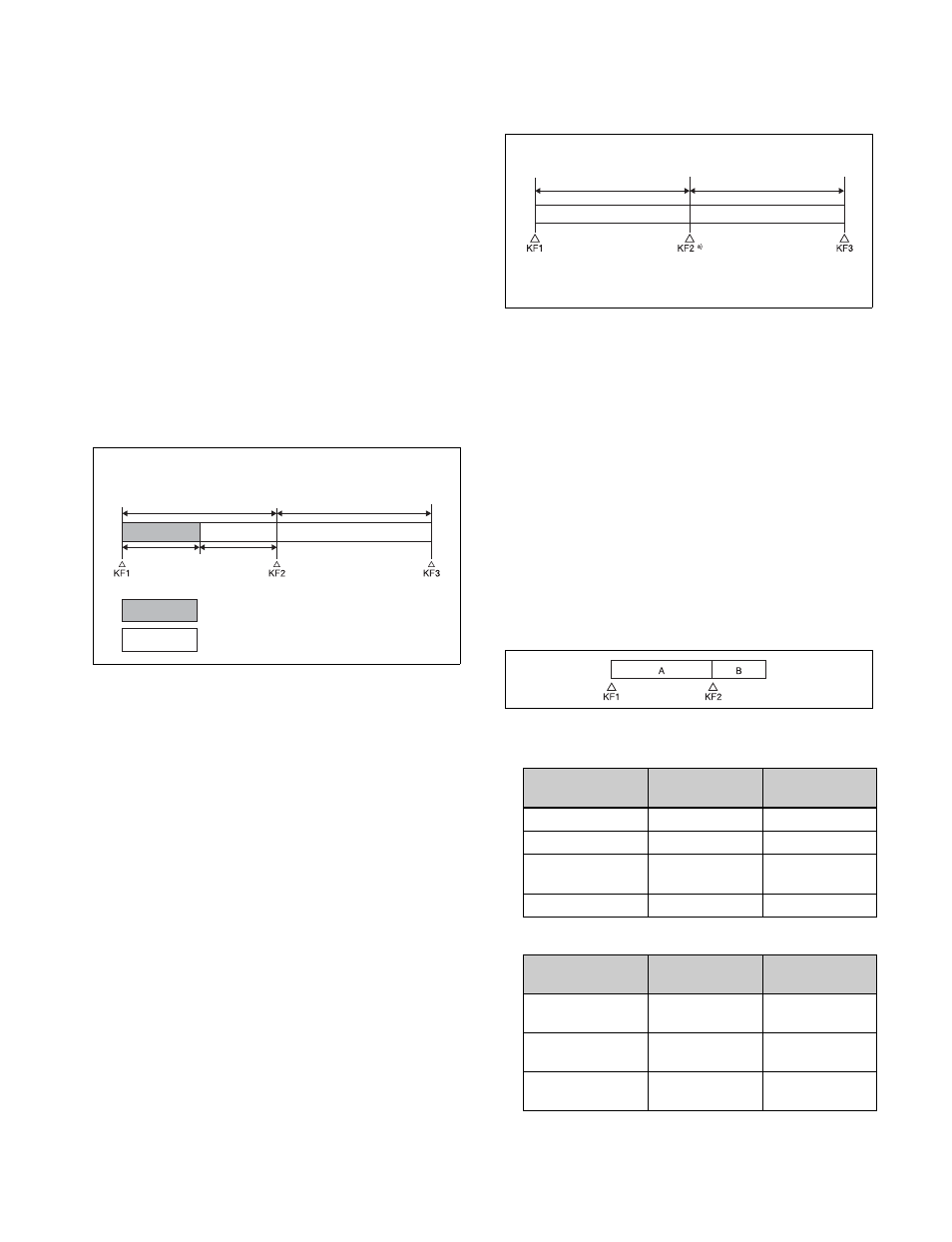
293
• Variable Speed
DDR/VTR timeline actions are configured using the
Device >DDR/VTR >Timeline menu (5332). You can
save the configured timeline in an effect register.
Recalling a register and executing the effect will output an
action command for the target device when the keyframe
point configured with that action is reached.
DDR/VTR timeline usage notes
When controlling a disk recorder, AMP compatible
device, or Extended VTR using a DDR/VTR timeline, note
the following.
• Up to eight files can be configured for a single timeline.
• When carrying out keyframe settings, be sure to recall
the file for operation first.
• If the duration of the recorded video clip is less than the
keyframe duration, after playback to the end of the clip,
the remainder of the keyframe duration is filled with a
still of the last frame of the clip.
In this example, when keyframe 1 is executed, the first
15 frames consist of clip playback and the remaining 15
frames show the 15th frame as a still image.
When controlling a disk recorder or AMP compatible
device using a DDR/VTR timeline, note the following.
• Set the keyframe duration to at least 30 frames.
• From pressing the [RUN] button to the time when the
effect actually starts execution may take around one
second.
In order that pressing the [RUN] button after [REWIND]
makes the effect start execution as soon as possible, set
cueing up of the file for operation as a rewind
operation
1)
. In the first keyframe
2)
to be executed with
[RUN], for the cued-up file, do not set the start point, but
set only the start command.
1) If the setting when the [REWIND] button is pressed is for the first
keyframe to be executed, then the first keyframe is executed, and
otherwise the setting for the Rewind Action is carried out.
2) If the setting when the [REWIND] button is pressed is for the first
keyframe to be executed, then the second keyframe is executed, and
otherwise the first keyframe is executed.
• To execute an effect, be sure to carry out a Rewind.
For example, when the start command only is set for a
keyframe, playback starts from the current position, in
the same way as with a VTR (no automatic cue-up).
• During file playback, to play the next keyframe at
variable speed, for the next keyframe set variable speed
only, and do not set the start point.
• When using a disk recorder with a timeline, if you carry
out the following sequence of operations, playback may
freeze on the frame of the start point.
- Press the [RUN] button to play to a point close to the
end of a file
t
stop playback
t
press the [RUN]
button again.
Perform the following operation if playback freezes.
- Recall another register
t
recall the target register
t
press the [REWIND] button
t
press the [RUN]
button.
The following limitations may apply depending on the
protocol of the target device.
• Some operating limitations apply when the video disk
communications protocol is used.
These are explained with reference to the following
figure, which illustrates creation of a timeline that plays
from the video of file A to the video of file B.
- Black video or still image appears momentarily when
play switches from file A to file B:
- Partial operating limitation:
Example: When the recorded clip for KF1 has a duration
of 15 frames
30 frames
30 frames
15 frames
15 frames
: Interval for which clip is recorded
: Interval in which still frame is displayed
KF1 action
setting
Operating
status of file A
KF2 action
setting
Start
Playback
Start
Start
Playback
Cueup
Variable Speed
set
Playing at
variable speed
Cueup
Cueup
Cueup
Cueup
KF1 action
setting
Operating
status of file A
KF2 action
setting
Start
Playback
Variable Speed
set
a)
Variable Speed
set
Playing at
variable speed
Variable Speed
set
a)
Cueup
Cueup
Variable Speed
set
a)
a) In KF2, set variable speed only, and
do not set the start point.
Playback
Playback at set
variable speed