Macro operations (cross-point control block), Macro operations (menu), Macro operations (cross-point control – Sony GP-X1EM Grip Extension User Manual
Page 359: Block), Macro operations (cross- point control block), Macro register editing, Online editing of macro events
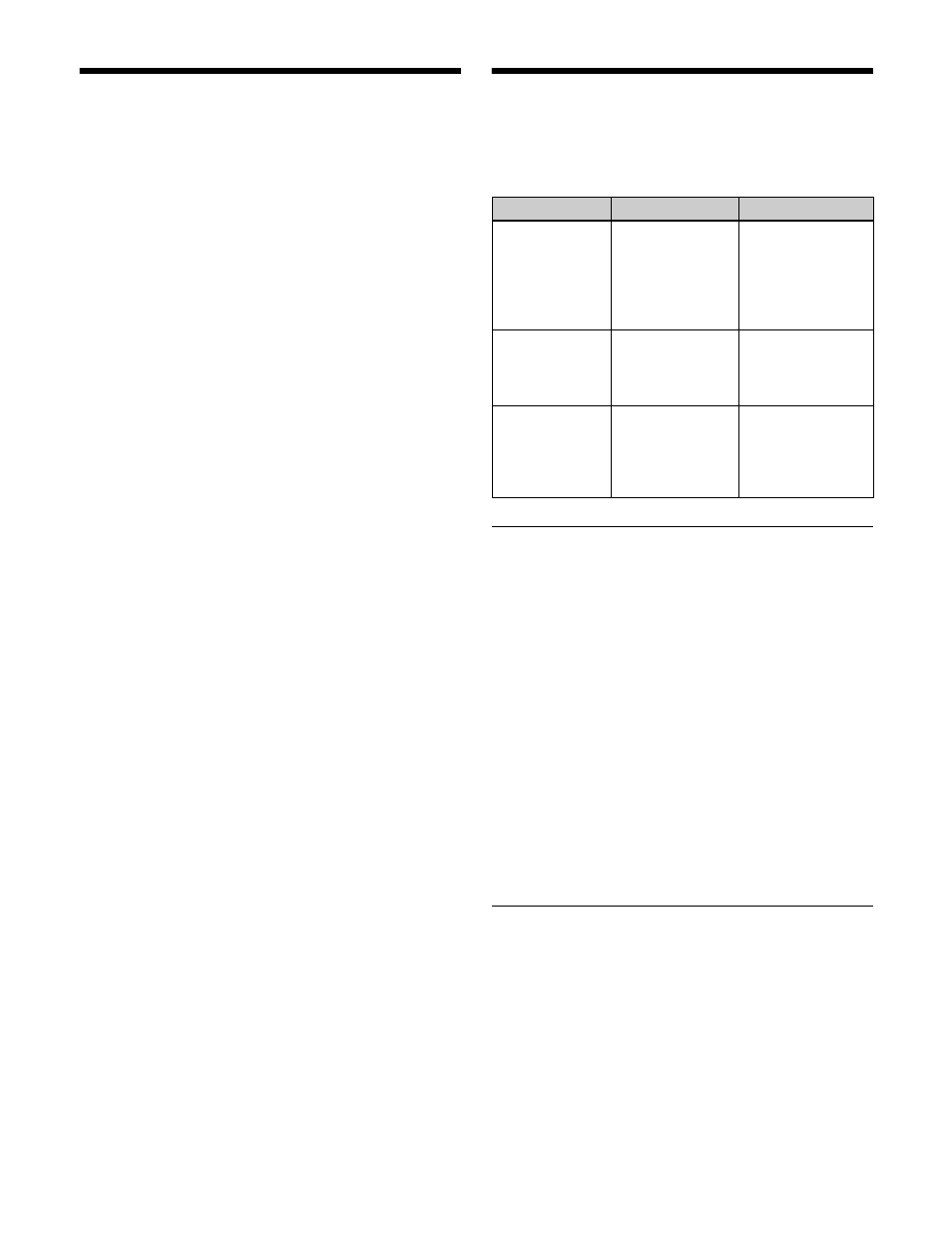
359
Macro Operations (Cross-
Point Control Block)
You can assign the macro register recall function to the
cross-point pad buttons or cross-point buttons in utility/
shotbox mode on the cross-point control block.
To recall a macro register using cross-point
buttons
Assign a macro register to a cross-point button on the
cross-point control block, and then select it in utility/
shotbox mode. The settings are common to the M/E and
PGM/PST banks.
For details about assigning a macro register, see
“Assigning Functions to Cross-Point Buttons of the Cross-
Point Control Block” (page 428).
To recall a macro register, you use the same procedure as
executing a utility.
For details, see “Utility Execution (Cross-Point Control
Block)” (page 340).
To recall a macro register using cross-point pad
buttons
Assign a macro register to a cross-point pad button, and
then press the button to recall the macro register.
You can assign the macro status (number of executed
events and number of total events) display function to
buttons in the cross-point pad.
For details about button assignment, see “Assigning a
function to a cross-point pad button” (page 435).
Macro Operations (Menu)
You can edit macro registers and macro events using the
following menus.
Macro Register Editing
In the Macro >Register menu, you can check the status and
edit macro registers.
For details about the status display, see
. However, region names are not
displayed.
You can carry out the following editing on macro registers.
•
Lock:
Write-protect the data contents of the register.
•
Copy:
Copy data between registers.
•
Delete:
Delete the data contents of a register.
•
Name:
Attach a name to a register.
In the Macro >Register menu, use the same procedure as
when editing an effect register.
However, the region selection operation is not necessary
for macro registers.
For details, see “Effect Register Editing” (page 326).
Online Editing of Macro Events
You use the On Line Edit menu to carry out online editing
of macro events.
In the On Line Edit menu, you can check the control panel
operating sequence in the menu. You can also edit using
the control panel and menu.
To display the On Line Edit menu
1
Recall the macro register (1 to 999) you want to edit
using the control panel, and select macro editing
mode
1)
.
Menu
Function
Operations
Register menu
(macro register
editing)
Carry out macro
register editing.
• Locking a register
• Copying a
register
• Deleting a
register
• Naming a register
On Line Edit
menu
(online editing of
macro events)
Edit events in a
macro register,
using the control
panel and menus.
• Inserting an event
• Deleting an event
• Modifying an
event
Off Line Edit
menu
(offline editing of
macro events)
Edit events in a
macro register,
local drive, or
removable drive,
using the menus.
• Inserting an event
• Adding an event
• Deleting an event
• Creating a new
macro