Sony GP-X1EM Grip Extension User Manual
Page 117
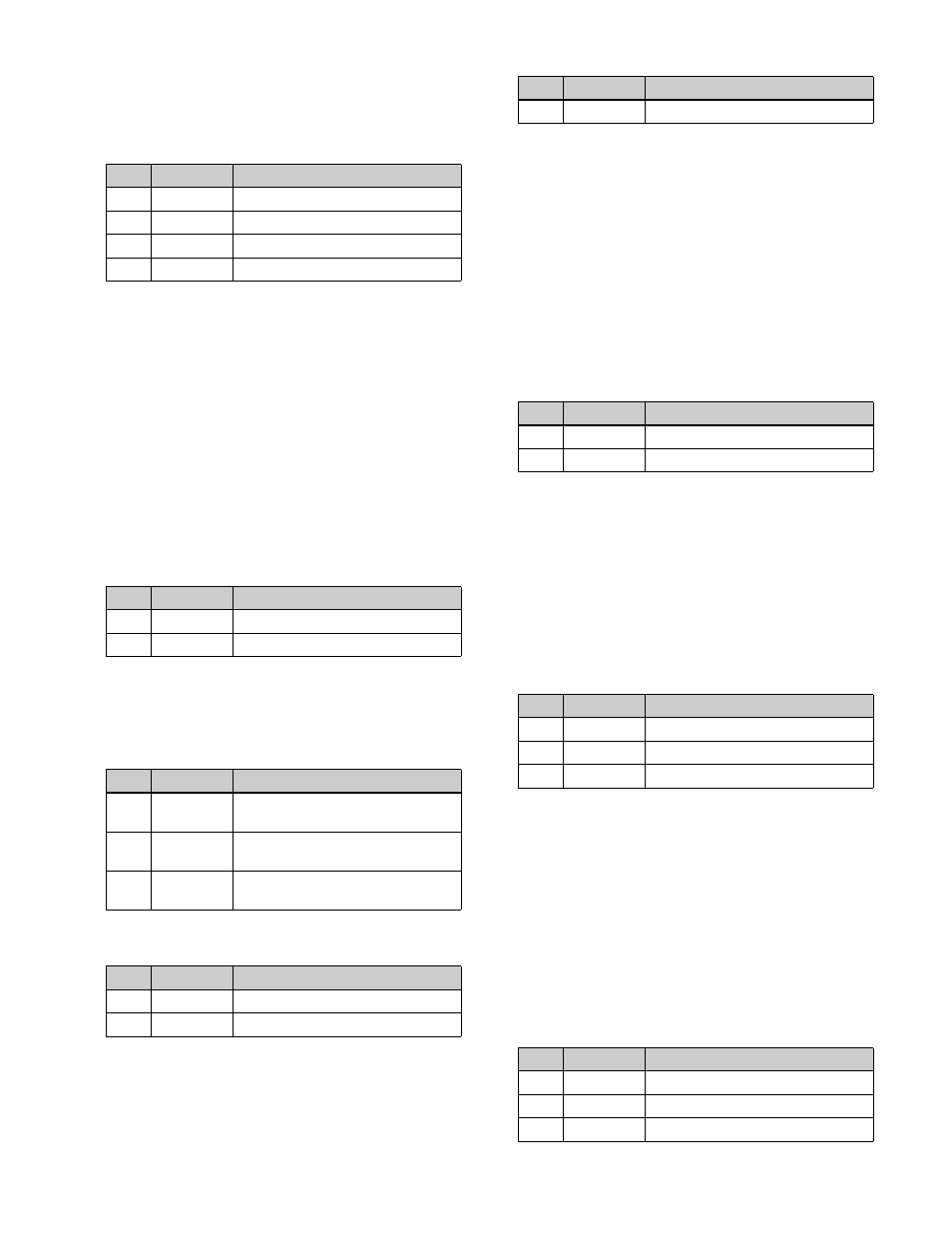
117
2
In the <Color Cancel> group, press [Color Cancel],
turning it on.
3
Set the following parameters.
4
Press [Key Active], turning it on.
The chroma key composite image reappears in the
monitor.
Adjusting the key signal for color cancel
1
In the M/E-1 >Key1 >Type >Chroma Adjust menu
(1111.1), press [Color Cancel] in the <Color Cancel>
group, turning it on.
2
In the <Color Cancel> group, press [Cancel Key].
3
Set the following parameters.
4
In the <Color Cancel> group, make adjustments as
necessary.
Key Position:
Adjusts the color cancel key edge
position. Set the following parameters.
Window:
Adjusts the detection range of the color
cancel key. Set the following parameters.
.
Y Balance:
Adjusts the ratio in which Y balance is
added to the color cancel key Set the following
parameter.
Adjusting the window
Enabling the window
function allows you
to adjust the detection range used to determine the key
signal. When disabled, the default range is used for image
adjustment.
To adjust the window, adjustment of Clip, Gain, and Hue
values is required to appropriate values beforehand.
1
In the M/E-1 >Key1 >Type >Chroma Adjust menu
(1111.1), press [Window], turning it on.
2
Set the following parameters.
Adjusting the Y balance
Enabling the Y balance
specify that, even if the hue is the same, only portions of a
particular luminance will be replaced by the background.
1
In the M/E-1 >Key1 >Type >Chroma Adjust menu
(1111.1), press [Y Balance], turning it on.
2
Set the following parameters.
Adjusting the chroma key shadow
This function allows a shadow falling on the (typically
blue) background color to be rendered more realistically.
Since parts of the blue background darker than a specified
intensity are treated as shadows, there is no effect on
cutting out of the foreground.
1
In the M/E-1 >Key1 >Type >Chroma Adjust menu
(1111.1), press [Shadow], turning it on.
2
Set the following parameters.
No.
Parameter
Adjustment
1
Luminance
Video signal gain
2
Saturation
Luminance signal gain
3
Hue
Chrominance signal gain
5
Filter
Hue offset amount
No.
Parameter
Adjustment
1
Clip
Color cancel key reference level
2
Gain
Color cancel key gain
No.
Parameter
Adjustment
1
H Phase
Simultaneous movement of left and
right edges of the color cancel key
2
Left
Movement of left edge of the color
cancel key
3
Right
Movement of right edge of the color
cancel key
No.
Parameter
Adjustment
1
Crop
Crop value
a)
2
Angle
Angle value
a)
No.
Parameter
Adjustment
1
Mixture
Ratio of Y balance key
No.
Parameter
Adjustment
1
Crop
Crop value
2
Angle
Angle value
No.
Parameter
Adjustment
1
Clip
Luminance width
2
Gain
Key gain
3
Luminance
Luminance
No.
Parameter
Adjustment
1
Luminance
Reference luminance for shadows
2
Gain
Shadow key gain
3
Density
Shadow opacity