Sony GP-X1EM Grip Extension User Manual
Page 272
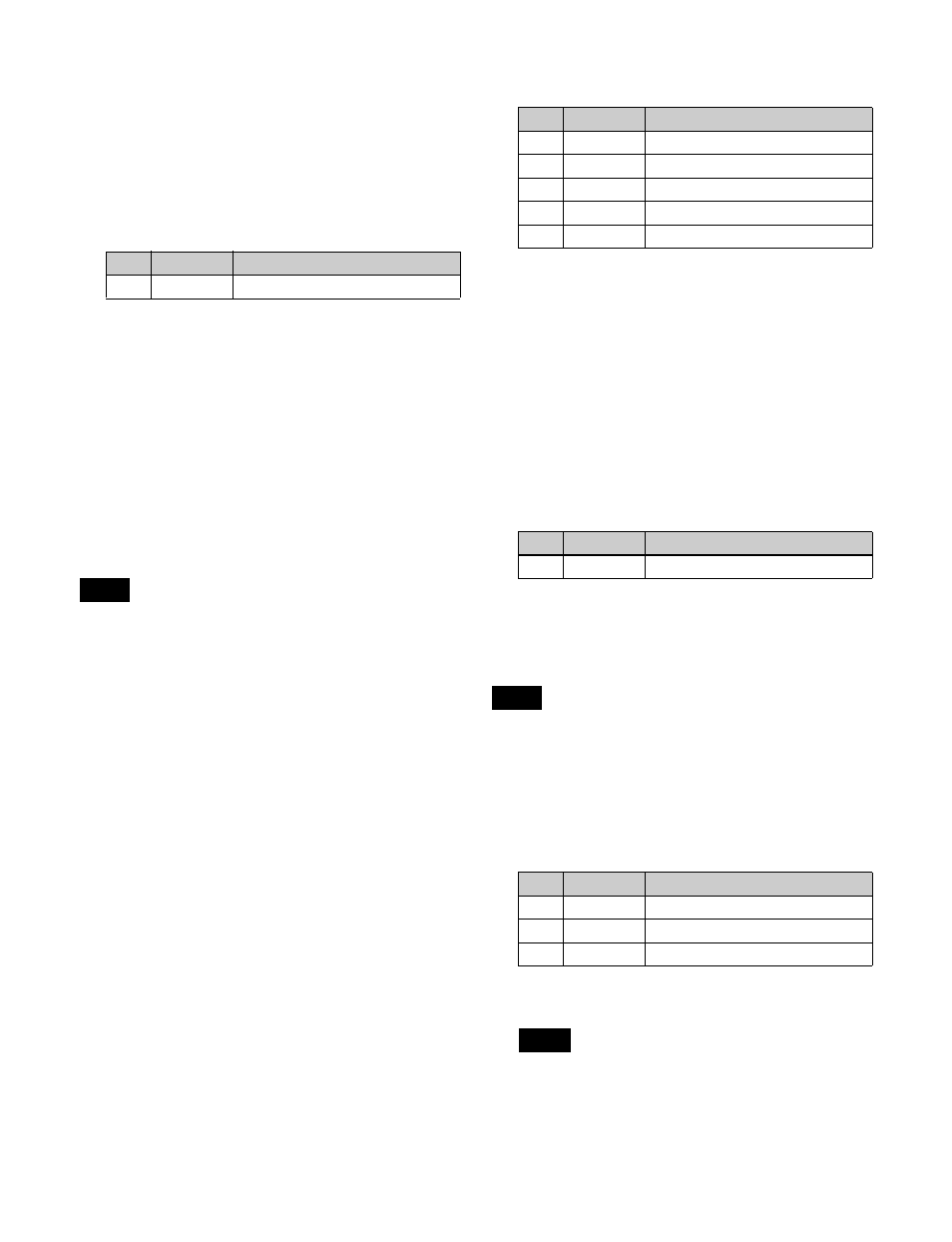
272
To set a test sphere
1
In the Light 1 menu (4156.3), press [Test Sphere],
turning it on.
A test sphere effect appears on the surface of the
image.
2
Set the following parameter.
a) Light appears from Z direction. –100.00 indicates light that is
furthest away, and +100.00 indicates light that is closest.
0.00 indicates the whole image is lit like a flat effect.
To set the illuminated area
In the <Area Select> group of the Light 1 menu (4156.3),
select one of the following.
FRGD:
The light strikes the image foreground.
BKGD:
The light strikes the image background.
Both:
The light strikes both the image foreground and
background.
For details about the illuminated area, see “Selecting the
illuminated area” (page 269).
• When [Multiply] is selected in the <Fill Blending
Mode> group of the Light Color Adjust menu (4156.4)
, the lighting effect is not applied to the
background, even if [BKGD] or [Both] is selected.
• When [Brilliancy] is set to 100.0 in the <Fill Source>
group of the Light Color Adjust menu (4156.4)
, the lighting effect is not applied to the
background, even if [BKGD] or [Both] is selected.
• When the global effect combiner is set to [Mix] or
[Depth], the lighting effect is not applied to the
background, even if [BKGD] or [Both] is selected.
To set Surface Flat
In the Light 1 menu (4156.3), press [Surface Flat], turning
it on.
When [Non Linear] is selected in the <Surface Select>
group of the Spot Lighting menu (4156), only the part of
the surface being illuminated by light from the currently
set light source has the state as if [Flat] had been selected.
To set the shape of the lighting
1
In the Light 1 menu (4156.3), press [Shape], turning it
on.
2
Set the following parameters.
.
b) 0 is a round shape, and 100 is the shape of the pattern. Smaller values
make the pattern more rounded.
c) –1.00 is one rotation in the counterclockwise direction. +1.00 is one
rotation in the clockwise direction.
To rotate the shape pattern
1
In the Light 1 menu (4156.3), press [Shape Speed],
turning it on.
When [Shape] is selected, the display of the 5th
parameter changes.
2
Set the following parameters.
a) –100.00 is four rotations per second in the counterclockwise
direction, and +100.00 is four rotations per second in the clockwise
direction. 0.00 stops the rotation.
To change the light to a ring shape
When [Parallel] or [Whole] is selected in the <Spot Mode>
group, the Ring parameter cannot be set if Shape is
disabled.
1
In the Light 1 menu (4156.3), press [Ring].
2
Set the following parameters.
a) –1.00 is one rotation in the counterclockwise direction. +1.00 is one
rotation in the clockwise direction.
There is no [Radius] parameter setting when [Line] is
selected in the <Spot Mode> group.
No.
Parameter
Adjustment
5
Amp
Light separation distance
a)
Notes
No.
Parameter
Adjustment
1
Shape Ptn
Shape pattern
a)
2
Size
Shape size
3
Deform
Amount of shape deformation
b)
4
Soft
Softness of shape pattern
5
Angle
Angle of shape pattern rotation
c)
No.
Parameter
Adjustment
5
Speed
Rotation speed and direction
a)
Note
No.
Parameter
Adjustment
1
Offset
Offset from center position (radius)
2
Radius
Radius of ring
3
Angle
Rotation angle of ring
a)
Note