Sony GP-X1EM Grip Extension User Manual
Page 353
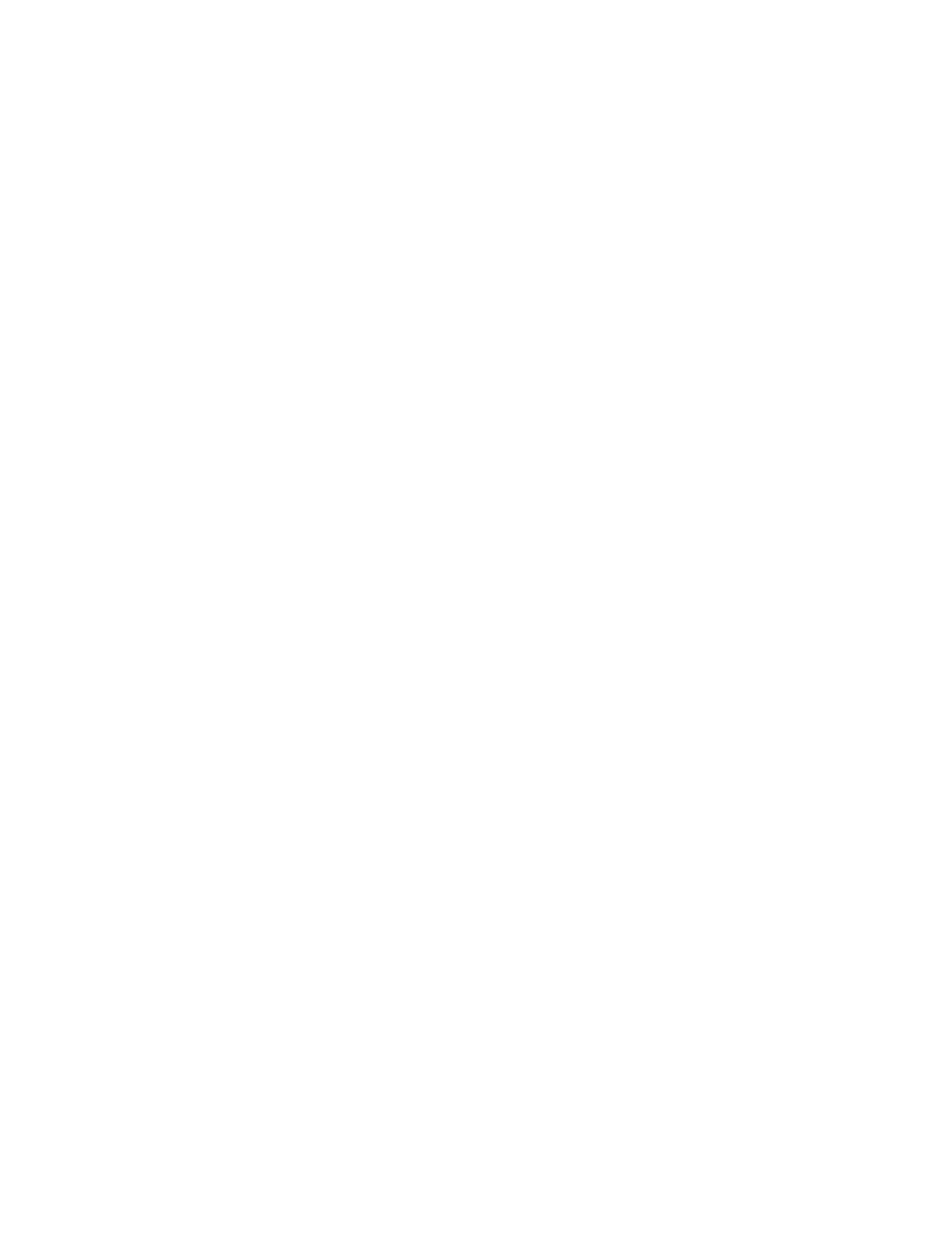
353
5
Specify an edit point using buttons in the utility/
shotbox control block.
• To move the edit point to the event immediately
following the current macro event, press the [NEXT
EVENT] button.
• To move the edit point to the event immediately
preceding the current macro event, press the [PREV
EVENT] button.
• To move the edit point by specifying an event
number, press the [GOTO EVENT] button, then
enter the event number using the numeric keypad
control block, and press the [ENTER] button.
Inserting an event
1
.
2
If required, set auto insert mode
3
Create an event.
When auto insert mode is enabled, the event is
registered automatically.
Auto insert mode is disabled, press the [INS] button in
the utility/shotbox control block to register events.
4
Repeat steps
2
and
3
to insert the required events in the
macro.
Modifying an event
1
.
2
Disable auto insert mode if it is enabled.
3
Create an event.
4
Press the [MOD] button in the utility/shotbox control
block.
Deleting an event
1
.
2
Press the [DEL] button in the utility/shotbox control
block.
Deleting a particular range of events
1
.
2
Press the [FROM TO] button in the utility/shotbox
control block.
The display in the numeric keypad control block
shows the current event number and the indication
“TO.”
3
Using the numeric keypad in the numeric keypad
control block, carry out the following operations.
• To set the first event in the range to be deleted, press
the [CLR] button, then enter the event number using
the numeric keypad buttons, and press the [ENTER]
button to confirm.
• To set the last event in the range to be deleted, enter
the event number using the numeric keypad, and
press the [ENTER] button to confirm.
4
Press the [DEL] button in the utility/shotbox control
block.
Deleting all events
1
2
Press the [ALL] button in the utility/shotbox control
block, turning it on orange.
3
Press the [DEL] button in the utility/shotbox control
block.
Moving events
1
Specify the edit point for the start of the range to be
moved
.
2
To move a number of events in a single operation,
press the [FROM TO] button in the utility/shotbox
control block and specify the event range.
For details about specifying a range, see “Deleting a
particular range of events” (page 353).
3
Press the [DEL] button in the utility/shotbox control
block.
This deletes the specified events and stores them in the
paste buffer.
4
Move the edit point to the position to which you want
to move the events.
5
Carry out the following operations using the buttons in
the utility/shotbox control block.
• To insert the move target events after the edit point,
press the [PASTE] button.