Selecting an input image selecting an fm output, Selecting an input image, Selecting an fm output – Sony GP-X1EM Grip Extension User Manual
Page 175
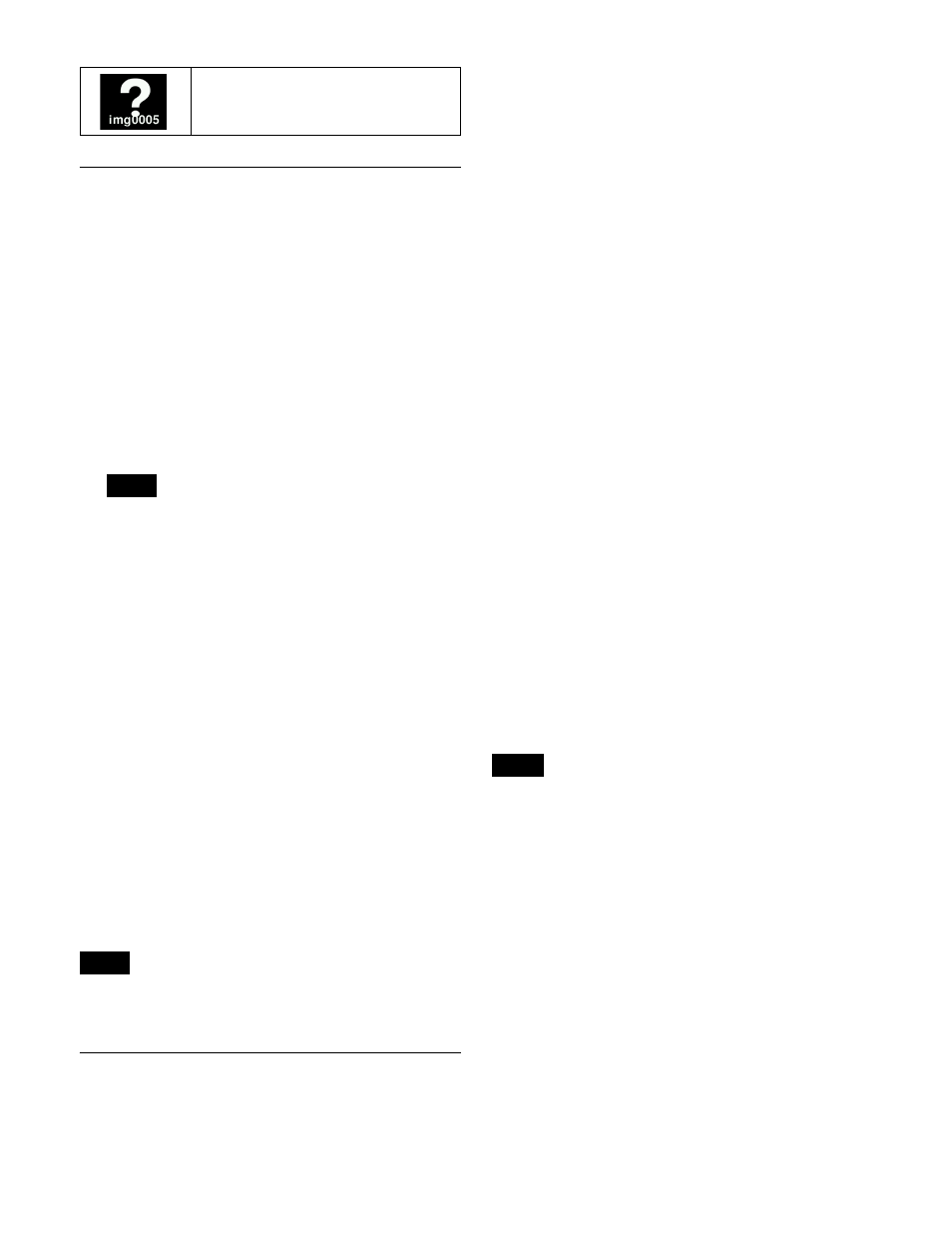
175
Selecting an Input Image
You can use the signal selected on the frame memory 1 bus
or 2 bus for the input image to frame memory. Select the
signal using the following procedure.
Selecting frame memory source bus signal
This section describes selecting the signal on the frame
memory source 1 bus as an example.
1
On the AUX bus control block (AUX bus operation
mode), press the [FMS 1] button on the 1st row (or 2nd
row) to assign the frame memory source 1 bus to the
cross-point button row.
• You can assign a frame memory source bus
delegation button to the cross-point pad of the cross-
point control block in free assign mode in the Setup
menu
.
• You can assign a frame memory source bus
delegation button to the 1st row of the cross-point
control block in key/AUX bus delegation mode in
the Setup menu
.
2
Select the signal to be used for the input image using
the cross-point buttons.
To select a signal with a key or DME effect applied
on the frame memory source bus (frame memory
feed)
Press the [FM FEED] button
in the key
control block or press [FM Feed] in the Processed Key
menu
.
This automatically assigns the key fill and key source
signals being keyed by the currently selected keyer to the
frame memory source 1 bus and 2 bus.
When DME is selected on the keyer, the key fill and key
source signals with DME effect applied are assigned.
In 4K format, the frame memory feed function cannot be
used.
Selecting an FM Output
This section describes the display and selection of the FM1
and FM2 pair as an example.
Selecting the target FM output for
operation
1
In the FM output selection area of the Frame Memory
>Clip/Still menu, press [Out Select].
2
Select the FM1 and FM2 pair in the pop-up window.
FM1 and FM2 appear on the FM output buttons.
3
Press [Pair] to set pair mode or single mode.
Pair mode is selected when [Pair] is lit, and single
mode is selected when it is not lit.
For details, see “Pair mode and single mode”
(page 172).
4
Press an FM output button to select the target FM
output (FM1 or FM2).
In pair mode, the selected FM output becomes the
reference, and both FM1 and FM2 are selected.
Locking FM outputs
You can lock an FM output when a still image file or clip
file is recalled on the FM output.
The following operations are inhibited on a locked FM
output.
• Recalling a file
• Creating a file (freeze, record)
• Enabling/disabling audio data
• Trimming a clip file
• Editing a folder/file (supported if selected as the copy
source)
• Deleting a file/folder from memory
• Each FM output can be locked in single mode, and each
pair of FM outputs can be locked in pair mode.
• On each locked FM output, the image does not change
even if a frame memory recall is executed by a snapshot,
keyframe, or macro. Playback operations of clip files
using a snapshot or keyframe are also inhibited.
1
Open the Frame Memory >Clip/Still >FM Out Lock
menu (2114).
2
Select the target FM output for operation.
Only FM outputs with a recalled still image file or clip
file can be selected.
A white frame is displayed for the selected FM output.
3
Press [Lock], turning it on.
The FM output is locked, and “L” is displayed in the
duration indicator area.
File existing in memory only:
A “?” mark is displayed on the icon.
Notes
Note
Notes