Sony GP-X1EM Grip Extension User Manual
Page 320
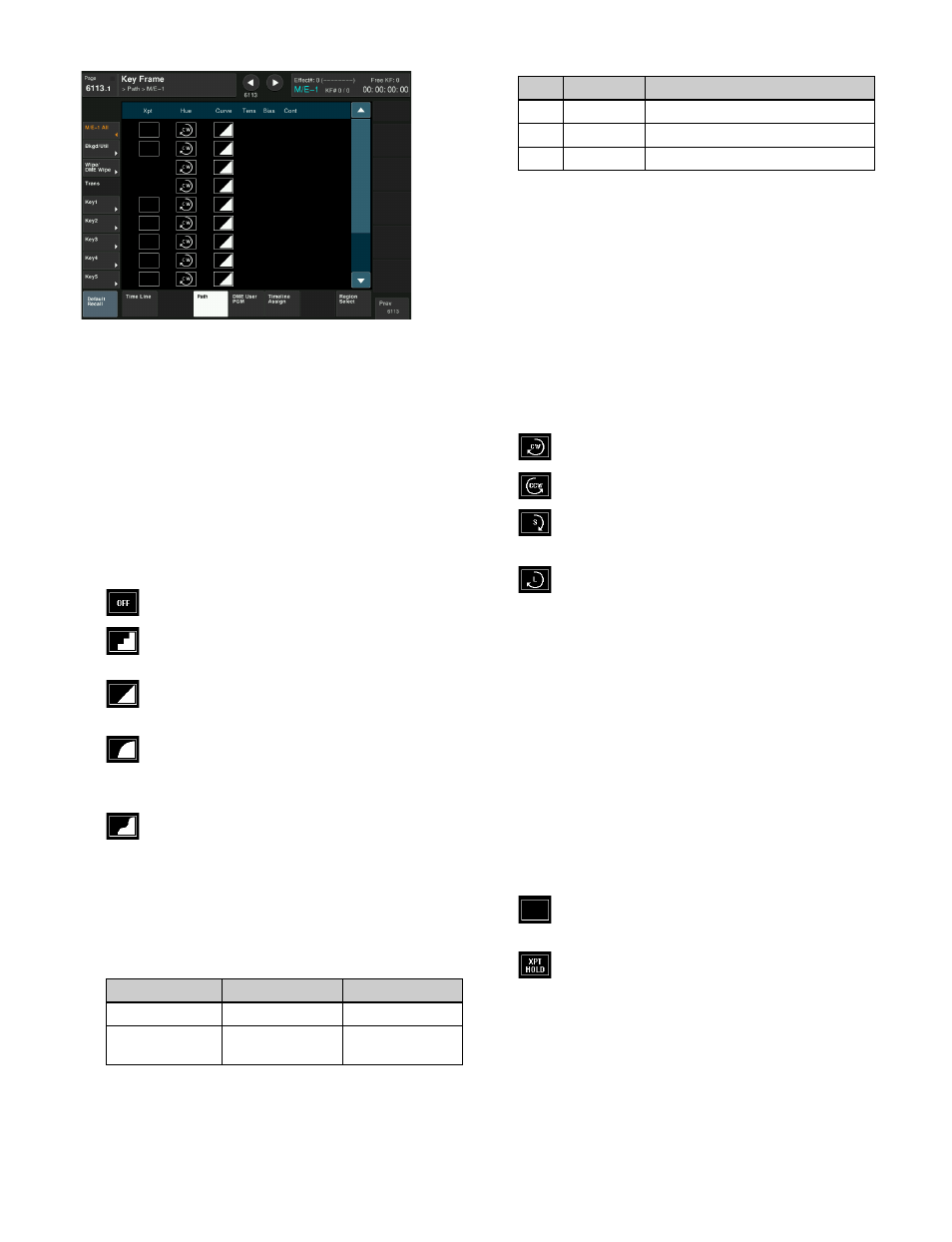
320
Changing the path type for Curve
1
In the Key Frame >Path menu (6113), press [M/E-1].
The M/E-1 menu (6113.1) appears.
2
Press the “Curve” path type indication for the [Key1]
item that you want to change.
A path selection window appears.
3
Press the indication for the desired path type, to select
it.
OFF:
Executing the effect causes no change.
Step:
There is no interpolation between
keyframes, so that the effect parameters are
updated each time a keyframe is passed.
Linear:
Linear interpolation between
keyframes, resulting in constant speed
movement.
S-Curve:
The rate of change accelerates and
decelerates before and after a keyframe, so
that the rate of change is maximum midway
between two keyframes.
Spline:
The effect follows a smooth curved path
from each keyframe to the next.
The status area reflects the selected path type.
At this point, depending on the setting for Curve, the
effect for Hue and Xpt is also affected as shown in the
following table. In the menu, the Hue and Xpt settings
do not change, but the path type indication is dimmed
out.
4
If you selected [Spline] as the path type, set the
following parameters.
Changing the path type for Hue
1
In the Key Frame >Path menu (6113), press [M/E-1].
The M/E-1 menu (6113.1) appears.
2
Press the “Hue” path type indication for the [Key1]
item that you want to change.
A path selection window appears.
3
Press the indication for the desired path type, to select
it.
CW:
Rotate clockwise.
CCW:
Rotate counterclockwise.
Short:
The hue changes in whichever of the
clockwise and counterclockwise directions is
shorter.
Long:
The hue changes in whichever of the
clockwise and counterclockwise directions is
longer.
Changing the path type for Xpt
1
In the Key Frame >Path menu (6113), press [M/E-1].
The M/E-1 menu (6113.1) appears.
2
Press the “Xpt” path type indication for the [Key1]
item that you want to change.
A path selection window appears.
3
Press the indication for the desired path type, to select
it.
Xpt Hold off:
When replaying a keyframe,
change the inputs to the settings saved in
memory.
Xpt Hold on:
When replaying a keyframe, do
not change the inputs.
Curve setting
Hue change
Xpt change
OFF
Does not change
Hold
Step
Changes with the
Step setting
Is not affected
No.
Parameter
Adjustment
1
Tens
Spline interpolation tension
2
Bias
Spline interpolation bias
3
Cont
Spline interpolation continuity