Setting the operation mode of the [all, Button in the transition control block, Setting the operation mode of the [cut – Sony GP-X1EM Grip Extension User Manual
Page 433
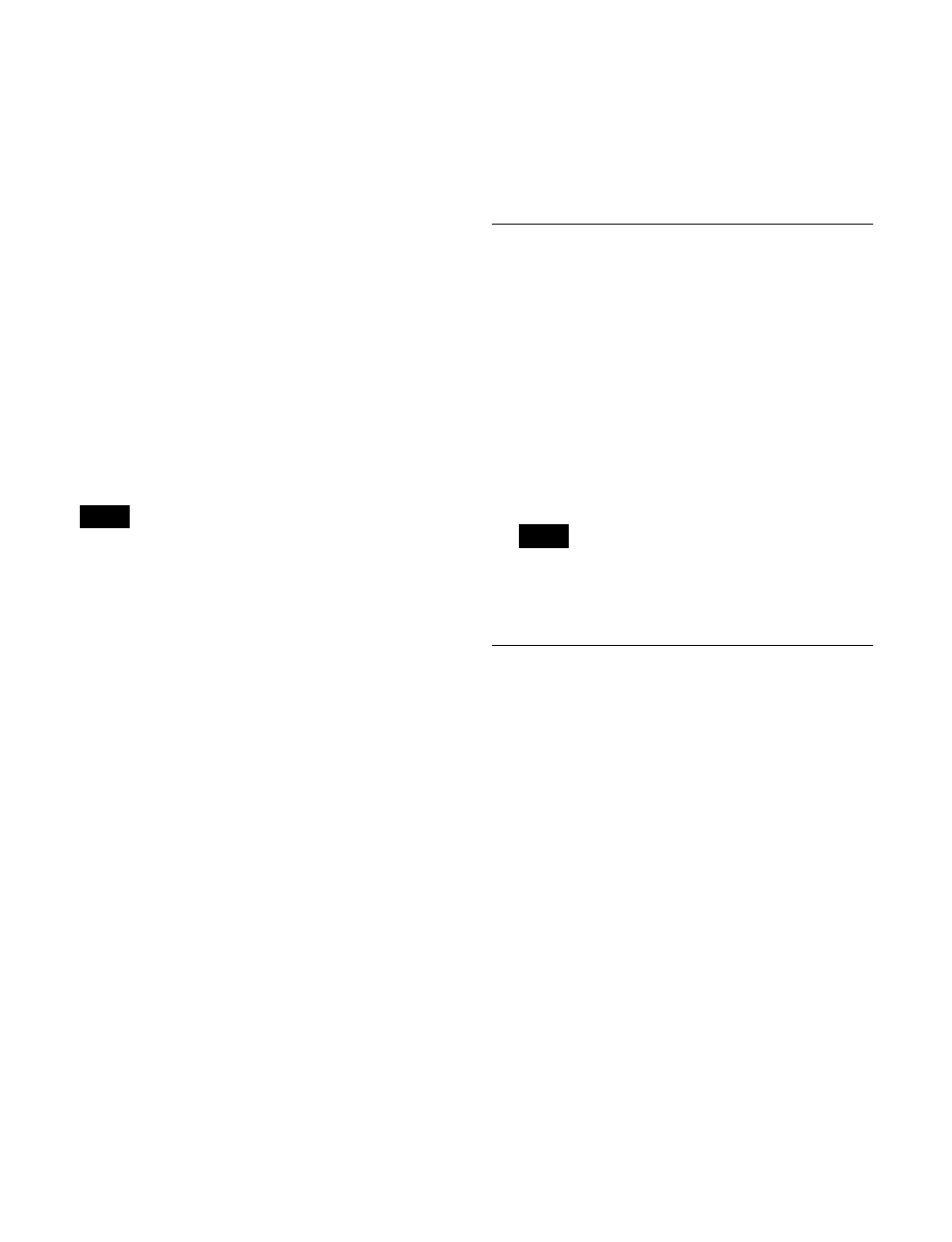
433
Continue:
Continue the auto transition.
Cancel:
Cancel the auto transition, and return to the
previous state.
Setting the transition indicator display in non-
sync state
In the <Non Sync Fader Indicator> group, select one of the
following.
Normal:
The transition indicator is lit when in non-sync
state.
Blink:
The transition indicator is blinking when in non-
sync state.
Setting the button display state when executing
an auto transition using the [AUTO TRANS]
button
In the <Auto Trans/Take Key On Stats> group, select one
of the following.
Disable:
Lit amber during transition execution, and goes
off at the end of the transition.
Enable:
Lit green during transition execution, and at the
end of the transition it is lit red if on-air or lit amber if
not on-air.
Enable using the [AUTO TRANS] button in the
independent key transition execution section on the
transition control block, independent key transition control
block, or key fader control block.
Setting the [TRANS PVW] button operation mode
In the <Trans Pvw> group, select one of the following.
Hold:
Enables transition preview mode only while the
[TRANS PVW] button is pressed.
Lock:
Pressing the [TRANS PVW] button switches
between transition preview mode and normal mode
each time the button is pressed.
The one-time mode setting is set in the Engineering Setup
>Switcher >Transition menu (7334)
.
Setting the [KEY] button operation mode when a
key source bus is selected
In the <Key Source Bus Select Mode> group, select one of
the following.
Key:
The [KEY] button is always lit, and only key signals
are selected using the cross-point buttons.
Video & Key:
Enables key signals or video signals to be
selected using cross-point buttons, according to the
[KEY] button operation.
For details about the [KEY] button operation, see “To
select a video signal assigned to a cross-point button”
(page 113).
Setting the [UTIL] button operation mode
In the <Util Button> group, select one of the following.
Hold:
Enables utility bus mode only while the [UTIL]
button is pressed.
Lock:
Pressing the [UTIL] button switches between utility
bus mode and normal mode each time the button is
pressed.
Exchanging the [AUTO TRANS] button and [CUT]
button in the transition control block
Press [Auto Trans/Cut Swap], turning it on.
Setting the Operation Mode of the
[ALL] Button in the Transition
Control Block
This sets the next transition selected by the [ALL] button
in the transition control block.
1
In the Engineering Setup >Panel >Operation >Custom
Button/Fader menu (7326.4), press [Next Trans All].
The Next Trans All menu (7326.11) appears.
2
In the <Next Trans All> group, select the button for the
next transition.
If all next transition buttons are disabled, the next
transition cannot be set even if the [ALL] button is
pressed.
Setting the Operation Mode of the
[CUT] Button in the Transition
Control Block
You can prevent the double-press function action of the
[CUT] button on the transition control block or transition
control block (simple type).
When the double-press prevention function is enabled,
only a single cut operation is executed if the [CUT] button
is pressed twice within the configured time interval.
1
In the Engineering Setup >Panel >Operation menu
(7326), press [Sensitivity].
The Sensitivity menu (7326.5) appears.
2
Press [Enable] in the <Prevent Cut Btn 2nd Press>
group.
To disable the double-press prevention function, press
[Disable].
3
Set the following parameter to set the double-press
interval.
Note
Note