Creating and saving a master timeline, Menu), Creating and saving a master timeline (menu) – Sony GP-X1EM Grip Extension User Manual
Page 324
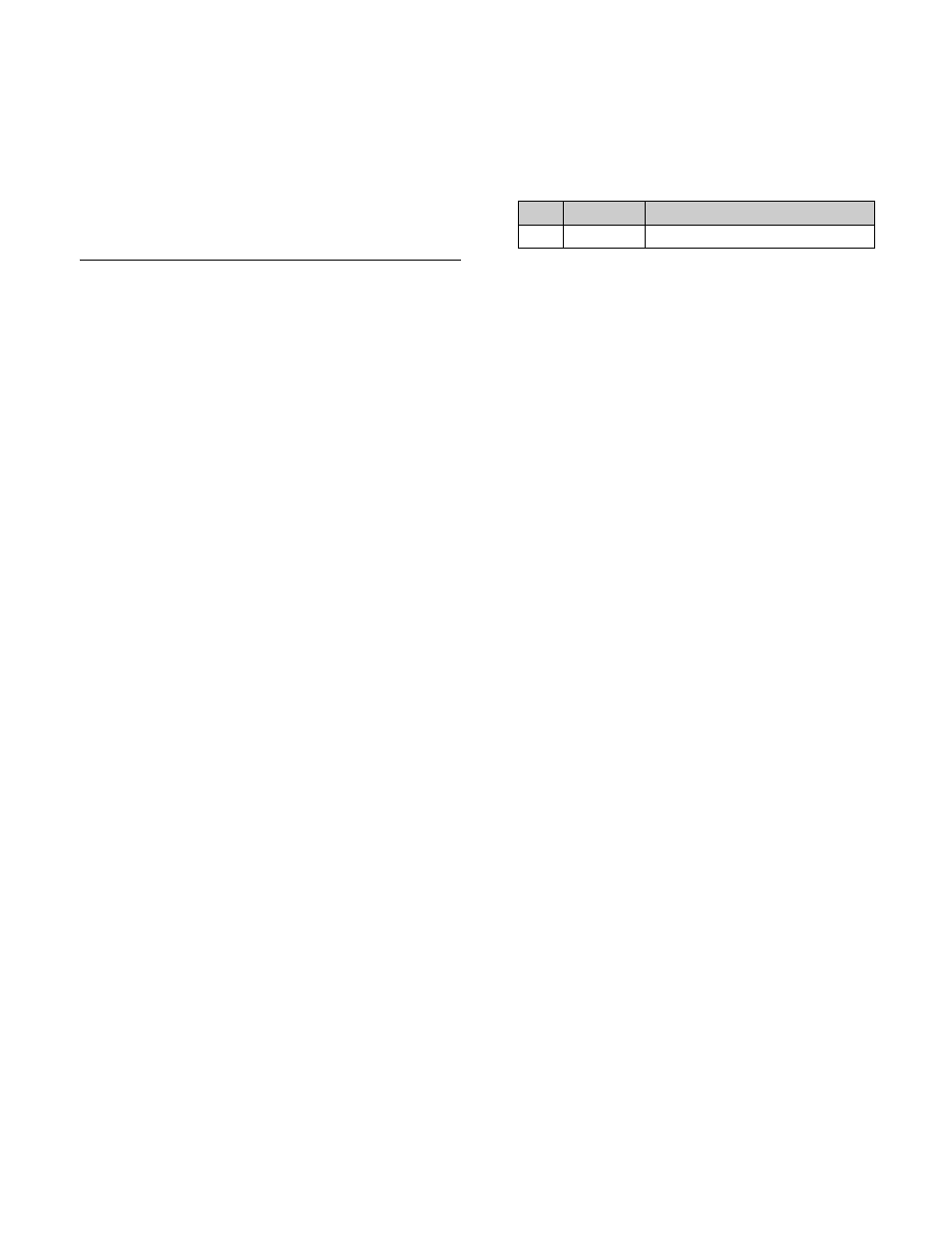
324
Checking the regions saved on a master
timeline
For example in the course of changing a master timeline,
you can check which regions are saved in the register.
With the [MASTR] button lit, hold down the [STORE]
button.
While the [STORE] button is pressed, the region selection
button for the saved region lights amber.
Creating and Saving a Master
Timeline (Menu)
1
Open the Effect >Master Timeline >Store menu
(6211).
The status area shows the master timeline register
names, register lock status, register number for each
region, and so on.
2
Switch the region display as required.
Press the button corresponding to the region you want
to display.
M/E:
M/E-1 (“ME1”), M/E-2 (“ME2”), M/E-3
(“ME3”), M/E-4 (“ME4”), M/E-5 (“ME5”)
P/P:
PGM/PST (“P/P”)
User:
User1 (“USR1”), User2 (“USR2”), User3
(“USR3”), User4 (“USR4”), User5 (“USR5”),
User6 (“USR6”), User7 (“USR7”), User8
(“USR8”)
DME:
DME ch1 (“DME1”), ch2 (“DME2”), ch3
(“DME3”), ch4 (“DME4”)
DEV1-8:
Device1 (“DEV1”), Device2 (“DEV2”),
Device3 (“DEV3”), Device4 (“DEV4”), Device5
(“DEV5”), Device6 (“DEV6”), Device7
(“DEV7”), Device8 (“DEV8”)
DEV9-12:
Device9 (“DEV9”), Device10 (“DEV10”),
Device11 (“DEV11”), Device12 (“DEV12”)
Misc:
P-Bus (“PBUS”), GPI (“GPI”), Macro
(“MCRO”)
3
In the status area, select the target master timeline
register to set.
4
Press [Edit].
The Edit menu (6211.1) appears.
You can also use the [Master Reg] parameter to select
the master timeline register in this menu.
The status area shows the information for the selected
master timeline register and the region selection
buttons.
5
Press a region selection button to select a region.
You can select more than one region.
To select all regions, press [ALL]. To select all
switcher-related regions (M/E, P/P, User), press [SWR
ALL].
6
Press [Assign], turning it on, and select a register using
the following parameter.
7
Repeat steps
5
and
6
as required to set all effects to be
saved in the master timeline register.
8
In the <Store> group, press [Store].
To return to the state before saving the master
timeline content
In the <Store> group, press [Undo].
No.
Parameter
Adjustment
3
Effect Reg
Effect register number