Assigning an hdr conversion, Table, Setting the input signal color corrector – Sony GP-X1EM Grip Extension User Manual
Page 455
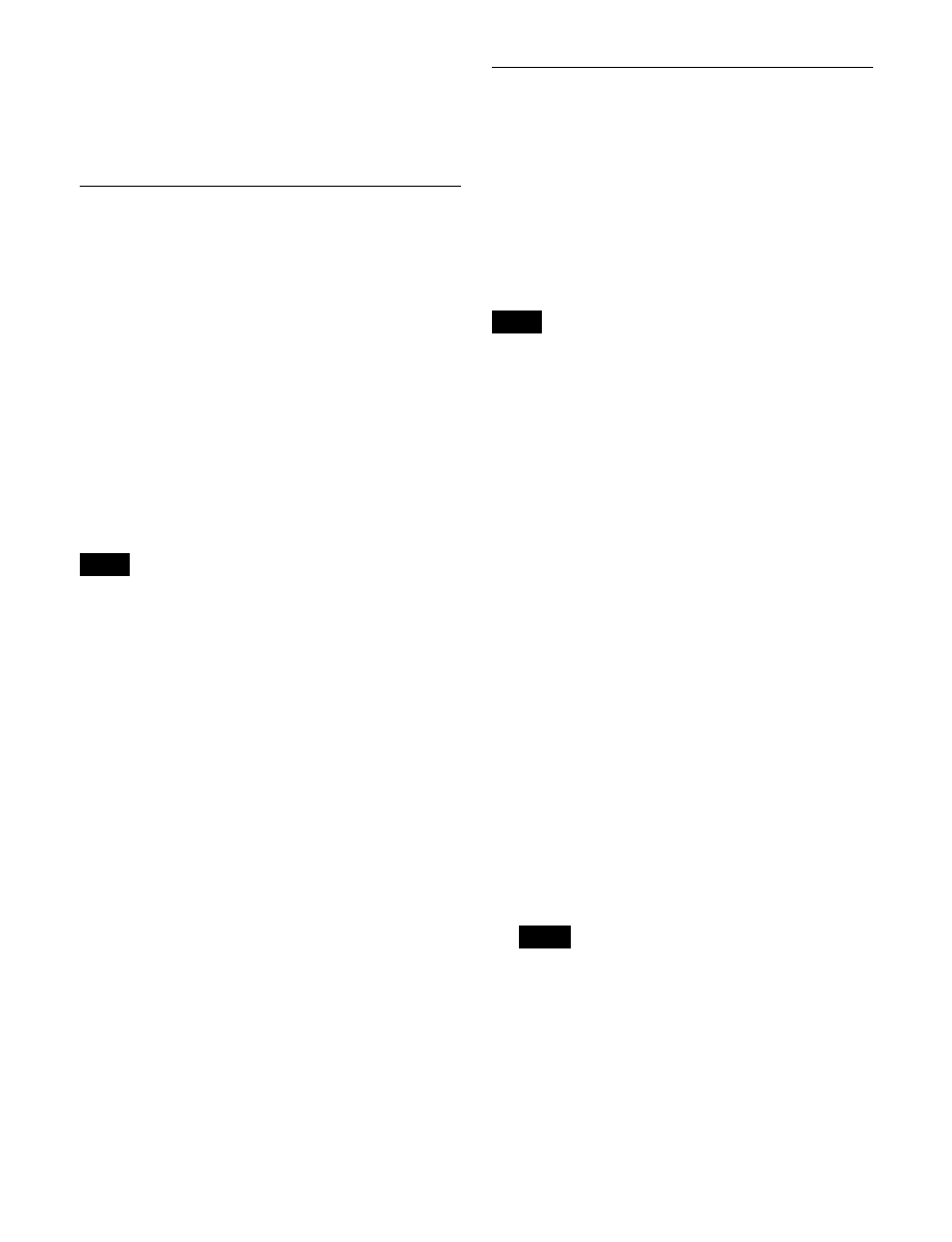
455
2
Press [Frame Sync] to enable/disable the frame
synchronizer.
To enable, press [Frame Sync], turning it on. To
disable, press [Frame Sync], turning it off.
Assigning an HDR Conversion Table
You can enable the HDR converter function by assigning
an HDR conversion table to an input, which will perform
HDR conversion of the input signal using adjustment
values configured in the table.
Conversion tables are created using the HDR Converter
web browser-based application.
For details about creating a conversion table, see “HDR
Converter” (page 533).
The inputs that can be assigned a conversion table, given
below, depend on the switcher signal format.
• 3840×2160P: Input 1 and inputs that are multiples of 8 +
1 only (1, 9, 17, 25, …)
• Other than 3840×2160P: Odd-numbered inputs only (1,
3, 5, 7, …)
• The XZS-9600 (for XVS-9000), XZS-8600 (for
XVS-8000), XZS-7600 (for XVS-7000), or XZS-6600
(for XVS-6000) HDR Converter Software is required to
use the HDR converter function.
• HDR conversion is enabled only when an XKS-S8112/
XKS-S9112 12G-SDI Input Board is installed.
• HDR conversion is enabled only when the switcher
signal format is 3840×2160P, 1080P.
1
In the Engineering Setup >Switcher >Input menu
(7332), press [HDRC Table Assign].
The HDRC Table Assign menu (7332.12) appears.
The status area shows the input list on the left and the
conversion table list on the right.
2
In the list on the left, select the target input to set.
3
In the list on the right, select a conversion table.
Select from [Table1] to [Table3].
You can check the label name of each table in the
“Label” column.
Select “--” if not setting a conversion table.
4
Press [Table Assign Set].
Setting the Input Signal Color
Corrector
You can set the following color corrector functions for
input signals on an XKS-S8111 SDI Input and FC
Connector Board, XKS-S8112/XKS-S9112 12G-SDI
Input Board, XKS-C8111/XKS-C9111 100G IP Input
Board, or XKS-C9121 100G IP Input and Output Board.
• Video process
• Primary color correction
• RGB clip
• On the XKS-C8111/XKS-C9111/XKS-C9121, when the
switcher signal format is 3840×2160P 2SI or 1080P, the
color corrector can be used on inputs for which an input
format converter can be configured
.
Also, when the switcher signal format is 1080i, the color
corrector can be used on the same inputs as for 1080P.
The color corrector cannot be used when the switcher
signal format is 720P.
• On an XKS-S8111, when an input format converter is
enabled, the color corrector cannot be used under the
following conditions.
- When the switcher signal format is 3840×2160P and
the conversion format is set to 3840×2160P
- When the switcher signal format is 1080i or 720P
1
In the Engineering Setup >Switcher >Input menu
(7332), press [Input FC/CCR].
The Input FC/CCR menu (7332.1) appears.
2
Press [CCR].
The Input CCR menu (7332.9) appears.
3
Select the target input to set.
4
In the <CCR> group, press [CCR], turning it on.
The color corrector function is enabled for the selected
input.
Configure each function, as required.
To disable the color corrector for the selected input,
press [CCR], turning it off.
To return color corrector settings to their defaults
Press [Unity] in the <CCR> group, check the message,
then press [Yes].
The settings of all parameters for each function are
restored to their defaults.
Notes
Notes
Note