Aux menu, Setting the aux mix transition rate, Setting the color corrector for an aux – Sony GP-X1EM Grip Extension User Manual
Page 192: Setting the color corrector for an aux bus
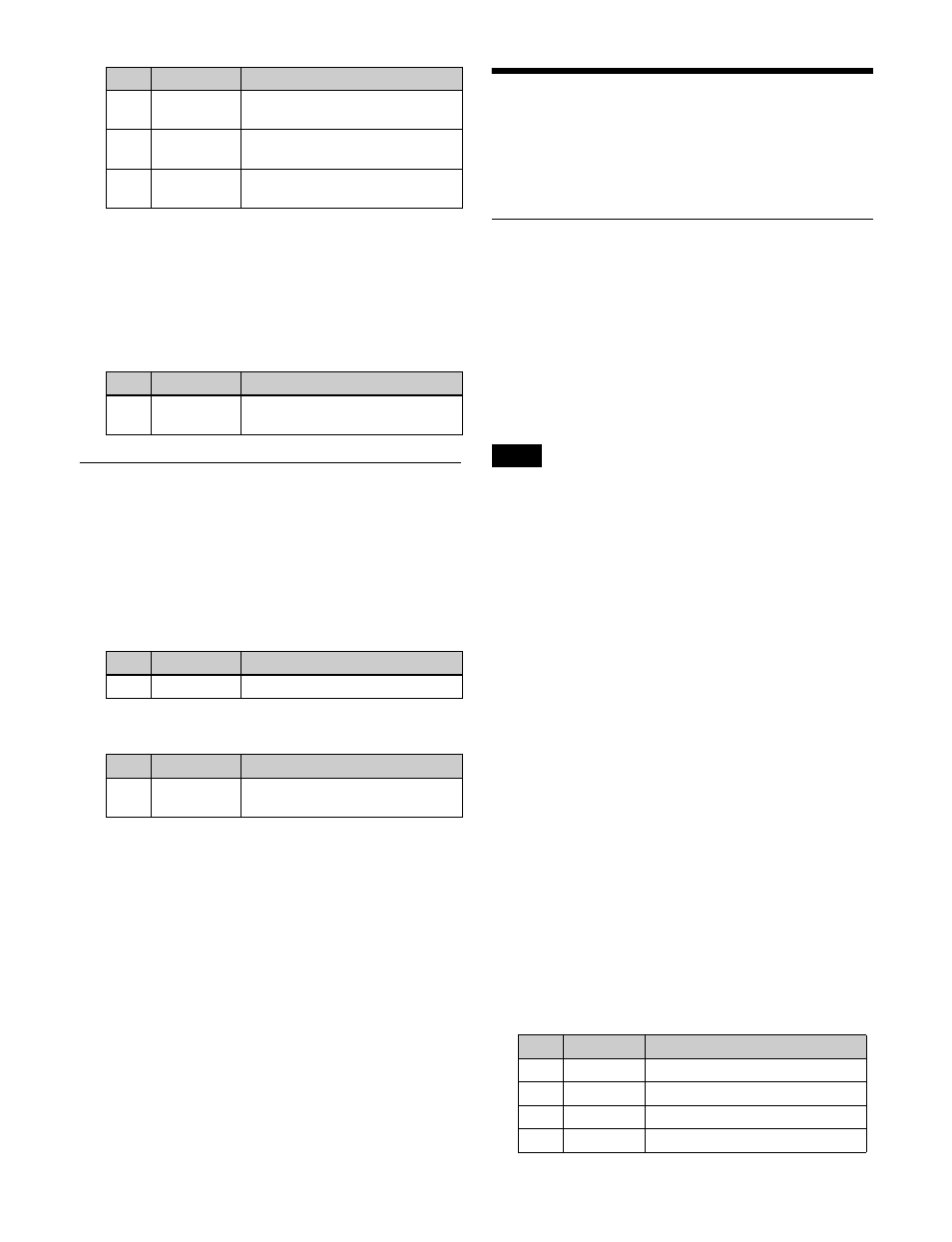
192
Setting the fade-to-black transition rate
1
In the Misc >Transition >Key/ME/FTB menu (3231),
press [FTB].
2
Set the transition rate.
Setting the AUX Mix Transition Rate
For details about AUX mix transitions, see “AUX Mix
Transitions” (page 106).
1
Open the Misc >Transition >Aux Mix menu (3232).
2
Select the AUX bus (odd-numbered bus) to set.
3
Set the transition rate.
Aux Menu
You can configure the color corrector for an AUX bus in
the Aux menu.
Setting the Color Corrector for an
AUX Bus
You can set the following color corrector functions for the
AUX bus assigned to an output connector.
• Video process
• Primary color correction
• RGB clip
You can set a color corrector link group, and then apply the
same setting to multiple AUX buses.
• When AUX mix transitions are enabled, even-numbered
AUX buses cannot be selected as the target.
• If an input with through mode enabled is selected for
output on an AUX bus with through mode enabled, the
color corrector function becomes disabled.
1
In the status area of the Aux >Aux Bus >CCR menu
(2311), select the target AUX bus.
2
In the <CCR> group, press [CCR], turning it on.
The color correction function is enabled for the
selected AUX bus.
Configure each function, as required.
To return color corrector settings to their default
values
Press [Unity] in the <CCR> group, check the message,
then press [Yes].
The parameter settings for each function are restored to
their default values.
Applying the video process effect
1
In the <Video Process> group of the Aux >Aux Bus
>CCR menu (2311), press [Video Process], turning it
on.
2
Set the following parameters.
2
Key2 Trans
Rate
Key 2 transition rate
3
Key3 Trans
Rate
Key 3 transition rate
4
Key4 Trans
Rate
Key 4 transition rate
No.
Parameter
Adjustment
1
Transition
Rate
Transition rate
No.
Parameter
Adjustment
1
No
AUX bus selection
No.
Parameter
Adjustment
2
Transition
Rate
Transition rate
No.
Parameter
Adjustment
Notes
No.
Parameter
Adjustment
1
Video Gain Video signal gain
2
Y Gain
Luminance signal gain
3
C Gain
Chrominance signal gain
4
Hue Delay
Hue delay