Hdr converter, Preparations – Sony GP-X1EM Grip Extension User Manual
Page 533
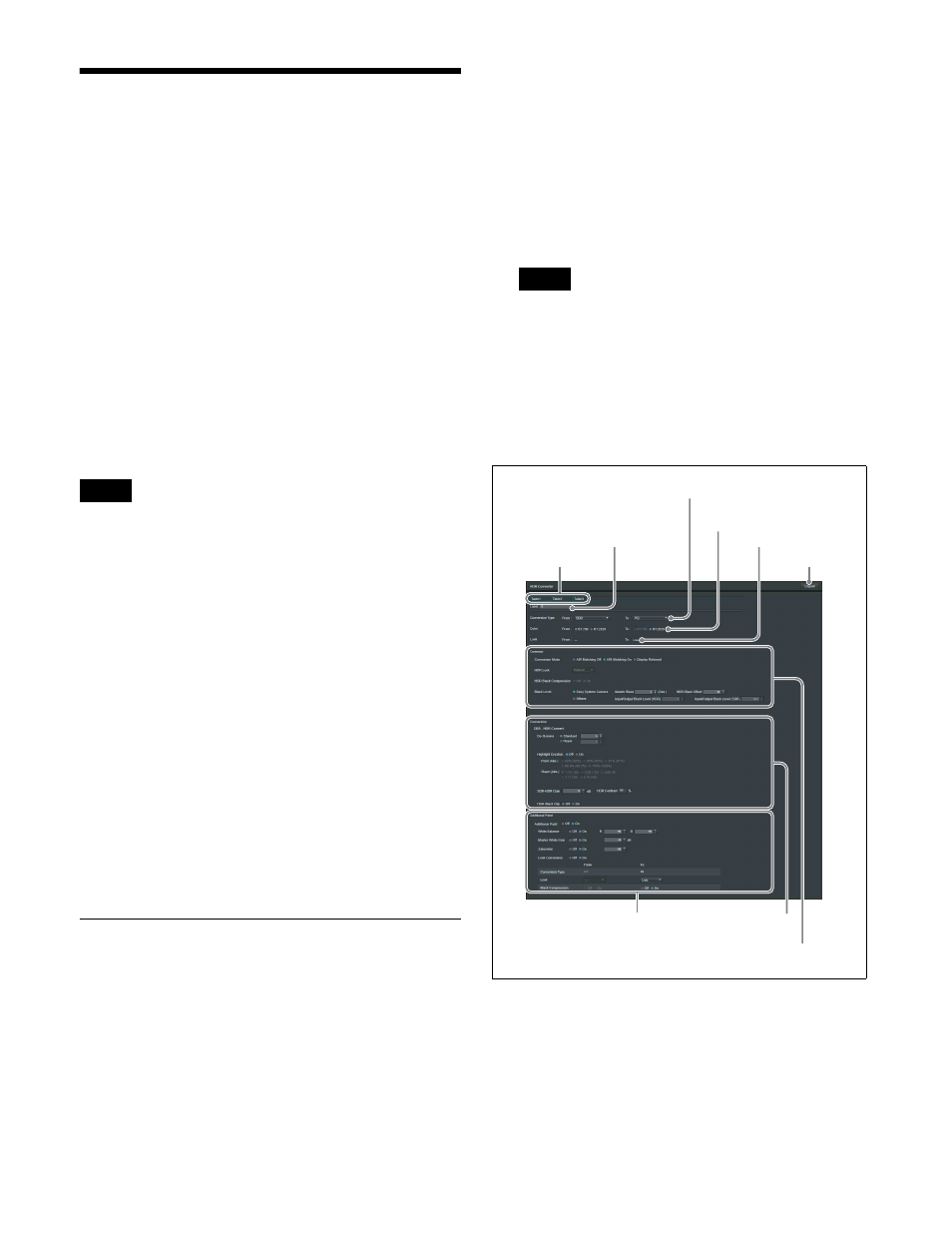
533
HDR Converter
The HDR converter is a function that performs HDR
conversion of an input signal using a conversion table in
which HDR conversion adjustment values are configured.
Creating an HDR conversion table
You can configure tables using the “HDR Converter”
application on a computer connected to the switcher
control station (SCS) via network connection.
For details about computer connection, refer to the
ICP-X7000 Installation Manual.
Assigning a conversion table to an input
Use the Engineering Setup >Switcher >Input >HDRC
Table Assign menu (7332.12).
For details, see “Assigning an HDR Conversion Table”
(page 455).
• The XZS-9600 (for XVS-9000), XZS-8600 (for
XVS-8000), XZS-7600 (for XVS-7000), or XZS-6600
(for XVS-6000) HDR Converter Software is required to
use the HDR converter function.
For details about registering a license to use the
software, consult your Sony service or sales
representative.
You can check the license status in the Engineering
Setup >System >Install/Unit Config >License menu
(7316.6).
• HDR conversion is enabled only when an XKS-S8112/
XKS-S9112 12G-SDI Input Board is installed.
• HDR conversion is enabled only when the switcher
signal format is 3840×2160P, 1080P.
• You can save and recall HDR converter configuration
data between the switcher system and a computer using
the file manager.
For details, see “File Manager” (page 536).
• Only conversion from SDR to HDR is supported in this
version.
Preparations
Logging in to HDR Converter
1
Access HDR Converter.
Enter the following URL in the browser.
For encrypted communications:
“https://LAN2 IP address on SCS/xwm/hdr-
converter/”
For unencrypted communications:
“http://LAN2 IP address on SCS/xwm/hdr-
converter/”
The HDR Converter login screen appears.
2
Enter the user name and password, and click/tap
[Login].
The HDR Converter screen appears.
For details about the user name and password, consult
your Sony service or sales representative.
To log out of HDR Converter
Click/tap [Logout] at the top right of the screen, check the
message, then click/tap [Yes].
HDR Converter screen
Three conversion tables can be created.
Click/tap a [Table1] to [Table3] table selection tab to
switch between the setup screen of each table.
Select/enter values using the following methods,
depending on the item.
• Select a value using radio buttons.
• Select a value from the pull-down list.
Notes
Note
Common settings
Look
Logout
button
Table
selection
tabs
Label name
Color
gamut
Conversion type (OETF)
Conversion settings
Additional Paint settings