Applying special effects (other effects), Applying special effects (other, Effects) – Sony GP-X1EM Grip Extension User Manual
Page 274: Background settings, Separate sides settings, Invert settings, Key density settings, Key source selection
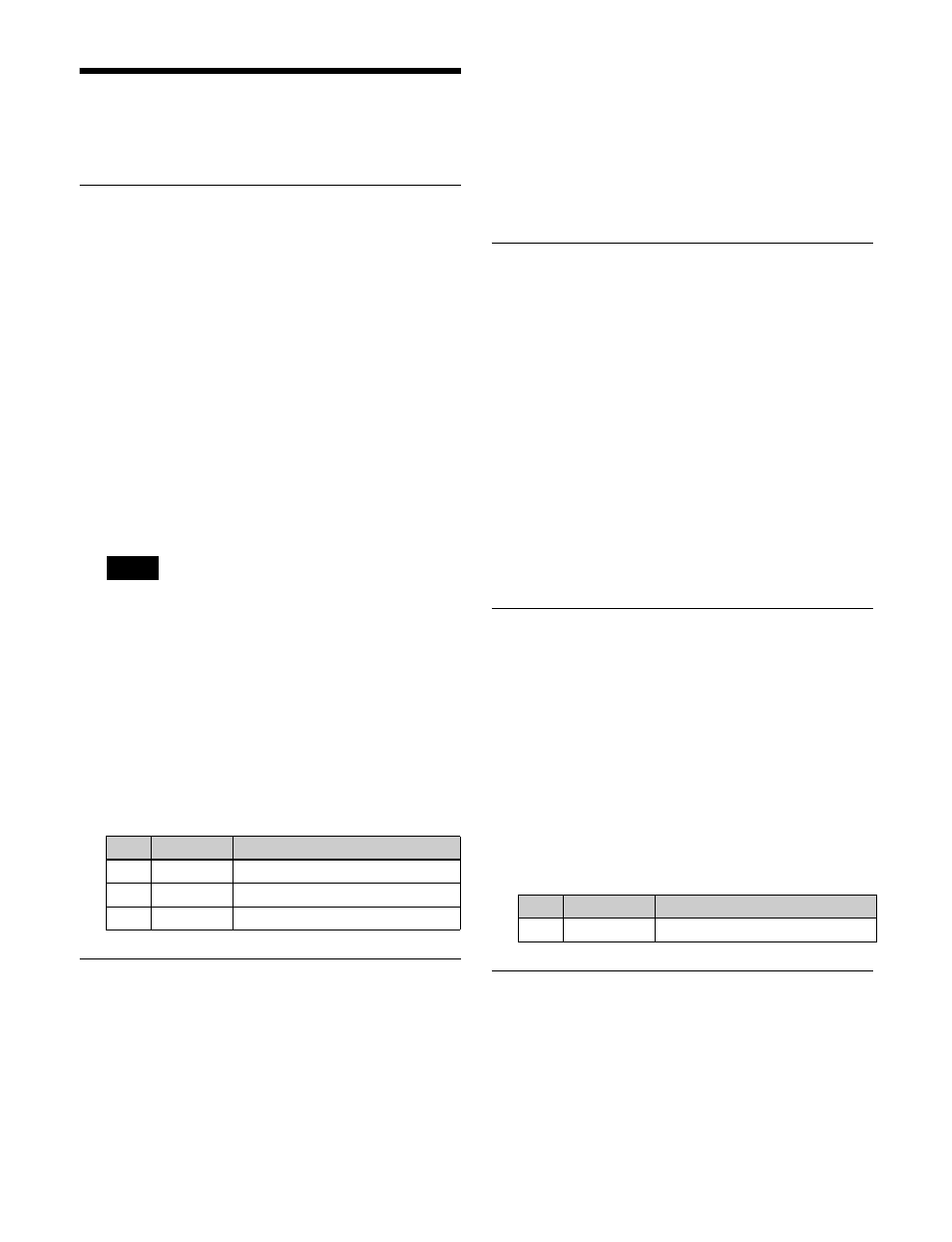
274
Applying Special Effects
(Other Effects)
Background Settings
You can add a color to the background or input an external
signal to use as the background of the image.
Setting the background
1
Open the DME >Input/Output >Bkgd menu (4161).
2
Press [Bkgd], turning it on.
3
In the <Bkgd Fill> group, select one of the
following.
Flat Color:
Single color
Mix Color:
Mix color signal set in the DME >Edge
Ext Video:
External video signal input from Ext In
• Only [Mix Color] or [Ext Video] can be used
between the Background, Flex Shadow
, and Wind
effects. If [Mix Color] or [Ext Video] is
selected for one of these effects, the [Mix Color] or
[Ext Video] for the other effects is disabled, and
[Flat Color] is selected in its place.
• When executing a 4-channel combination, [Mix
Color] and [Ext Video] cannot be selected.
4
When [Flat Color] is selected in step
3
, set the
following parameters.
Separate Sides Settings
This applies different video signals and key signals to the
front and back of the image.
Setting Separate Sides
1
Open the DME >Input/Output >Video/Key menu
(4162).
2
Press [Separate Side], turning it on.
Separate Sides is enabled. If the video and key signals
currently being output to the monitor are the front side,
you can select the Front signals. If they are the back
side, you can select the Back signals. Video and key
signals are selected using the cross-point control
blocks of each M/E bank or the PGM/PST bank.
Invert Settings
This effect inverts the input video signal and/or key signal
horizontally or vertically. You can make separate settings
for the front and back.
Applying the Invert effect
1
Open the DME >Input/Output >Video/Key menu
(4162).
2
Select the invert direction in the <Front> group for the
front input signal and in the <Back> group for the back
input signal.
H Invert:
Invert video and key signals horizontally.
V Invert:
Invert video and key signals vertically.
Key Density Settings
You can adjust the key density for the key signal input to
the DME.
Setting the key density
1
Open the DME >Input/Output >Video/Key menu
(4162).
2
Press [Key Density], turning it on.
3
Set the following parameter.
Key Source Selection
You can select either the key signals received from the
switcher or the key signals generated in the DME for
application to the front and back of the image.
Notes
No.
Parameter
Adjustment
1
Luminance
Luminance
2
Saturation
Saturation
3
Hue
Hue
No.
Parameter
Adjustment
1
Key Density
Key density