Key adjustments (key control block), Key adjustments (key control, Block) – Sony GP-X1EM Grip Extension User Manual
Page 128: Chroma key adjustments key edge modification, Chroma key adjustments, Key edge modification
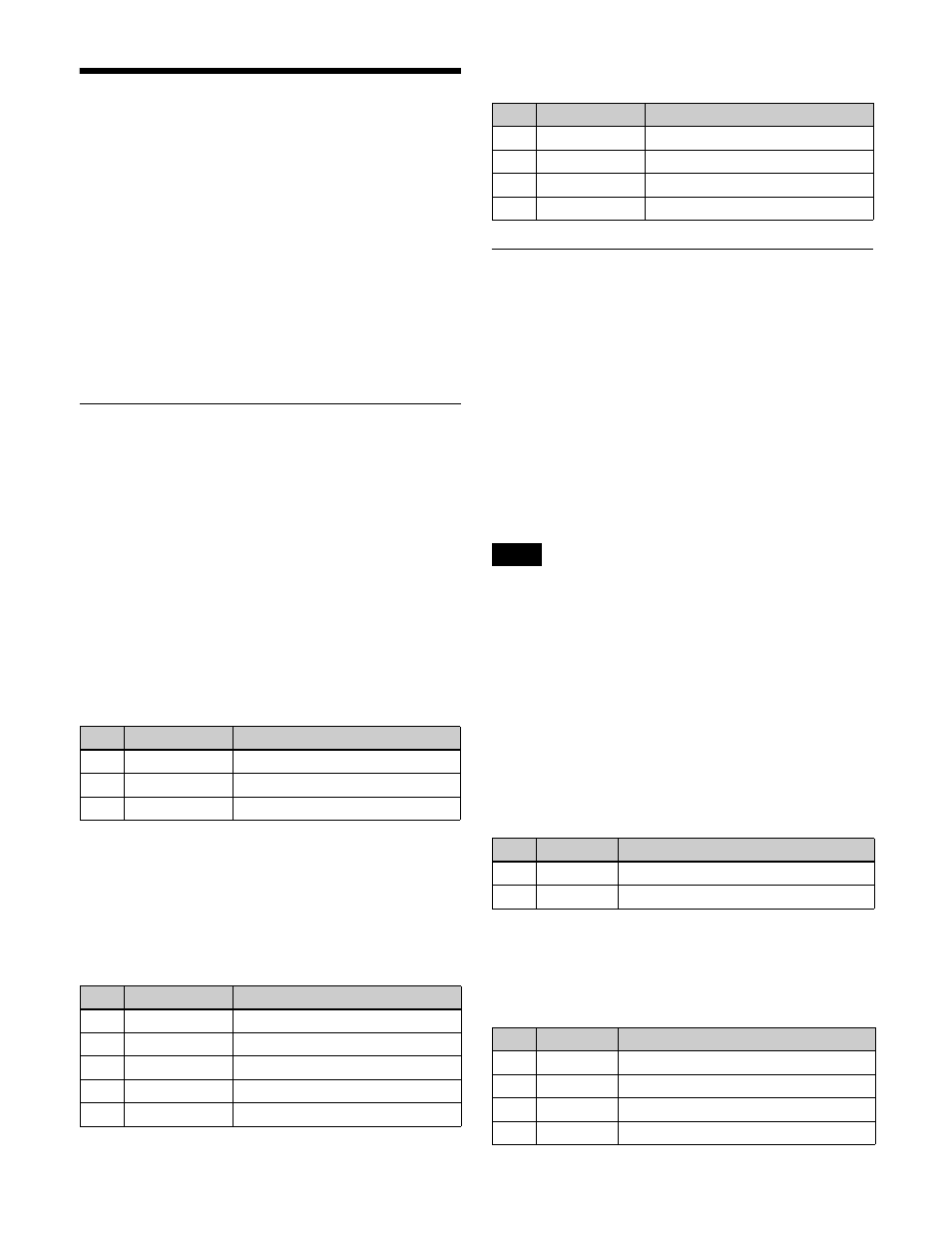
128
Key Adjustments (Key
Control Block)
You can make the following adjustments in the key control
block.
• Chroma key adjustments
• Key edge modifications
• Other key adjustments
For details about buttons and parameters on the key
control block, see “Key Operations (Key Control Block)”
(page 125).
Chroma Key Adjustments
Press the [PAGE] button to display the page 3/3 setting
buttons. Press the chroma key setting button and adjust the
chroma key
.
[SMPL MARK] button:
Auto chroma key (sample mark)
[KEY ACTV] button:
Key active
[COL CAN] button:
Color cancel
Pressing a button, turning it on green, displays the
parameter names and set values on the display.
Setting the auto chroma key (sample mark)
parameters
To execute auto chroma key
Press the [AUTO STRT] button. This executes adjustment
of the auto chroma key based on the color specified by the
sample mark. During the execution of the auto chroma
key, the [AUTO STRT] button is lit amber.
Setting the key active parameters
Setting the color cancel parameters
Key Edge Modification
Press the [PAGE] button to display the page 2/3 setting
buttons. Press a key modifier button to select an edge type
[BDR] button:
Border
[DROP BDR] button:
Drop border
[SHDW] button:
Shadow
[SOFT EDGE] button:
Soft edge
Pressing a button, turning it on green, displays the
parameter name and value of each parameter item on the
display.
To use a normal, outline, emboss, or zabton key edge, use
the menu
Setting the border parameters
The parameters to configure vary depending on whether
the separate edge function is enabled/disabled.
The separate edge function is set using [Separate Edge] in
the Edge menu for the key.
When [Matte] is selected in the <Edge Fill> group of the
Edge menu for the key, you can adjust the color of the edge
fill.
When separate edge is disabled
When separate edge is enabled
The border width settings can be made independently for
left, right, top, and bottom sides. The separate edge
function is only available when luminance key, linear key,
color vector key, or chroma key is selected as the key type.
No.
Parameter
Adjustment
1
POS H
Horizontal position
2
POS V
Vertical position
3
SIZE
Size
No.
Parameter
Adjustment
1
CLIP
Chroma key reference level
2
GAIN
Key gain
3
HUE
Hue
4
DENSITY
Density
5
FILTER
Filter coefficient
No.
Parameter
Adjustment
1
LUM
Luminance
2
SAT
Saturation
3
HUE
Hue
5
FILTER
Filter coefficient
Note
No.
Parameter
Adjustment
1
WIDTH
Border width
4
DENSITY
Border density
No.
Parameter
Adjustment
1
TOP
Top edge width
2
LEFT
Left edge width
3
RIGHT
Right edge width
4
BOTTOM
Bottom edge width