Sony GP-X1EM Grip Extension User Manual
Page 539
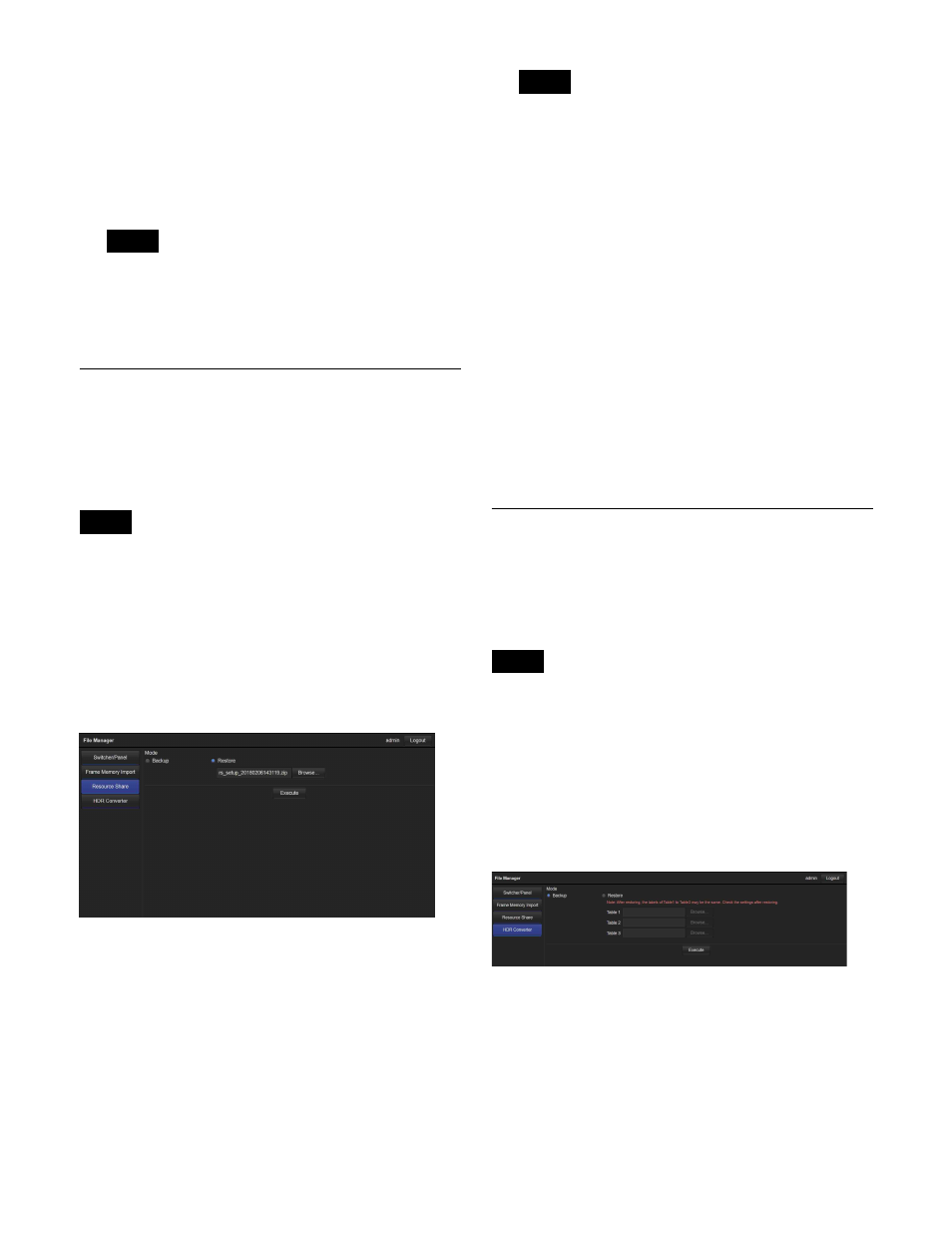
539
Files in the import list are imported into frame memory
storage.
A progress message (number of imported files/number
of all files) is displayed while importing.
To cancel while importing
Click/tap [Cancel] in the progress message dialog,
check the message, then click/tap [Yes].
• Files that have the same name as an existing file in
frame memory storage cannot be imported.
• Files for which importing has been completed are
removed from the import list.
Resource Share Menu Operations
This menu is used to save (back up) and load (restore)
resource sharing configuration data between the switcher
system and a computer.
Configuration data is saved on the computer as a ZIP file.
Only configuration data backed up using File Manager can
be restored.
Displaying the Resource Share menu
In the menu selection area, click/tap [Resource Share].
The Resource Share menu appears in the menu display
area.
Resource Share menu
Backing up a file
1
In [Mode], select [Backup].
2
Click/tap [Execute].
Resource sharing configuration data is saved on the
computer as a ZIP file.
• By default, the file name has the following format.
“rs_setup_YYYYMMDDhhmmss.zip” (where
“YYYYMMDDhhmmss” is the creation date)
• The file save destination depends on the OS and
browser settings.
Restoring a file
1
In [Mode], select [Restore].
Click/tap [Browse …], and select a file in the file
selection window.
The name of the selected file appears.
2
Click/tap [Execute].
3
Check the message, then click/tap [Yes].
The selected file is loaded, and the resource sharing
configuration data is applied.
HDR Converter Menu Operations
This menu is used to save (back up) and load (restore)
HDR converter configuration data between the switcher
system and a computer.
Configuration data is saved on the computer as a ZIP file.
Only configuration data backed up using File Manager can
be restored.
Displaying the HDR Converter menu
In the menu selection area, click/tap [HDR Converter].
The HDR Converter menu appears in the menu display
area.
HDR Converter menu
Backing up a file
1
In [Mode], select [Backup].
2
Click/tap [Execute].
HDR converter configuration data is saved on the
computer as a ZIP file.
Notes
Note
Notes
Note