Basler Electric BE1-700 User Manual
Page 153
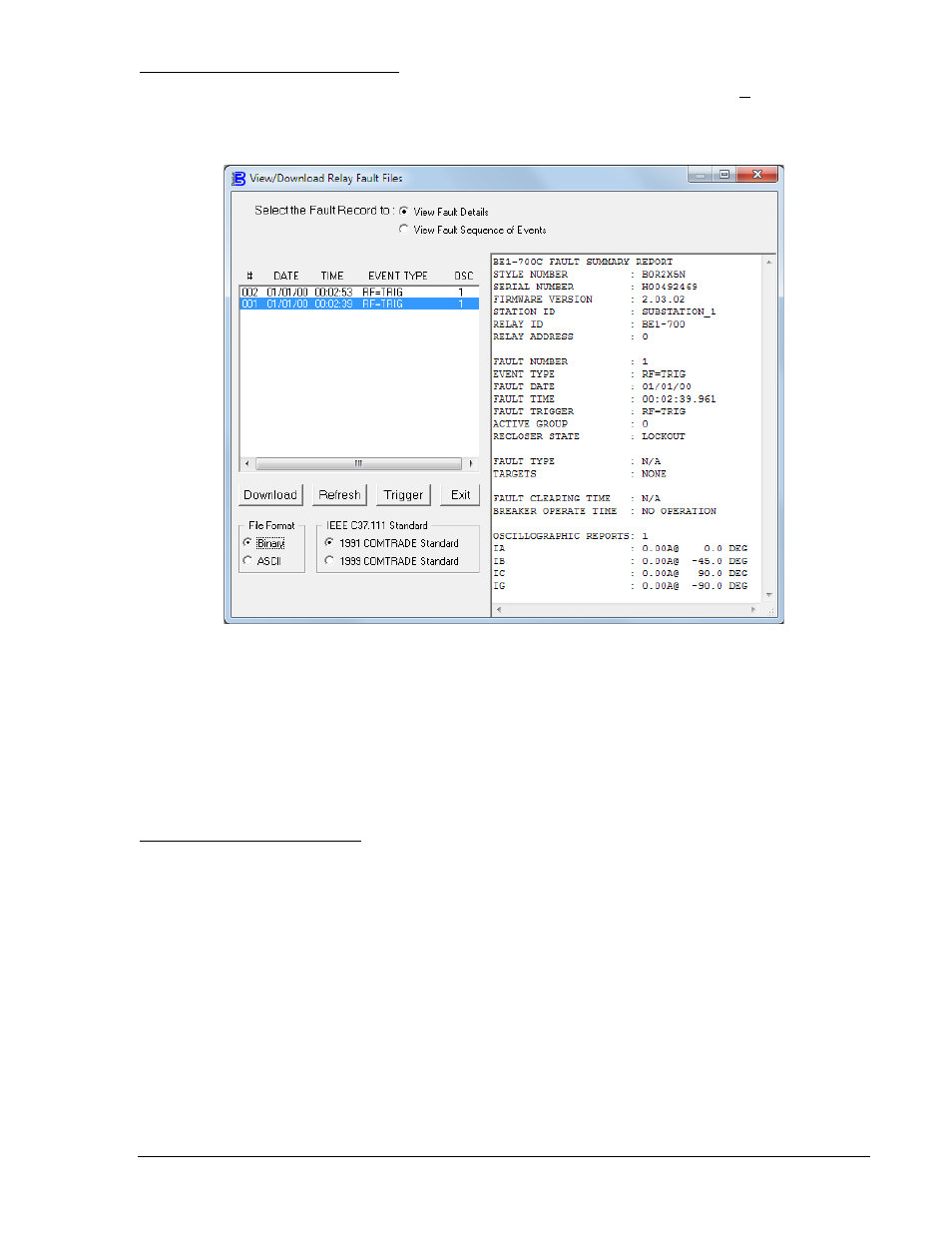
BESTCOMS
™ Fault Summary Report
To view fault reports using BESTCOMS, select Oscillography Download from the Reports pull-down
menu. Then select Serial Connection or optional Ethernet Connection. A screen such as the one shown in
Figure 6-16 will appear.
Figure 6-16. View/Download Relay Fault Files Screen
From this screen, you can View Fault Details or View Fault Sequence of Events by selecting your choice
at the top of the screen and then highlighting the fault to be displayed. In Figure 6-16, fault 003 is
highlighted.
The Trigger button allows a fault to be manually triggered. This can also be done using the SG-TRIGGER
ASCII command.
The Refresh button is used to refresh the list of faults. The Download button will download the selected
fault, storing it on the selected drive as either a binary or ASCII file, selected beneath the button.
Fault Summary Report Example
A fault summary report collects several items of information about a fault that can aid in determining why
a fault occurred without having to sort through all of the detailed information available. The following
example illustrates a typical fault summary report. Call-outs shown in the report are references to the
legend of Table 6-6.
9376700990 Rev M
BE1-700 Reporting and Alarm Functions
6-21