Connecting the pc to the relay, Updating bestcoms™ software, Starting bestcoms – Basler Electric BE1-700 User Manual
Page 357: Start bestcoms, System setup summary screen, Connecting the pc to the relay -3, Updating bestcoms, Software -3, System setup summary screen -3, Figure 14-2. bestcoms splash screen -3
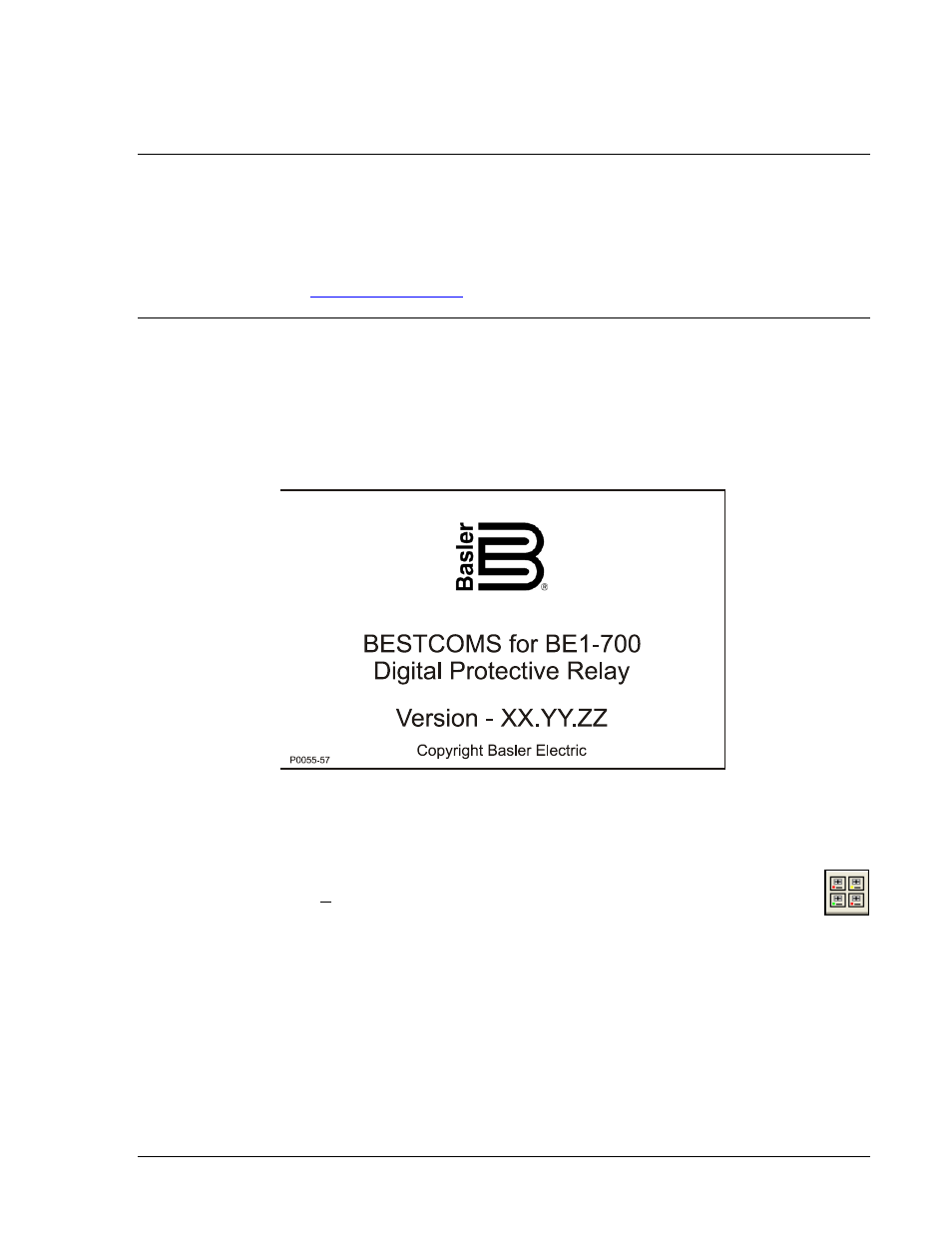
Connecting the PC to the Relay
Remember, you do not have to have a unit connected to the PC to operate BESTCOMS and program
settings. If you have an actual unit, connect a communication cable between the front RS-232
communication port on the BE1-700 front panel and an appropriate communication port on the PC.
UPDATING BESTCOMS
™ SOFTWARE
Future enhancements to relay functionality may make firmware update desirable. Enhancements to relay
firmware typically coincide with enhancements to BESTCOMS software for that relay. When a relay is
updated with the latest version of firmware, the latest version of BESTCOMS should also be obtained.
If you obtained a CD-ROM containing firmware from Basler Electric, then that CD-ROM will also contain
the corresponding version of BESTCOMS software. BESTCOMS can also be downloaded from the
Basler Electric web site
after creating an account.
STARTING BESTCOMS
™
Start BESTCOMS
™
Start BESTCOMS by clicking the Start button, Programs, Basler Electric, and then the BESTCOMS for
BE1-700 icon. At startup, a splash screen with the program title and version number is displayed for a
brief time (Figure 14-2). After the splash screen clears, you can see the initial screen - the System Setup
Summary screen. (This is the same process if you do or do not have a unit connected to your PC.)
Figure 14-2. BESTCOMS
™ Splash Screen
System Setup Summary Screen
If you are at another BESTCOMS screen such as Overcurrent Protection and want to go to this
screen, you may use the Screens pull-down menu or click on the System Setup Summary icon
as is shown at the right margin of this paragraph. See Figure 14-3. This screen gives you an
overview of the system setup.
Look in the lower, right-hand corner for the legend. This legend provides interpretation for the various
indicated colors. Any protection and control function or element may be enabled or disabled and the
current state is indicated by the associated color. If the function is enabled, the color is green. If the
function is only disabled by a setting (such as zero), the color is yellow. If the function is only disabled by
logic, the color is blue. If the function is disabled by both a setting and logic, the color is gray.
If a function has variations such as 27X or 59X, which has three modes (fundamental, three-phase
residual and third harmonic) and none of these modes are enabled, a tilde (~) is displayed.
In addition to the functional status, Group Selection is displayed and the names are shown for the
displayed and active logic and the virtual switches.
9376700990 Rev M
BE1-700 BESTCOMS Software
14-3