Getting started, Entering test settings, Checking the state of inputs – Basler Electric BE1-700 User Manual
Page 34: Getting started -6, Entering test settings -6, Checking the state of inputs -6
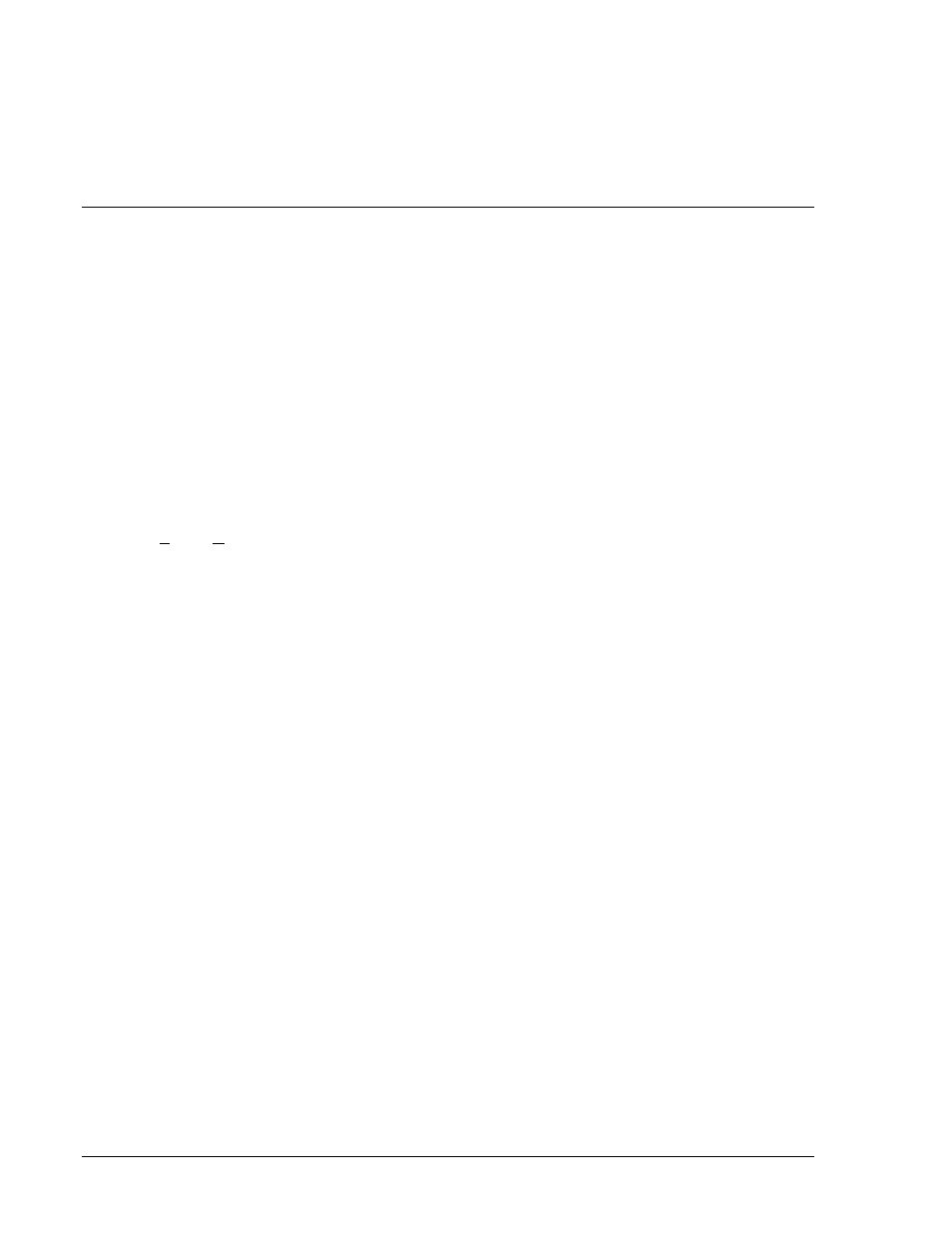
brought directly into the GUI from the text file. The GUI logic builder uses basic AND/OR gate logic
combined with point and click variables to build the logic expressions. This reduces the design time and
increases dependability.
The GUI also allows for downloading industry standard COMTRADE files for analysis of stored
oscillography data. Detailed analysis of the oscillography files may be accomplished using BESTWAVE.
For more information on Basler Electric's Windows based BESTCOMS (GUI) software, refer to Section
14, BESTCOMS Software.
GETTING STARTED
If your relay has Power Supply Option 2, it can be supplied by normal 120 Vac house power. This power
supply option is the 125 Vac/Vdc power supply. The contact sensing inputs are half-wave rectified opto-
isolators. The default contact recognition and debounce settings enable their use on ac signals as well as
dc signals.
The BE1-700 measures the A phase, B phase, and C phase current magnitudes and angles directly from
the three current sensing inputs. The neutral, positive, and negative-sequence magnitudes and angles
are calculated from the fundamental component of each of the three-phase currents. When evaluating the
negative-sequence functions, the relay can be tested using a single-phase current source. To fully
evaluate the operation of the relay in the power system, it is desirable to use a three-phase current
source.
Connect a computer to the front RS-232 port (refer to Section 12, Installation, for connection diagrams).
Apply power and Enter A= to gain setting access. Set the clock using the RG-TIME= and RG-DATE=
commands. (Refer to Section 11, ASCII Command Interface, for additional information.)
Entering Test Settings
Enter SG (Setting General) to get a listing of the general setting commands with default parameters and
put them in a text file as described previously in Batch Command Text File Operations. Then enter S0
(setting group 0) to get a listing of the group 0 protection setting commands with default parameters and
put them in a text file also. With these two sub-groups of settings, you will not see the global security
settings, user programmable BESTlogic settings, settings for protection Setting Groups 0 and 1, settings
for alarm functions, and the settings for breaker monitoring functions.
Open the SG file in a text editor, change settings, as required and save the changes. For example:
• The ratios for the phase and neutral current transformers (CTP, CTG).
• The demand interval and CT circuit to monitor for the phase, neutral and negative-sequence currents
(DIP, DIN, DIQ).
• The nominal system frequency (FREQ).
• The normal phase-sequence (ABC or ACB) for the system (PHROT).
• Open the S0 file in a text editor, change settings as required, and save the changes.
Do not forget to add E;Y (Exit; Save Settings? Yes) to the end of both files. Enter A= to gain setting
access and then send each of these text files to the relay as described above under Batch Command
Text File Operations.
As you gain knowledge of the relay, you can experiment with the rest of the settings. To set up a file with
all user settings, enter S and the relay will respond with all settings in command format. For
documentation, the user should use the Print command in BESTCOMS settings.
Default settings can be found several different ways. The default preprogrammed logic scheme is
dependent on the type of relay. (See Style Chart in Section 1, General Information.) Section 8,
Application, lists all of the default logic settings for the default logic scheme. If you wanted to know the
default logic setting for relay output 3 (VO3), you could look at the default listing and find that SL-
VO3=51PT. Translated, this means that the setting, logic – Virtual Output 3 is TRUE (1) when the phase
time-overcurrent element trips. You could also look in Section 4, Protection and Control, find the table for
the logic settings. It lists the same information, but it lists the mode and block inputs separately. If you
want to find the default settings for an input or output, look in Section 3, Input and Output Functions.
Checking the State of Inputs
You can review the state of the inputs through the front panel HMI, BESTCOMS metering screens, or the
ASCII command interface. The front panel HMI displays the input status on Screen 1.5.1. A diagram
2-6
BE1-700 Quick Start
9376700990 Rev M