Automatic hmi display priorities, Automatic hmi display priorities -9, Table 10-2. automatic screen display priority -9 – Basler Electric BE1-700 User Manual
Page 241
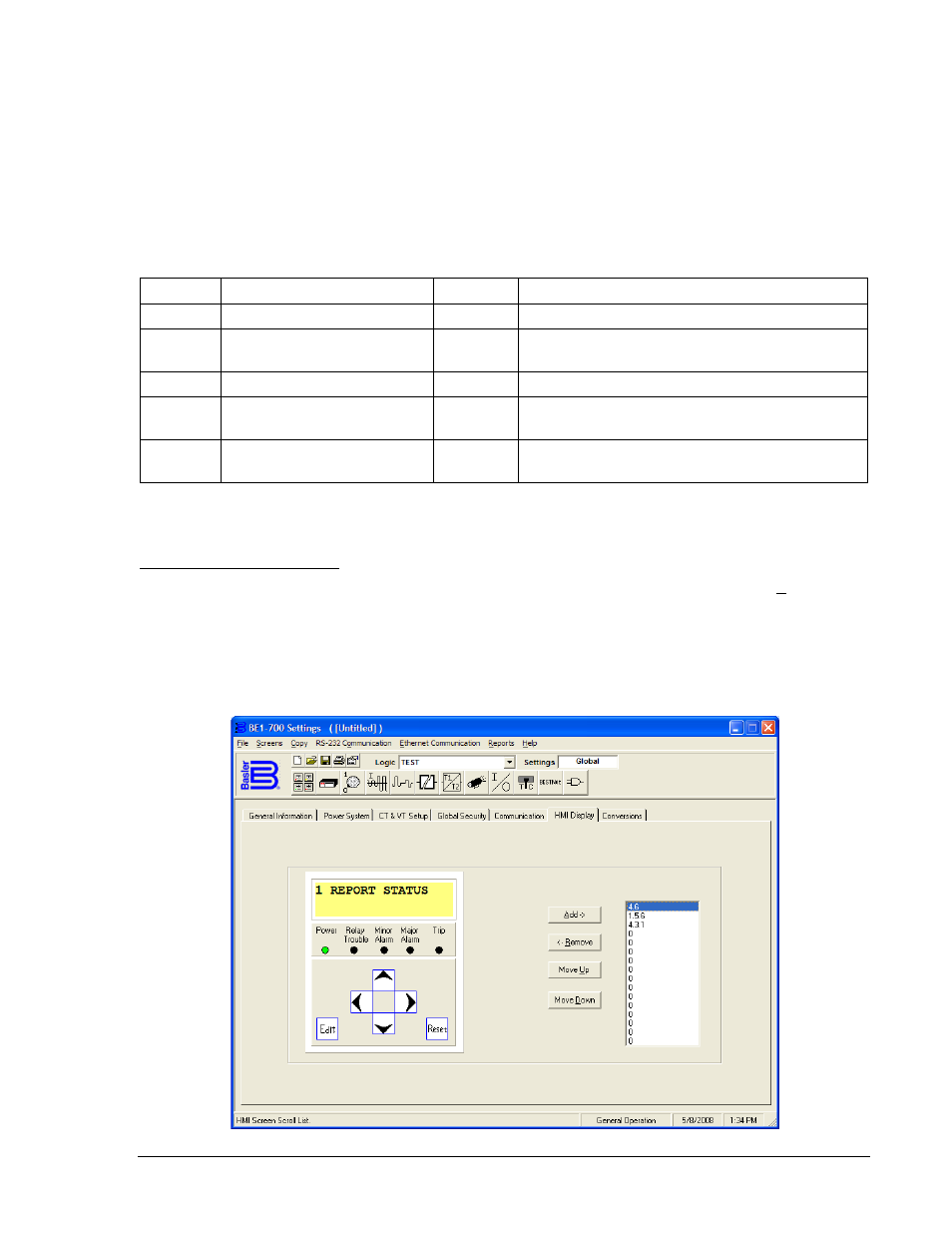
Automatic HMI Display Priorities
The REPORT STATUS screen (Menu Branch 1) provides fast and easy access to the most often used
report and status data. Screens available under this menu heading report RECLOSER status, TARGET
status, ALARM status, and OPERATIONAL status of inputs, outputs, controls, active setting group, and
breaker state. In addition, up to 16 screens from anywhere in the menu system can be selected to be
displayed in a screen scroll list.
If no front panel controls are operated for approximately five minutes, the relay automatically displays the
highest priority REPORT STATUS screen. This keeps frequently viewed data on the displayed screen or
at most, only a couple of keystrokes away. Automatic screen display follows the priority logic described in
Table 10-2.
Table 10-2. Automatic Screen Display Priority
Priority
Priority Logic State
Screen
Displayed Data
1
Recloser (79) active
1.1
Recloser Status.
2
Targets active
1.2.x
Scrolling display of Target Elements and Fault
Currents.
3
Alarms active
1.3.x
Scrolling display of Active Alarms.
4
Scrolling Screens active
1.4.x
Scrolling display of User Screens programmed
with the SG-SCREEN command.
5
Scrolling Screens disabled
1.2
Default Target screen showing ‘TARGETS
NONE’.
If the recloser is inactive and no targets or alarms exist, the relay will scroll automatically through a
maximum of 16 user programmable screens.
Setting the Screen Scroll List
To edit the automatic scrolling list using BESTCOMS
™, select General Operation from the Screens pull-
down menu. Then select the HMI Display tab. Refer to Figure 10-10. The screen numbers listed exhibit
the default scrolling list. The list of numbers on the right represents the screen numbers and the order in
which they will be displayed when automatic scrolling begins. The number closest to the top will be
displayed first. The four buttons on the screen can be used to add or remove screens from the list. They
can also be used to change a selected screens position in the list.
Figure 10-10. General Operation Screen, HMI Display Tab
9376700990 Rev M
BE1-700 Human-Machine Interface
10-9