H3C Technologies H3C SecPath F1000-E User Manual
Page 131
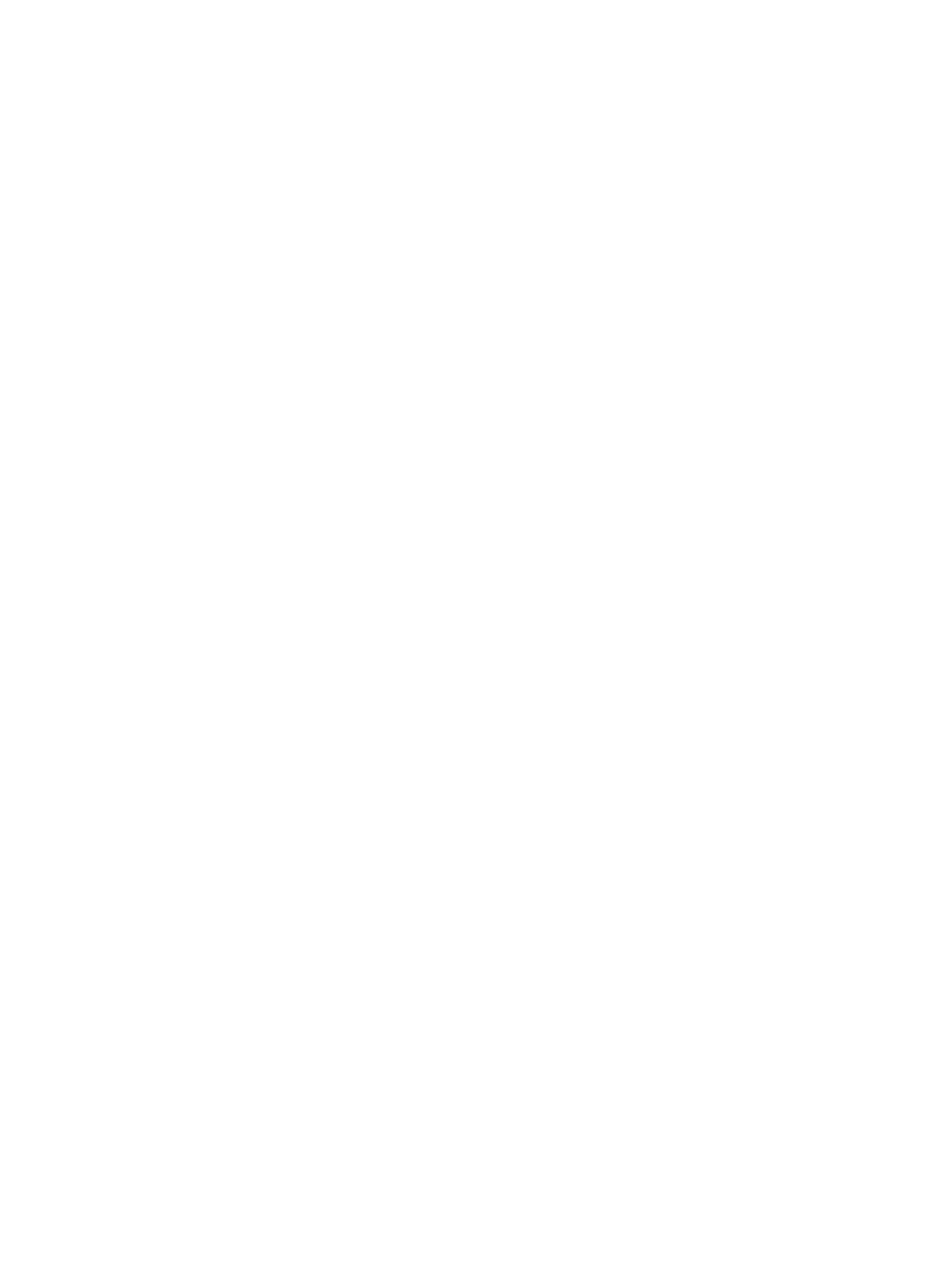
106
[DeviceB-mst-region] region-name example
[DeviceB-mst-region] instance 1 vlan 10
[DeviceB-mst-region] instance 3 vlan 30
[DeviceB-mst-region] instance 4 vlan 40
[DeviceB-mst-region] revision-level 0
# Activate MST region configuration.
[DeviceB-mst-region] active region-configuration
[DeviceB-mst-region] quit
# Specify the current device as the root bridge of MSTI 3.
[DeviceB] stp instance 3 root primary
# Enable the spanning tree feature globally.
[DeviceB] stp enable
4.
Configure Device C:
# Enter MST region view, configure the MST region name as example, map VLAN 10, VLAN 30,
and VLAN 40 to MSTI 1, MSTI 3, and MSTI 4 respectively, and configure the revision level of the
MST region as 0.
<DeviceC> system-view
[DeviceC] stp region-configuration
[DeviceC-mst-region] region-name example
[DeviceC-mst-region] instance 1 vlan 10
[DeviceC-mst-region] instance 3 vlan 30
[DeviceC-mst-region] instance 4 vlan 40
[DeviceC-mst-region] revision-level 0
# Activate MST region configuration.
[DeviceC-mst-region] active region-configuration
[DeviceC-mst-region] quit
# Specify the current device as the root bridge of MSTI 4.
[DeviceC] stp instance 4 root primary
# Enable the spanning tree feature globally.
[DeviceC] stp enable
5.
Configure Device D:
# Enter MST region view, configure the MST region name as example, map VLAN 10, VLAN 30,
and VLAN 40 to MSTI 1, MSTI 3, and MSTI 4 respectively, and configure the revision level of the
MST region as 0.
<DeviceD> system-view
[DeviceD] stp region-configuration
[DeviceD-mst-region] region-name example
[DeviceD-mst-region] instance 1 vlan 10
[DeviceD-mst-region] instance 3 vlan 30
[DeviceD-mst-region] instance 4 vlan 40
[DeviceD-mst-region] revision-level 0
# Activate MST region configuration.
[DeviceD-mst-region] active region-configuration
[DeviceD-mst-region] quit
# Enable the spanning tree feature globally.
[DeviceD] stp enable