Displaying pppoe client session information – H3C Technologies H3C SecPath F1000-E User Manual
Page 155
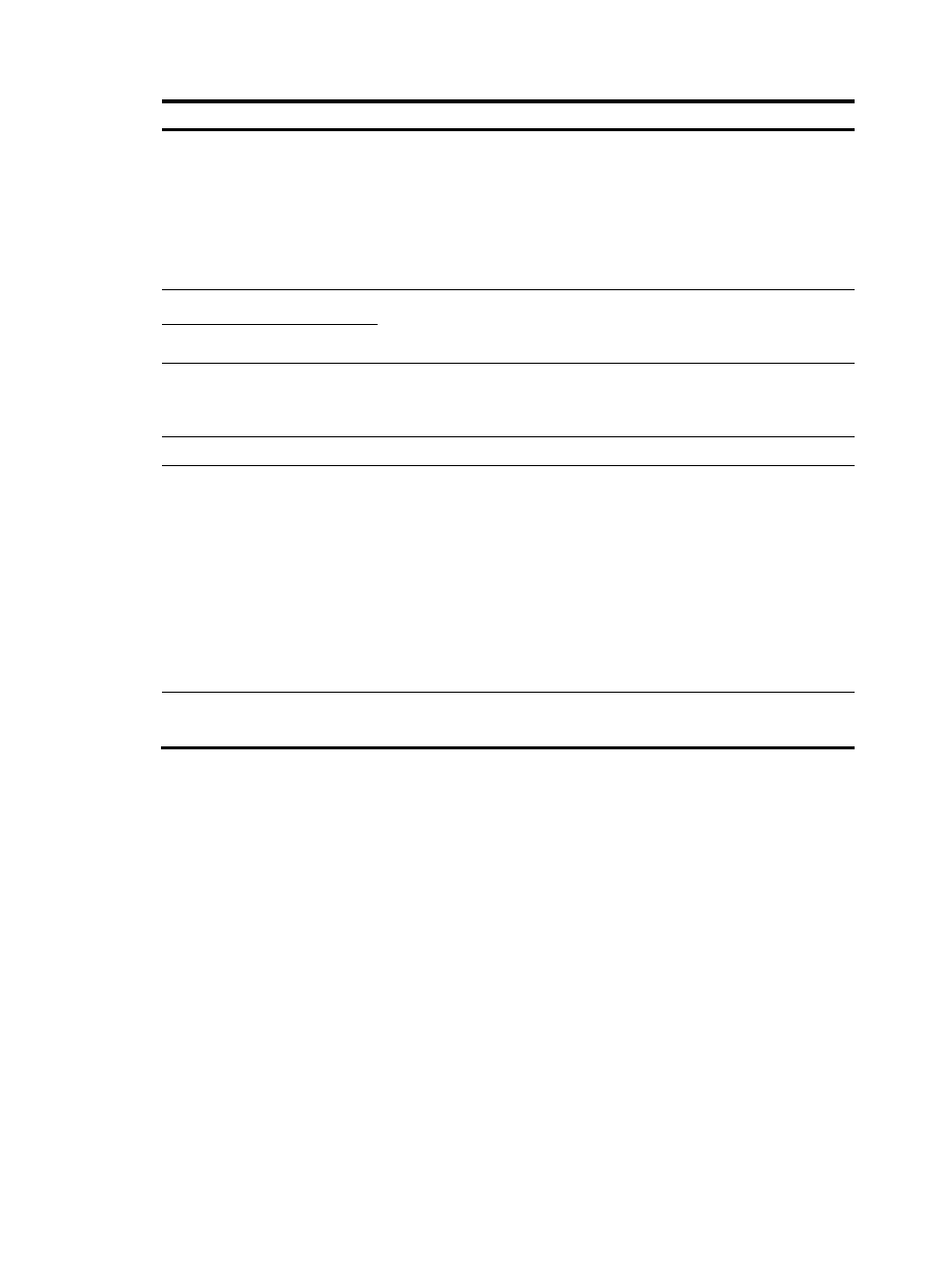
130
Task Remarks
IP Config
Configure the way the dialer interface obtains its IP address:
•
None—Not configure IP address.
•
Static Address—Statically configure an IP address and subnet mask for
the interface.
•
PPP Negotiate—Obtain an IP address through PPP negotiation.
•
Unnumbered—Borrow the IP address of another interface on the same
device.
IP Address
Configure an IP address and subnet mask for the dialer interface.
If you select to configure a static IP address for the dialer interface, you need
to configure both items.
Mask
Unnumbered Interface
Interfaces on the same device whose IP addresses are borrowed.
If you select IP address borrowing for the dialer interface, you need to
configure this item.
Bundled Interface
Configure the interfaces bound to the PPPoE client.
Session Type
Set the session type of the PPPoE client to Always Online or Not Always
Online.
•
Always Online—When the physical link is up, the device immediately
initiates a PPPoE call to establish a PPPoE session. The PPPoE session
continues to exist until you delete it.
•
Not Always Online—When the physical link is up, the device does not
initiate a PPPoE call unless there is data to be transmitted on the link.
When the PPPoE link stays in the idle state longer than the timeout timer
set by the user, the device terminates the current PPPoE session
automatically. When selecting the non-permanent connection mode, you
need to set an idle-timeout timer.
Idle Time
Set an idle-timeout timer for the PPPoE link.
This item is required when you set the session type to Not Always Online.
Displaying PPPoE client session information
Select Network > PPPoE > Session from the navigation tree to enter the page for displaying the session
information. You can select to view the statistic information or the summary information about the PPPoE
session, as shown in
and
.