Configuring dns spoofing, Configuration prerequisites, Configuration procedure – H3C Technologies H3C SecPath F1000-E User Manual
Page 249: Displaying and maintaining ipv4 dns
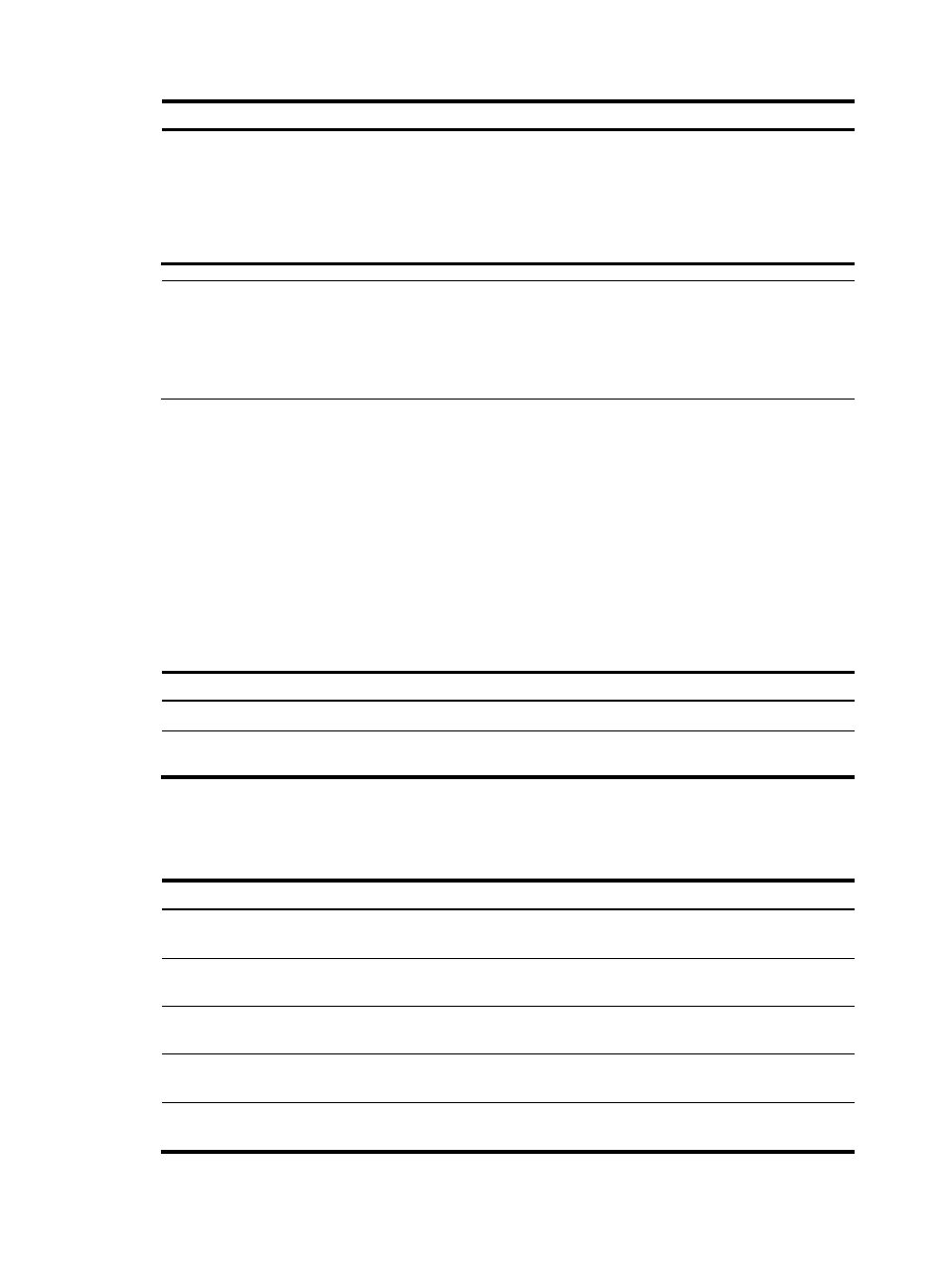
224
Step Command
Remarks
3.
Specify a DNS server.
•
(Approach 1) System view
dns server ip-address
•
(Approach 2) Interface view
a.
interface interface-type
interface-number
b.
dns server ip-address
Use either approach.
No DNS server is specified by
default.
NOTE:
You can specify multiple DNS servers by using the dns server command repeatedly. Upon receiving a
name query request from a client, the DNS proxy forwards the request to the DNS server that has the
highest priority. If having not received a reply, it forwards to the request to a DNS server that has the
second highest priority, and thus in turn.
Configuring DNS spoofing
Configuration prerequisites
DNS spoofing is effective only when:
•
The DNS proxy is enabled on the firewall.
•
No DNS server or route to any DNS server is specified on the firewall.
Configuration procedure
To configure DNS spoofing:
Step Command
Remarks
1.
Enter system view.
system-view
N/A
2.
Enable DNS spoofing and specify the
translated IP address.
dns spoofing ip-address Disabled
by
default.
Displaying and maintaining IPv4 DNS
Task Command
Remarks
Display the static IPv4 domain name
resolution table.
display ip host [ | { begin | exclude |
include } regular-expression ]
Available in any view
Display IPv4 DNS server information.
display dns server [ dynamic ] [ | { begin |
exclude | include } regular-expression ]
Available in any view
Display DNS suffixes.
display dns domain [ dynamic ] [ | { begin |
exclude | include } regular-expression ]
Available in any view
Display the information of the dynamic
IPv4 domain name cache.
display dns host ip [ | { begin | exclude |
include } regular-expression ]
Available in any view
Clear the information of the dynamic
IPv4 domain name cache.
reset dns host ip
Available in user view