Configuring traffic policing in policy approach, Configuring car-list-based traffic policing, Configuring acl-based traffic policing – H3C Technologies H3C SecPath F1000-E User Manual
Page 351
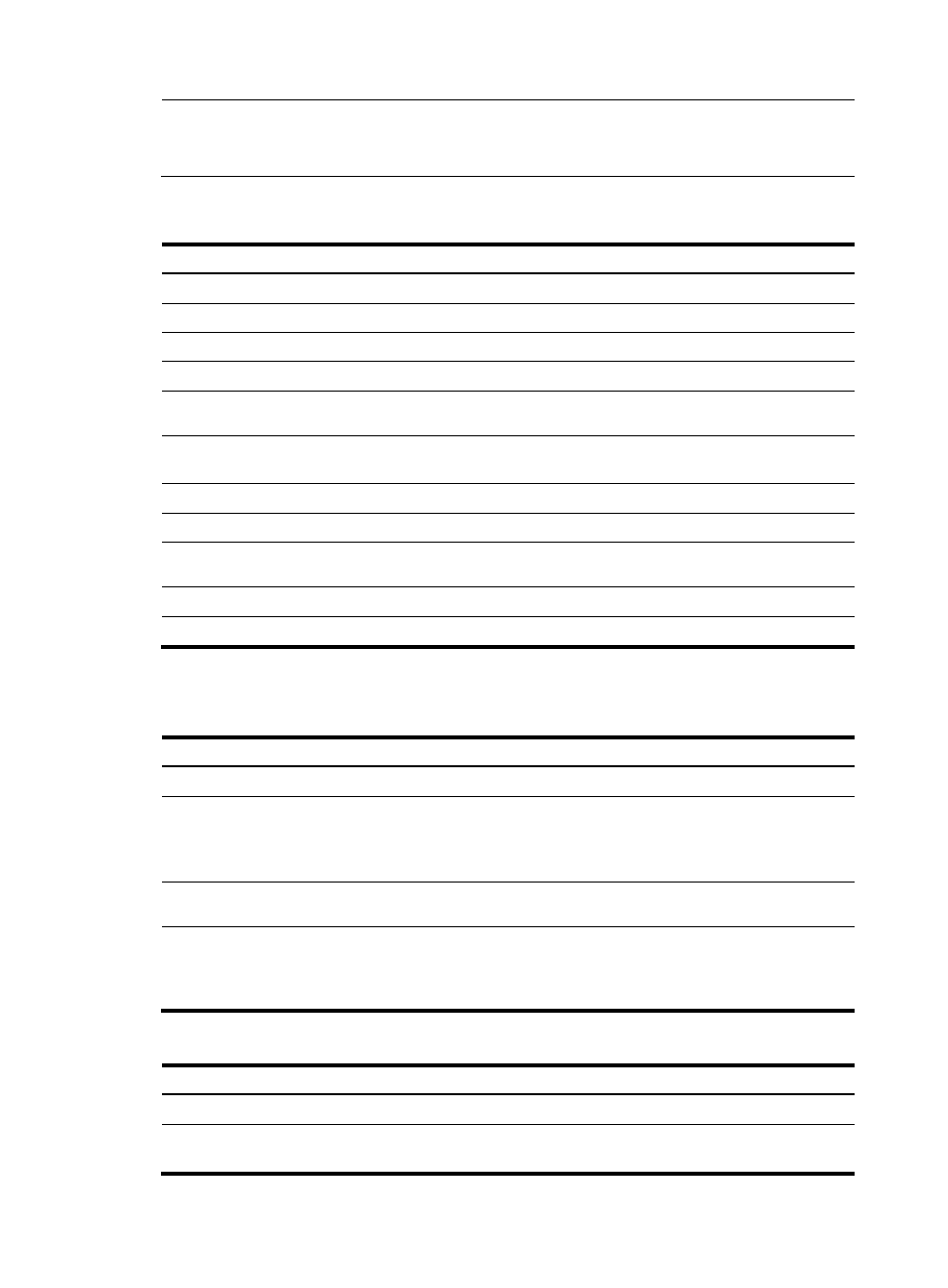
326
NOTE:
If traffic policing is configured in both the policy approach and non-policy approach, the configuration in
policy approach takes effect.
Configuring traffic policing in policy approach
Step Command
1.
Enter system view.
system-view
2.
Create a class and enter class view.
traffic classifier tcl-name [ operator { and | or } ]
3.
Configure match criteria.
if-match match-criteria
4.
Return to system view.
quit
5.
Create a behavior and enter behavior
view.
traffic behavior behavior-name
6.
Configure a traffic policing action.
car cir committed-information-rate [ cbs committed-burst-size
[ ebs excess-burst-size ] ] [ green action ] [ red action ]
7.
Return to system view.
quit
8.
Create a policy and enter policy view. qos policy policy-name
9.
Associate the class with the traffic
behavior in the QoS policy.
classifier tcl-name behavior behavior-name
10.
Return to system view.
quit
11.
Apply the QoS policy to an interface.
Applying the QoS policy to an interface
Configuring traffic policing in non-policy approach
1.
Configuring CAR-list-based traffic policing
Step Command
Remarks
1.
Enter system view.
system-view
N/A
2.
Configure a
committed access
rate (CAR) list.
qos carl carl-index { destination-ip-address |
source-ip-address } { subnet ip-address mask-length |
range start-ip-address to end-ip-address } [ per-address
[ shared-bandwidth ] ] }
Configure rules on the
CAR list.
3.
Enter interface
view.
interface interface-type interface-number N/A
4.
Configure a CAR
list based CAR
policy on the
interface.
qos car { inbound | outbound } carl carl-index cir
committed-information-rate [ cbs committed-burst-size
[ ebs excess-burst-size ] ] [ green action ] [ red action ]
N/A
2.
Configuring ACL-based traffic policing
Step Command
Remarks
1.
Enter system view.
system-view
N/A
2.
Configure an ACL.
See "Configuring ACLs."
Configure rules for the
ACL.