Configuring a layer 3 ethernet interface, Or subinterface – H3C Technologies H3C SecPath F1000-E User Manual
Page 44
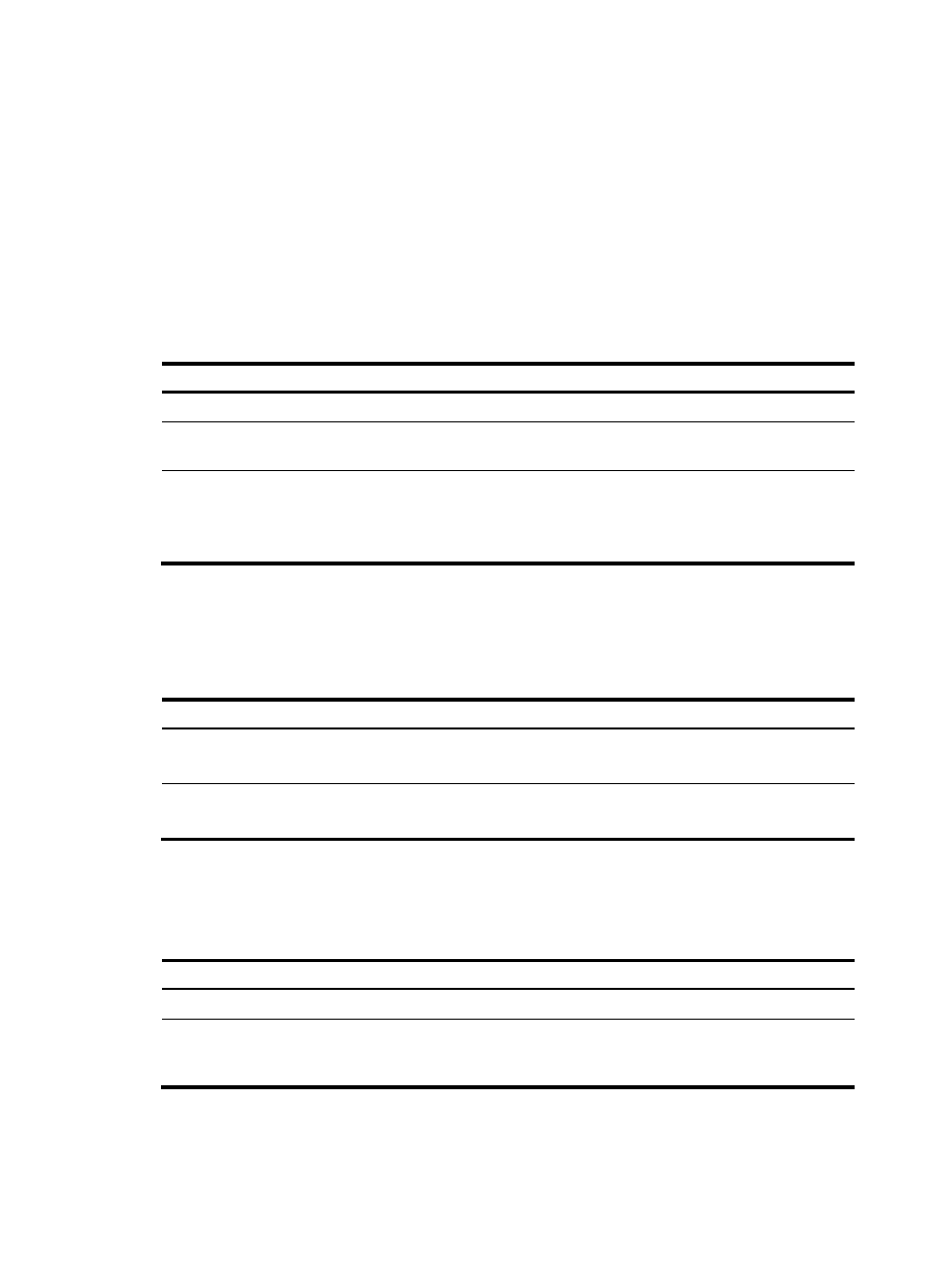
19
•
In across mode, pins 1 and 2 are receive pins, and pins 3 and 6 are transmit pins.
•
In auto mode, the interface negotiates pin roles with its peer.
To enable the interface to communicate with its peer, make sure that its transmit pins are connected to the
remote receive pins. If the interface can detect the connection cable type, set the interface in auto MDI
mode. If not, set its MDI mode using the following guidelines:
•
When a straight-through cable is used, set the interface to work in the MDI mode different than its
peer.
•
When a crossover cable is used, set the interface to work in the same MDI mode as its peer, or set
either end to work in auto mode.
To set the MDI mode of an Ethernet interface:
Step Command
Remarks
1.
Enter system view.
system-view
N/A
2.
Enter Ethernet interface view.
interface interface-type
interface-number
N/A
3.
Set the MDI mode of the Ethernet
interface.
mdi { across | auto | normal }
Optional.
By default, a copper Ethernet
interface operates in auto mode to
negotiate pin roles with its peer.
Configuring a Layer 3 Ethernet interface or subinterface
Layer 3 Ethernet interface or subinterface configuration task list
Task Remarks
Setting the MTU for an Ethernet interface or
subinterface
Optional.
Applicable to Layer 3 Ethernet interfaces and subinterfaces.
Configuring an Ethernet interface to operate in
promiscuous mode
Optional.
Applicable to Layer 3 Ethernet interfaces.
Setting the MTU for an Ethernet interface or subinterface
The value of Maximum Transmission Unit (MTU) affects the fragmentation and re-assembly of IP packets.
To set the MTU for an Ethernet interface or subinterface:
Step Command
Remarks
1.
Enter system view.
system-view
N/A
2.
Enter Ethernet interface or
subinterface view.
interface interface-type
{ interface-number |
interface-number.subnumber }
N/A