H3C Technologies H3C SecPath F1000-E User Manual
Page 472
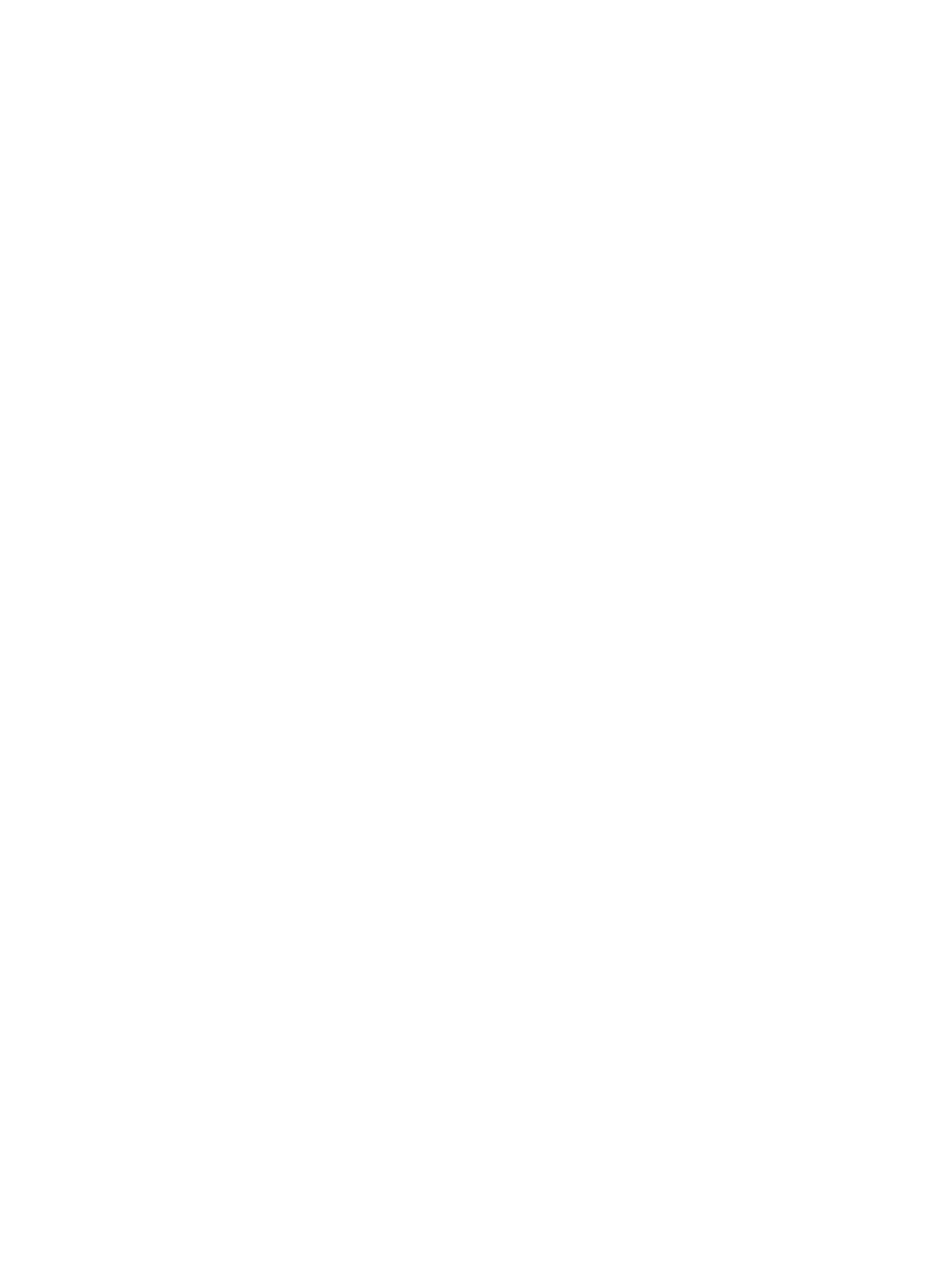
447
f.
Click Apply.
g.
Click Add in the Peer Configuration field, enter 9.1.3.2 for Peer IP Address, and enter 65009
for Peer AS.
h.
Click Apply.
# Configure Device B.
a.
Select Network > Routing Management > BGP from the navigation tree of Device B.
b.
Select the Enable BGP box, and enter 65009 for AS.
c.
Click Apply.
d.
Click Add in the Peer Configuration field.
e.
Enter 9.1.3.1 for Peer IP Address and enter 65009 for Peer AS.
f.
Click Apply.
g.
Click Add in the Peer Configuration field.
h.
Enter 9.1.2.2 for Peer IP Address and 65009 for Peer AS.
i.
Click Apply.
# Configure Device C.
a.
Select Network > Routing Management > BGP from the navigation tree of Device C.
b.
Select the Enable BGP box.
c.
Enter 65009 for AS.
d.
Click Apply.
e.
Click Add in the Peer Configuration field.
f.
Enter 9.1.1.1 for Peer IP Address and enter 65009 for Peer AS.
g.
Click Apply.
h.
Click Add in the Peer Configuration field.
i.
Enter 9.1.2.1 for Peer IP Address and enter 65009 for Peer AS.
j.
Click Apply.
3.
Configure EBGP connection:
# Configure Device A.
a.
Select Network > Routing Management > BGP from the navigation tree of Device A.
b.
Select the Enable BGP box.
c.
Enter 65008 for AS.
d.
Click Apply.
e.
Click Add in the Peer Configuration field.
f.
Enter 200.1.1.1 for Peer IP Address and enter 65009 for Peer AS.
g.
Click Apply.
# Configure SecPath.
a.
Select Network > Routing Management > BGP from the navigation tree of SecPath.
b.
Click Add in the Peer Configuration field.
c.
Enter 200.1.1.2 for Peer IP Address and enter 65008 for Peer AS.
d.
Click Apply.