Configuring an msdp mesh group, Configuring msdp peer connection control – H3C Technologies H3C SecPath F1000-E User Manual
Page 679
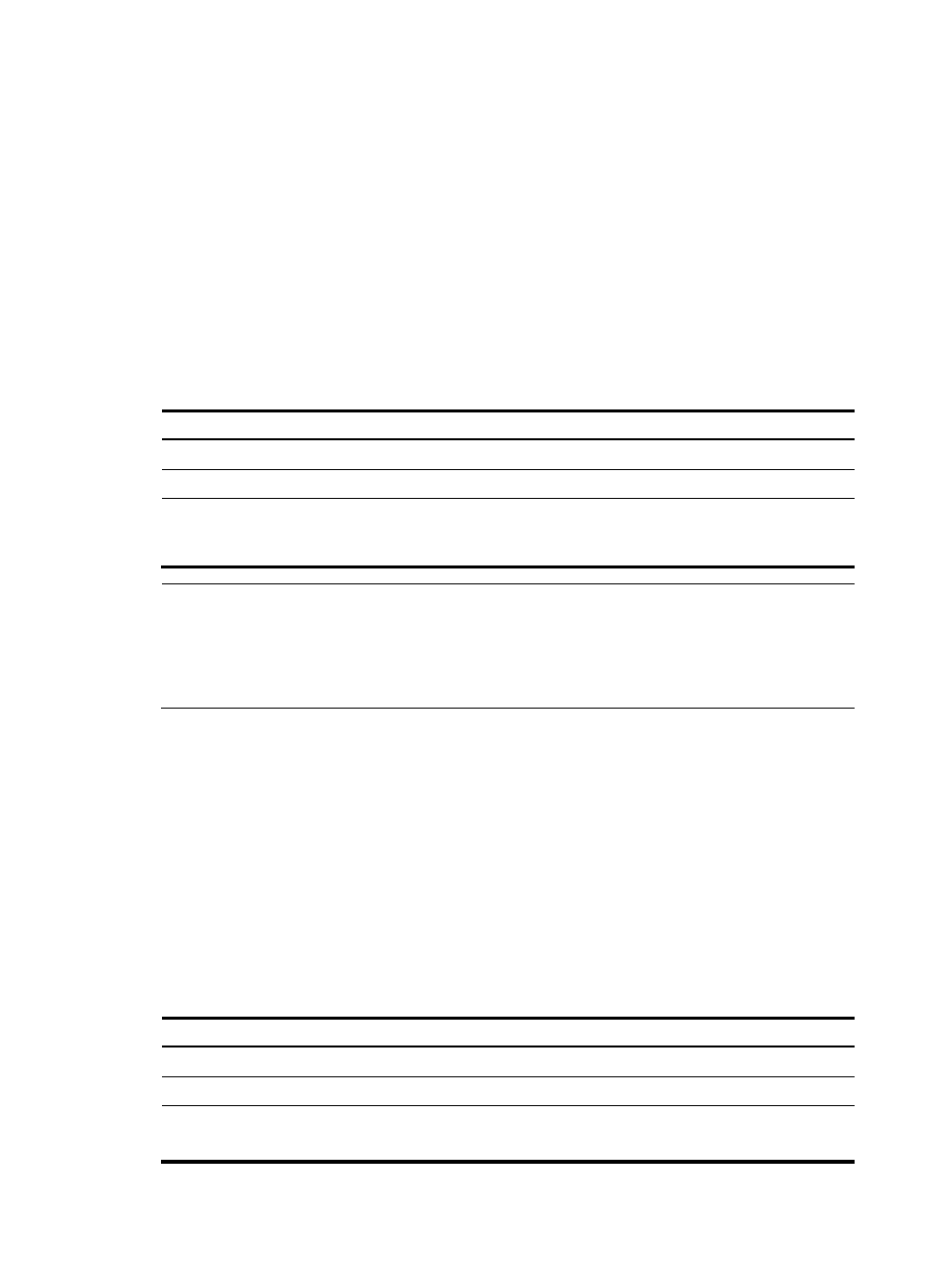
654
Configuring an MSDP mesh group
An AS can contain multiple MSDP peers. You can use the MSDP mesh group mechanism to avoid SA
message flooding among these MSDP peers and optimize the multicast traffic.
An MSDP peer in an MSDP mesh group forwards SA messages from outside the mesh group that have
passed the RPF check to the other members in the mesh group. A mesh group member accepts SA
messages from inside the group without performing an RPF check, and does not forward the message
within the mesh group. This mechanism not only avoids SA flooding but also simplifies the RPF check
mechanism, because no need exists to run BGP or MBGP between these MSDP peers.
By configuring the same mesh group name for multiple MSDP peers, you can create a mesh group and
assign those MSDP peers to that mesh group.
To create an MSDP mesh group:
Step
Command
Remarks
1.
Enter system view.
system-view
N/A
2.
Enter public network MSDP view. msdp
N/A
3.
Create an MSDP mesh group and
assign an MSDP peer to that mesh
group.
peer peer-address mesh-group name
An MSDP peer does not
belong to any mesh group
by default.
NOTE:
•
Before grouping multiple routers into an MSDP mesh group, make sure these routers are interconnected
with one another.
•
If you configure more than one mesh group name on an MSDP peer, only the last configuration is
effective.
Configuring MSDP peer connection control
MSDP peers are interconnected over TCP (port number 639). You can flexibly control sessions between
MSDP peers by manually deactivating and reactivating the MSDP peering connections. When the
connection between two MSDP peers is deactivated, SA messages will no longer be delivered between
them, and the TCP connection is closed without any connection setup retry. The configuration information
remains unchanged.
When a new MSDP peer is created, or when a previously deactivated MSDP peer connection is
reactivated, or when a previously failed MSDP peer attempts to resume operation, a TCP connection is
required. You can adjust the interval between MSDP peering connection retries.
To configure MSDP peer connection control:
Step
Command
Remarks
1.
Enter system view.
system-view
N/A
2.
Enter public network MSDP view. msdp
N/A
3.
Deactivate an MSDP peer.
shutdown peer-address
Optional.
Active by default.