Modifying a port – H3C Technologies H3C SecPath F1000-E User Manual
Page 57
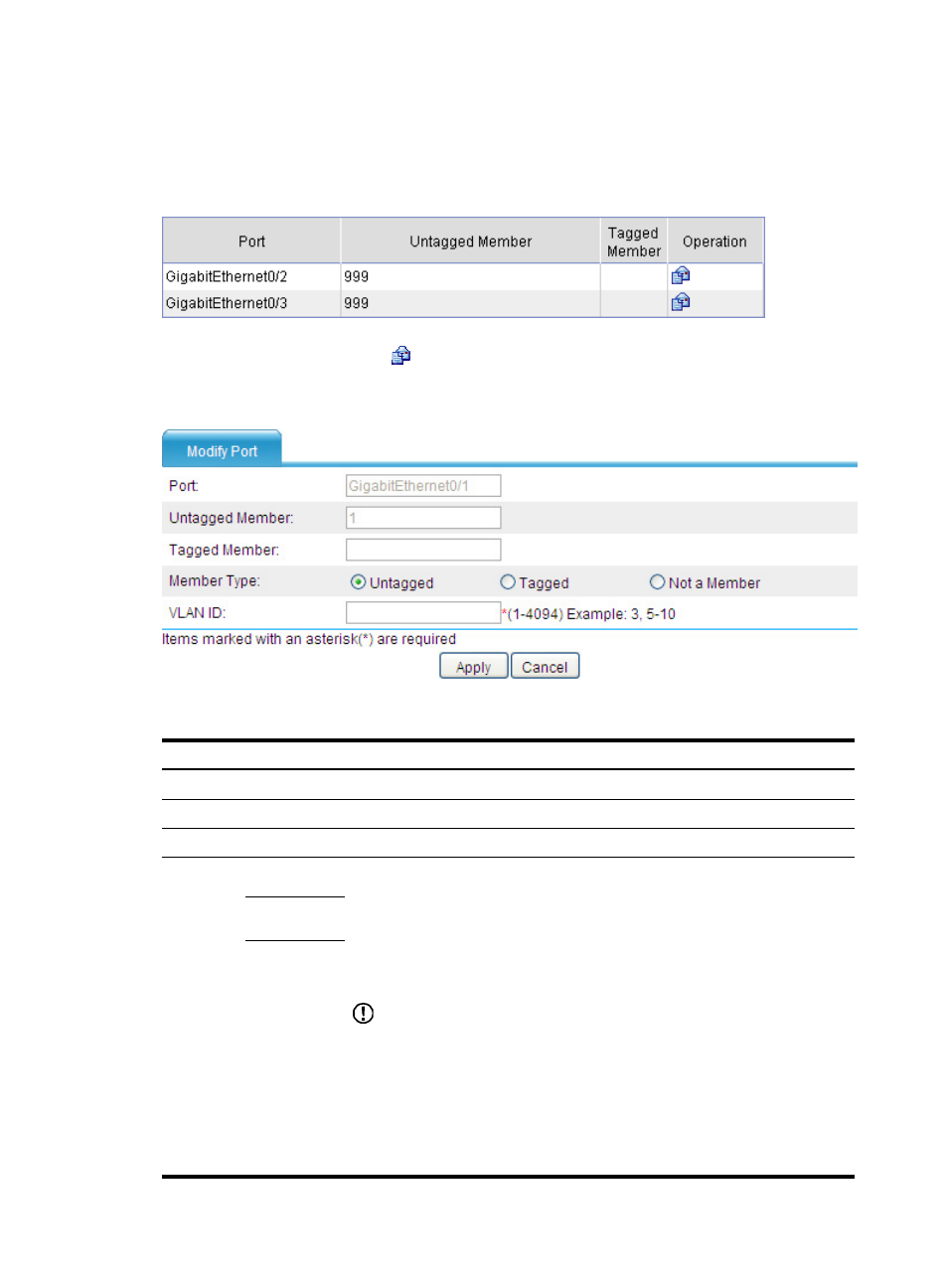
32
Modifying a port
From the navigation tree, select Network > VLAN > Port to enter the page as shown in
Figure 19 Port configuration page
In the Operation column, click the
icon for the port to be modified to enter the page for modifying the
port, as shown in
.
Figure 20 Modifying a port
Table 6 Configuration items
Item Description
Port
Display the port to be modified.
Untagged Member VLAN
Display the VLANs to which the port belongs as an untagged member.
Tagged Member VLAN
Display the VLANs to which the port belongs as a tagged member.
Member
Type
Untagged
Set the target member type of the port.
Select one of the following options:
•
Untagged—The port sends the traffic of the VLAN with the VLAN tag removed.
•
Tagged—The port sends the traffic of the VLAN without removing the VLAN
tag.
•
Not a Member—The port is removed from the VLAN.
IMPORTANT:
•
You cannot configure an access port as an untagged member of a nonexistent
VLAN.
•
When you configure an access port as a tagged member of a VLAN, or
configure a trunk port as an untagged member of multiple VLANs in bulk, the
link type of the port is automatically changed into hybrid.
•
You can configure a hybrid port as a tagged or untagged member of a VLAN
only if the VLAN is an existing, static VLAN.
Tagged
Not a
Member