Verifying the configuration – H3C Technologies H3C SecPath F1000-E User Manual
Page 417
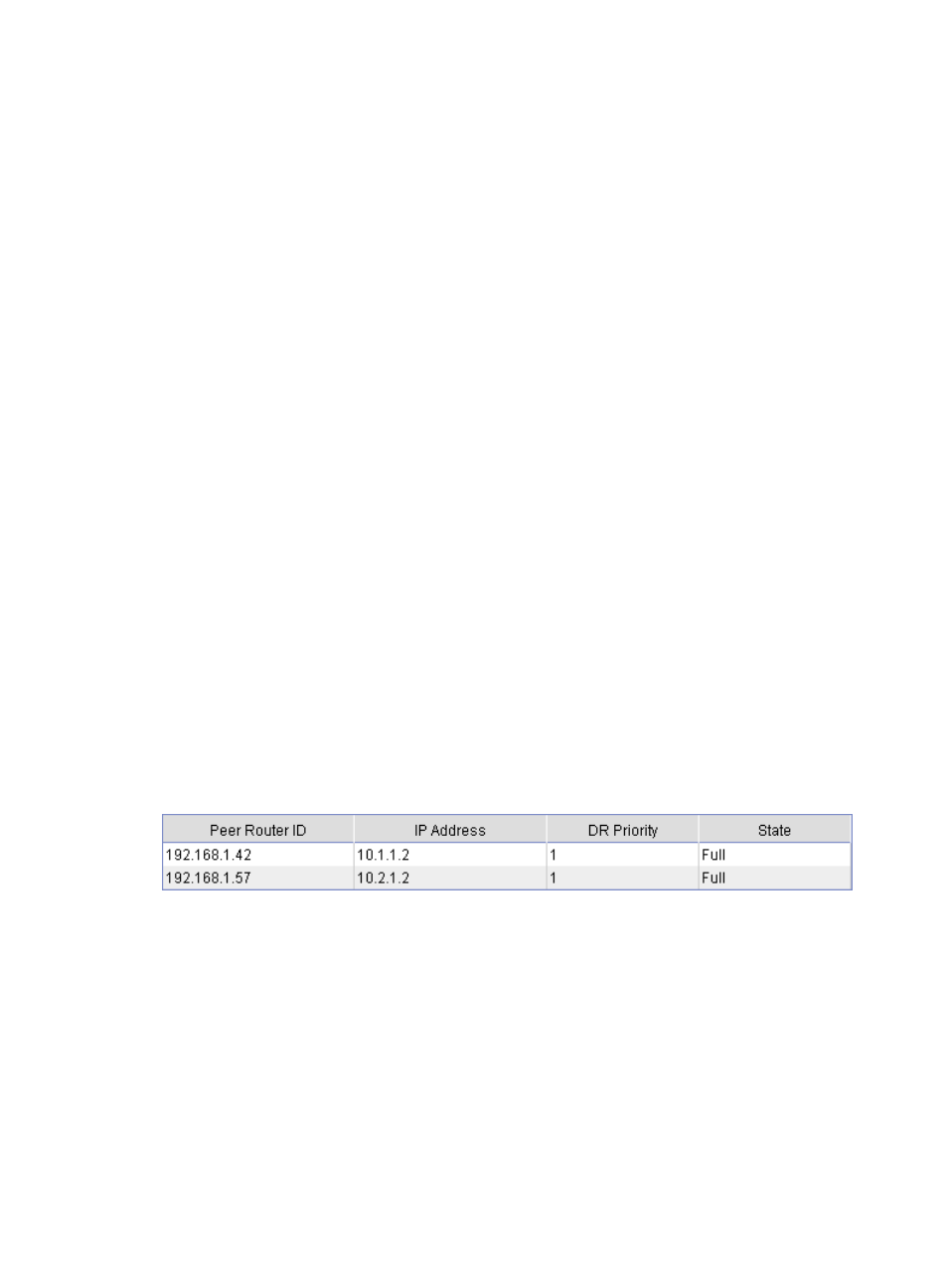
392
d.
Click Add on the Area Configuration tab.
e.
Enter 1 for Area ID, Select NSSA for Area Type, enter 10.2.1.0 for Network Address, select
0.0.0.255 for Network Mask, and click Add Network..
f.
Enter 10.4.1.0 for Network Address, and select 0.0.0.255 for Network Mask, and click Add
Network.
g.
Click Apply.
h.
Select Network > Static Route from the navigation tree and click Add.
i.
Enter 3.2.1.1 as the destination IP address, select 255.255.255.0 from the mask list, and enter
10.4.1.2 as the nexthop.
j.
Click Apply.
# Configure Device C.
a.
Select Network > Routing Management > OSPF from the navigation tree.
b.
Select the Enable OSPF box.
c.
Click Apply.
d.
Click Add on the Area Configuration tab.
e.
Enter 2 for Area ID, select Normal for Area Type, enter 10.3.1.0 for Network Address, select
0.0.0.255 for Network Mask, and click Add Network..
f.
Enter 10.5.1.0 for Network Address, and select 0.0.0.255 for Network Mask, and click Add
Network.
g.
Click Apply.
Verifying the configuration
1.
Display neighbor information of SecPath:
a.
Select Network > Routing Management > OSPF from the navigation tree.
b.
Click Show Peer in the Show Information field.
A neighbor in Full state is displayed in area 0 and area 1. (192.168.1.42 is the router ID of
Device A, and 192.168.1.57 is the router ID of Device B.)
Figure 265 OSPF configuration result I
2.
Display the routing table of SecPath:
a.
Select Network > Routing Management > Routing Info from the navigation tree. The OSPF
routes 3.2.1.0/24, 10.3.1.0/24, 10.4.1.0/24 and 10.5.1.0/24 that are learned after
OSPF is enabled are displayed in the routing table.