Configuring basic msdp functions, Configuration prerequisites, Enabling msdp – H3C Technologies H3C SecPath F1000-E User Manual
Page 677: Creating an msdp peer connection
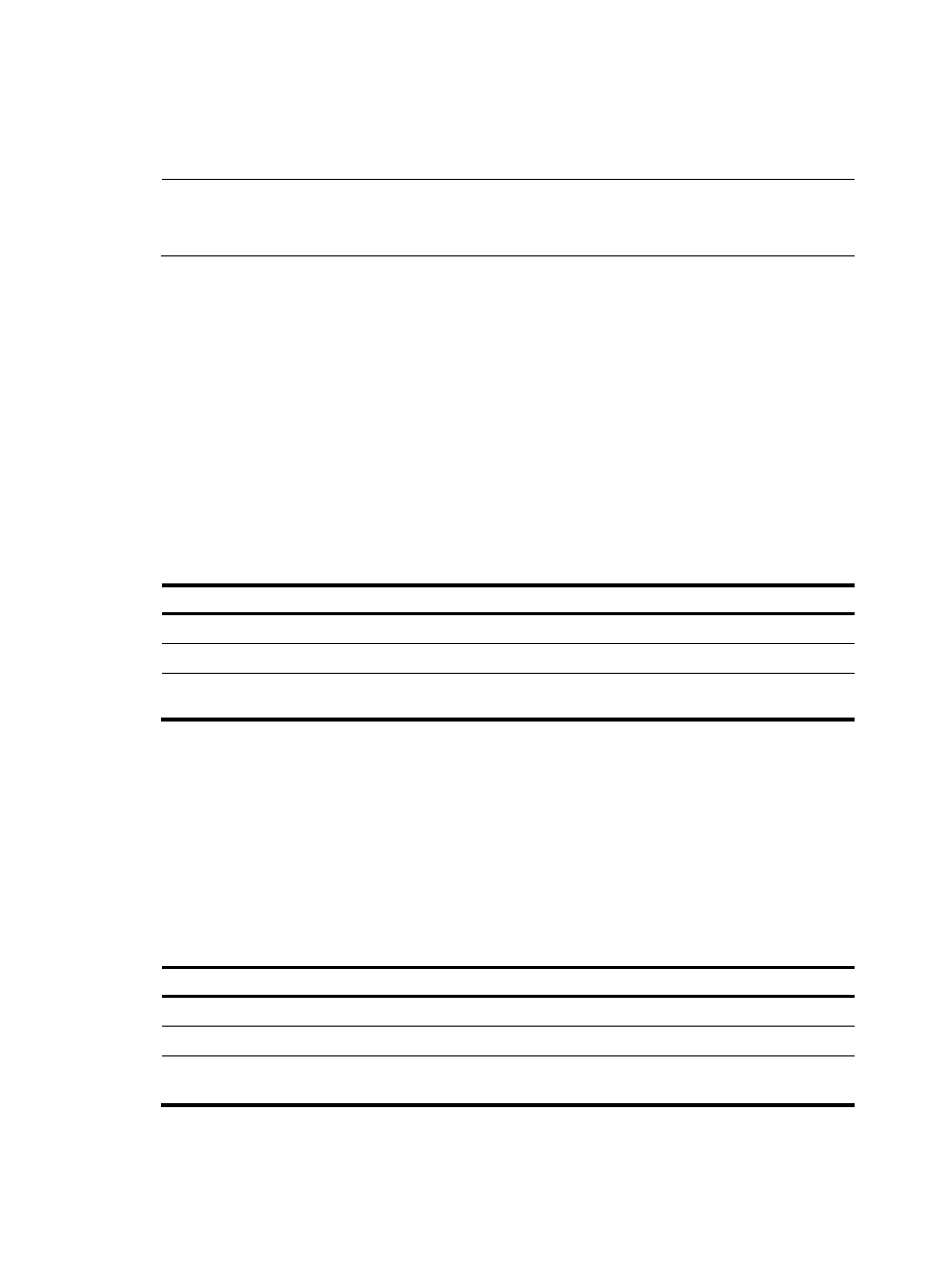
652
Configuring basic MSDP functions
NOTE:
All the configuration tasks should be carried out on RPs in PIM-SM domains, and each of these RPs acts as
an MSDP peer.
Configuration prerequisites
Before you configure the basic functions of MSDP, complete the following tasks:
•
Configure any unicast routing protocol so that all devices in the domain are interoperable at the
network layer.
•
Configuring PIM-SM to enable intra-domain multicast forwarding.
•
Determine the IP addresses of MSDP peers.
•
Determine the address prefix list for an RP address filtering policy.
Enabling MSDP
Step
Command
Remarks
1.
Enter system view.
system-view
N/A
2.
Enable IP multicast routing.
multicast routing-enable
Disabled by default
3.
Enable MSDP and enter public
network MSDP view.
msdp
Disabled by default
For more information about the multicast routing-enable command, see Network Management
Command Reference.
Creating an MSDP peer connection
An MSDP peering relationship is identified by an address pair, namely, the address of the local MSDP
peer and that of the remote MSDP peer. An MSDP peer connection must be created on both devices that
are a pair of MSDP peers.
To create an MSDP peer connection:
Step
Command
Remarks
1.
Enter system view.
system-view
N/A
2.
Enter public network MSDP view. msdp
N/A
3.
Create an MSDP peer connection. peer peer-address connect-interface
interface-type interface-number
No MSDP peer connection
created by default