Configuration procedure, Verifying the configuration, Troubleshooting dhcp server configuration – H3C Technologies H3C SecPath F1000-E User Manual
Page 208: Symptom, Analysis, Solution, Figure 104
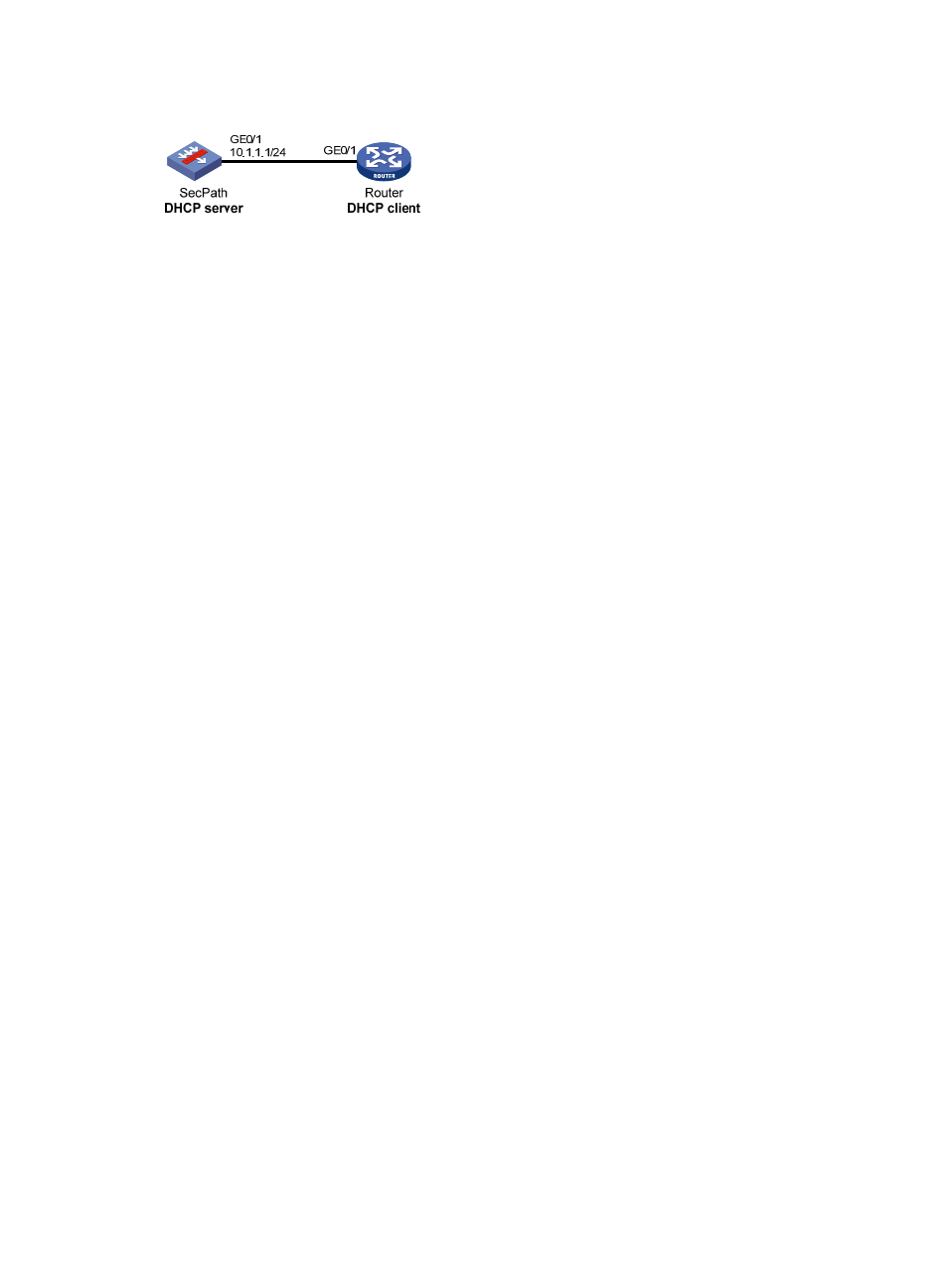
183
Figure 104 Network diagram
Configuration procedure
•
Specify IP address for interface GigabitEthernet 0/1. (Details not shown.)
•
Configure the DHCP server
# Enable DHCP.
<SecPath> system-view
[SecPath] dhcp enable
# Enable the DHCP server on GigabitEthernet 0/1.
[SecPath] interface GigabitEthernet 0/1
[SecPath-GigabitEthernet 0/1] dhcp select server global-pool
[SecPath-GigabitEthernet 0/1] quit
# Configure DHCP address pool 0.
[SecPath] dhcp server ip-pool 0
[SecPath-dhcp-pool-0] network 10.1.1.0 mask 255.255.255.0
[SecPath-dhcp-pool-0] option 43 hex 80 0B 00 00 02 01 02 03 04 02 02 02 02
Verifying the configuration
After the preceding configuration is complete, the router can obtain its IP address on 10.1.1.0/24 and
PXE server addresses from the SecPath. You can use the display dhcp server ip-in-use command on the
DHCP server to view the IP addresses assigned to the clients.
Troubleshooting DHCP server configuration
Symptom
A client's IP address obtained from the DHCP server conflicts with another IP address.
Analysis
A host on the subnet may have the same IP address.
Solution
1.
Disable the client's network adapter or disconnect the client's network cable. Ping the IP address
of the client from another host to check whether there is a host using the same IP address.
2.
If a ping response is received, the IP address has been manually configured on a host. Execute the
dhcp server forbidden-ip command on the DHCP server to exclude the IP address from dynamic
allocation.