Configuring secpath c, Verifying the configuration – H3C Technologies H3C SecPath F1000-E User Manual
Page 608
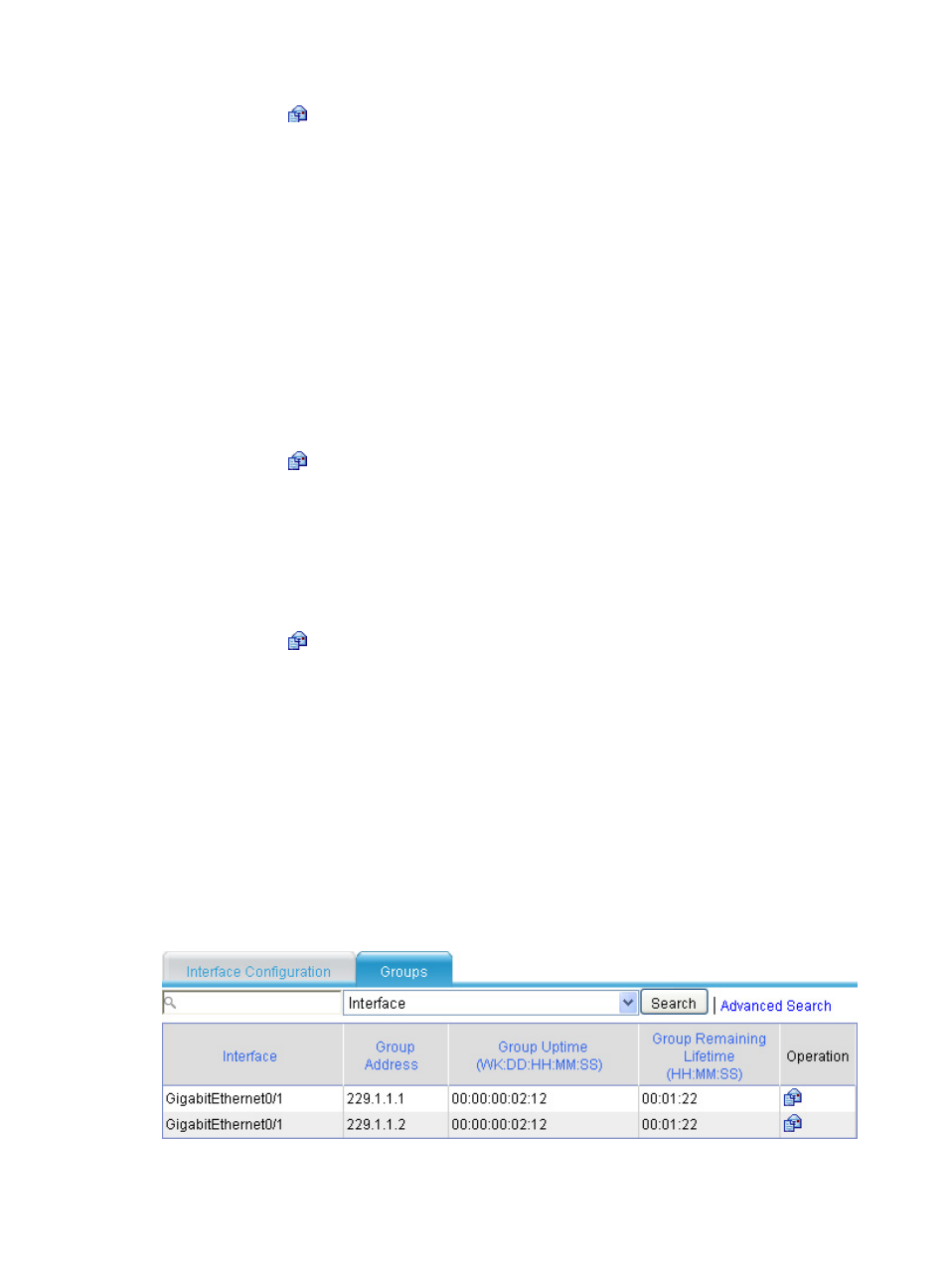
583
b.
Click the
icon corresponding to GigabitEthernet 0/1 to enter its configuration page.
c.
Select Enable from the list to enable IGMP.
d.
Specify the IGMP version as 2.
e.
Click Apply.
Configuring SecPath C
1.
Enable IP multicast routing:
a.
After logging in to the Web interface of SecPath C, select Network > Routing Management >
Multicast Routing from the navigation tree to enter the Global Configuration page.
b.
Enable multicast routing by selecting Enable from the list.
c.
Click Apply.
2.
Enable PIM-DM on each interface:
a.
Select Network > Routing Management > PIM from the navigation tree to enter the Interface
Configuration page.
b.
Click the
icon corresponding to GigabitEthernet 0/1 to enter its configuration page.
c.
Specify the operating mode PIM-DM and click Apply.
The configuration on GigabitEthernet 0/2 is similar to that on GigabitEthernet 0/1. (Details not
shown.)
3.
Enable IGMP on GigabitEthernet 0/1:
a.
Select Network > Routing Management > IGMP from the navigation tree to enter the Interface
Configuration page.
b.
Click the
icon corresponding to GigabitEthernet 0/1 to enter its configuration page.
c.
Select Enable from the list to enable IGMP.
d.
Specify the IGMP version as 2.
e.
Click Apply.
Verifying the configuration
Use the display igmp interface command to display IGMP information on each interface. For example:
# Display IGMP multicast group information on GigabitEthernet 0/1 of SecPath B.
After logging into the Web interface of SecPath B, select Network > Routing Management > IGMP from
the navigation tree and click the Group Information tab to enter the Group Information page.
IGMP multicast group information on interfaces is displayed in
Figure 332 IGMP multicast group information on GigabitEthernet 0/1