Creating a dhcp server group, Enabling the dhcp relay agent on an interface – H3C Technologies H3C SecPath F1000-E User Manual
Page 215
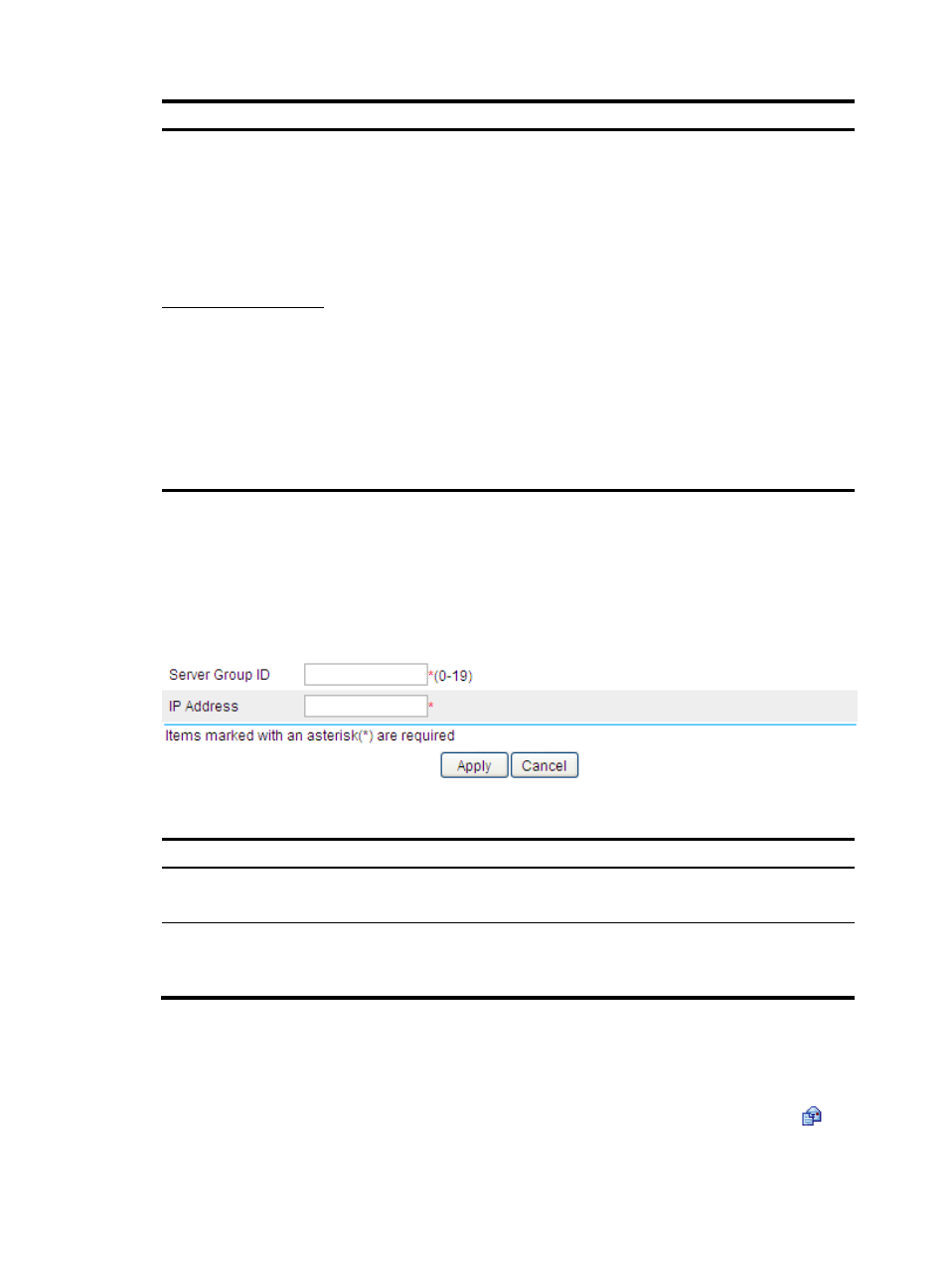
190
Item Description
Dynamic Bindings
Refresh
Enable or disable periodic refresh of dynamic client entries, and set the refresh
interval.
Via the DHCP relay agent, a DHCP client sends a DHCP-RELEASE unicast message to
the DHCP server to relinquish its IP address. In this case the DHCP relay agent simply
conveys the message to the DHCP server, thus it does not remove the IP address from
dynamic client entries. To solve this problem, the periodic refresh of dynamic client
entries feature is introduced.
With this feature, the DHCP relay agent uses the IP address of a client and the MAC
address of the DHCP relay agent interface to periodically send a DHCP-REQUEST
message to the DHCP server.
•
If the server returns a DHCP-ACK message or does not return any message within
a specified interval, which means that the IP address is assignable now, the DHCP
relay agent will age out the client entry.
•
If the server returns a DHCP-NAK message, which means the IP address is still in
use, the relay agent will not age it out.
If the Auto option is selected, the refresh interval is calculated by the relay agent
according to the number of client entries.
Track Timer Interval
Creating a DHCP server group
Select Network > DHCP > DHCP Relay from the navigation tree to enter the page shown in
In the Server Group field, click Add to enter the page shown in
.
Figure 108 Creating a server group
Table 33 Configuration items
Item Description
Server Group ID
Type the ID of a DHCP server group.
You can create up to 20 DHCP server groups.
IP Address
Type the IP address of a server in the DHCP server group.
The server IP address cannot be on the same subnet as the IP address of the DHCP
relay agent; otherwise, the client cannot obtain an IP address.
Enabling the DHCP relay agent on an interface
Select Network > DHCP > DHCP Relay from the navigation tree to enter the page shown in
In the Interface Config field, the DHCP relay agent state of interfaces is displayed. Click the
icon