Importing devices, Accessing the window for selecting devices, Filtering devices by view – H3C Technologies H3C Intelligent Management Center User Manual
Page 108: Filtering devices by advanced query
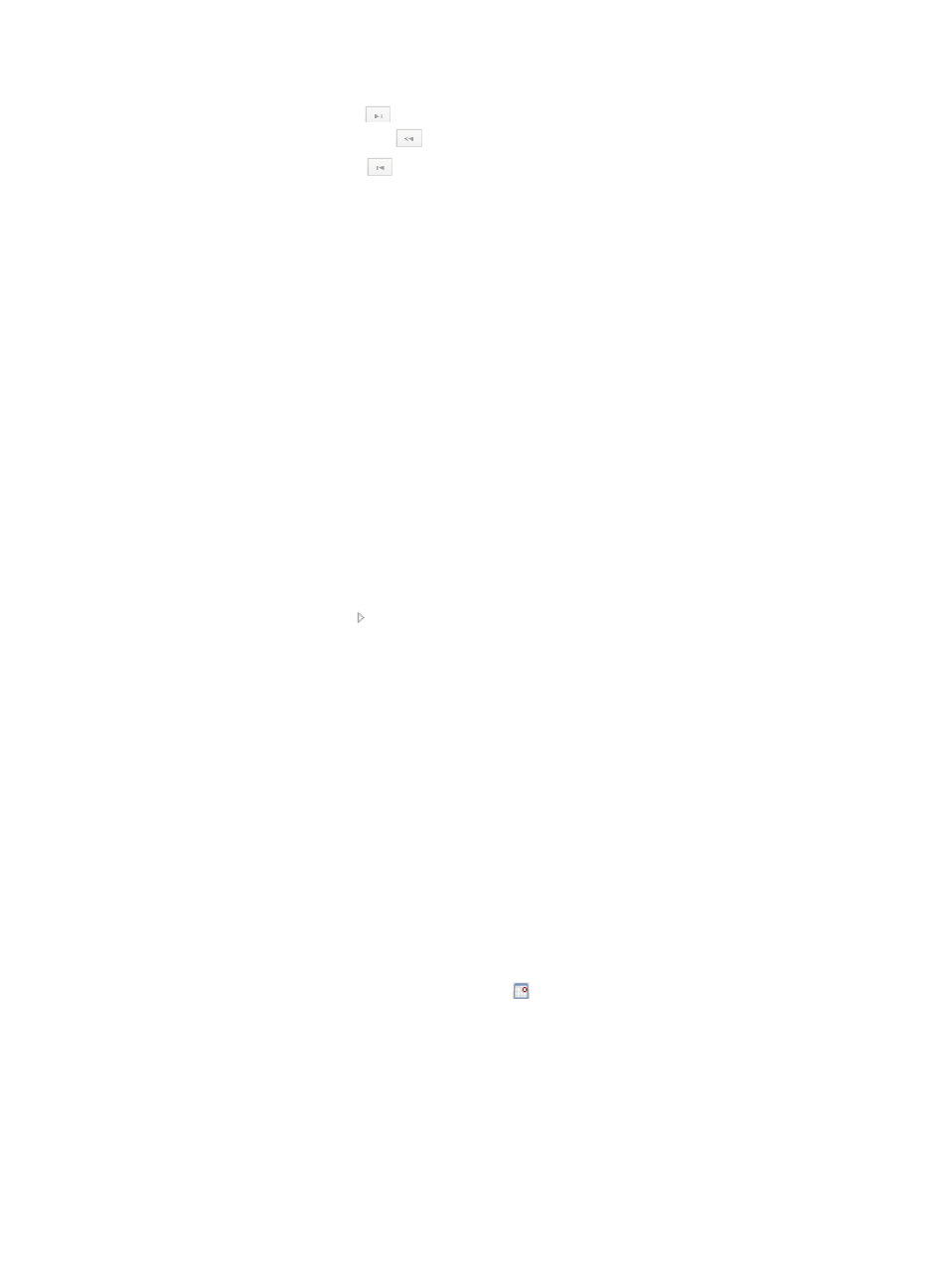
90
•
Click the Last Page icon
to page forward to the end of the list.
•
Click the Previous Page icon
to page backward in the list.
•
Click the First Page icon
to page backward to the front of the list.
•
Click a page number to display the page in the list.
•
Select 8, 15, 50, 100, 200, or 1000 at the bottom of the list to configure how many items per page
you want to display.
Importing devices
You can import devices from the IMC platform to VFM, or from the DC management module to the
service management module.
Accessing the window for selecting devices
1.
In the list, click Import Devices.
The Import Devices page appears.
2.
Click Select Devices.
The window for selecting devices appears, from which you can filter devices by view or advanced
query.
Filtering devices by view
1.
In the Query Conditions area, click the By View tab.
2.
Click the Expand icon to the left of the IP View, Device View, or Custom View field, and then
select a subview.
The views are described as follows:
{
IP View—Displays devices by network segment.
{
Device View—Displays devices by device category.
{
Custom View—Displays devices by custom view. The view has a subview named Devices Not In
Views to display devices that do not belong to any custom view.
All devices in the subview are displayed in the Devices Found area.
Filtering devices by advanced query
1.
In the Query Conditions area, click the Advanced tab.
2.
Specify one or more of the following query criteria:
{
Device IP—Enter an IPv4 address for devices.
If Exact Query is selected, enter a complete IPv4 address. If Exact Query is not selected, enter
a partial or complete IPv4 address.
{
Device IP List—Click the Configuration icon next to the Device IP List field to perform an exact
query for multiple devices.
In the Device IP List Configuration window, enter multiple IP addresses separated by commas,
semicolons, or carriage returns, click Add, and click OK.
{
Device Label—Enter a partial or complete device label.
{
Device Status—Select a device state from the list: Unmanaged, Unknown, Normal, Warning,
Minor, Major, or Critical.