Offline reason report, Adding an offline reason report – H3C Technologies H3C Intelligent Management Center User Manual
Page 550
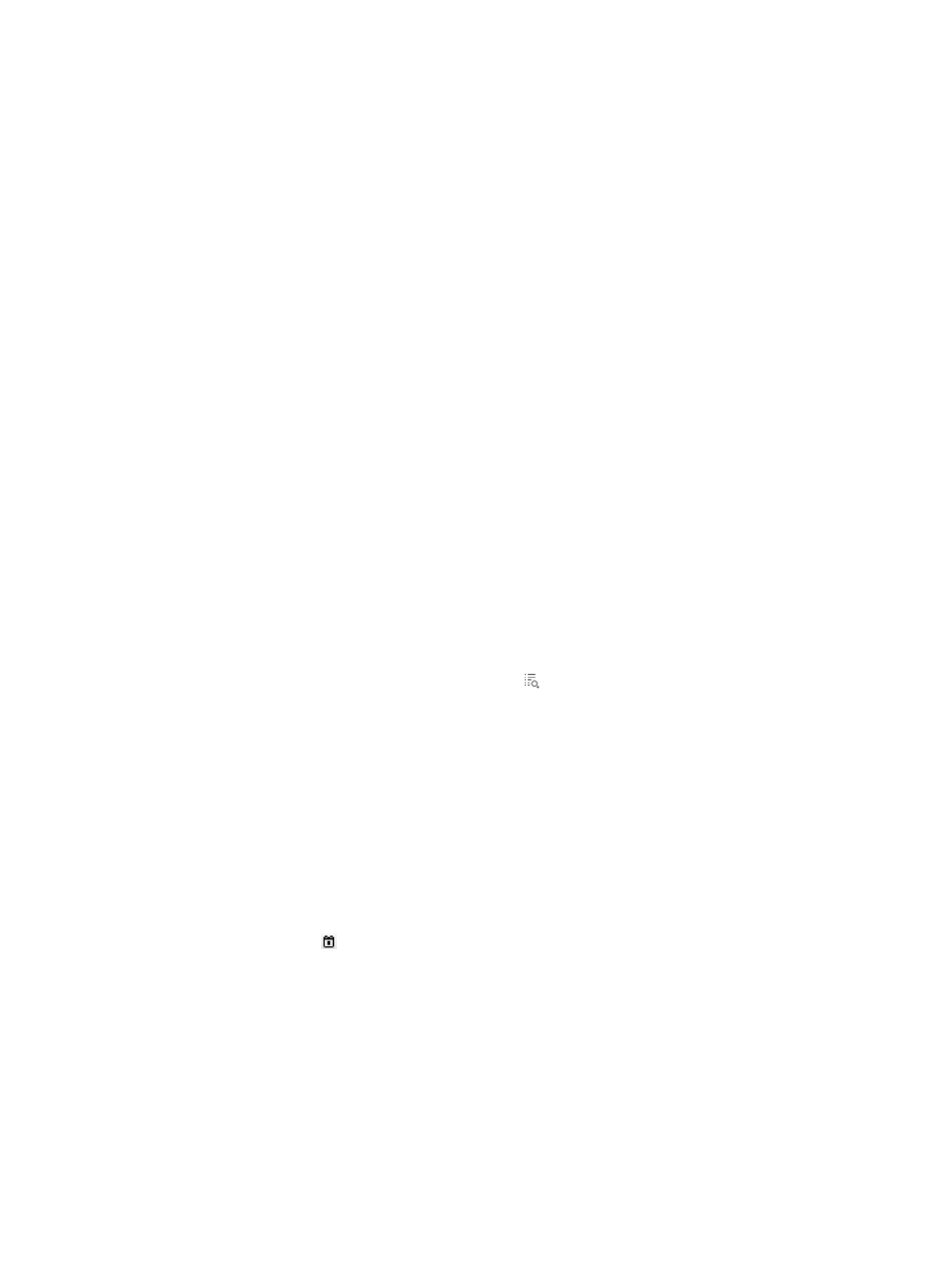
532
•
Idle Period—Period during which an account is idle. The accounts display according to the idle
period in descending order.
•
Total—Total number of idle accounts in the table. If the report has multiple pages, this field displays
on the last page.
Offline reason report
An offline reason report collects statistics about offline reasons in a specified time range and number of
users for each offline reason. For an example of an offline reason report, see
.
Adding an offline reason report
1.
Use one of the following methods to enter the page for adding a scheduled report:
{
Click the Report tab and elect Reports > Add Scheduled Report from the navigation tree.
{
Click the Report tab, select Scheduled Reports > All Scheduled Reports from the navigation tree,
and click Add.
2.
Select a template for the offline reason report:
a.
Click Select to the right of Template Name.
b.
In the Query Template area, select Access Service Report from the Type list and click Query.
c.
Select Offline Reason Report.
d.
Click OK.
3.
Input the report name in the Scheduled Report Name field.
All operators in the selected operator group can view the report.
To view operators in an operator group:
a.
Click the Operator Group Information icon to the right of the Access Right field.
The Operator Group Information window appears.
b.
On the Operator Group List area, select one or more operator groups.
All operators contained in the selected operator groups appear on the right.
c.
Click Close to the return to the page for adding a report.
4.
Specify the frequency at which the report is generated.
A scheduled report period is determined by both the schedule type and schedule time settings.
{
Schedule Type—Contains fields such as Daily, Weekly, Monthly, Quarterly, Half Yearly, and
Yearly.
{
Creation Date From/To—Enter the report start time in the format of YYYY-MM-DD, or click the
Calendar icon to bring up the time control window and select the report start time.
•
If you select the Daily schedule type, reports of the previous day are generated every day. For
example, if you set the report start time to 2011-08-10, the first daily report is generated at 04:00
a.m. on 2011-08-11, and the data in the report is the data collected until 00:00 on the day that the
report was generated.
•
If you select the Weekly schedule type, reports of the previous seven days are generated every
seven days. For example, if you set the report start time to 2011-08-10, the first weekly report is
generated at 04:00 a.m. on 2011-08-17, and the data from 2011-08-10 to 2011-08-16 displays in the
report.